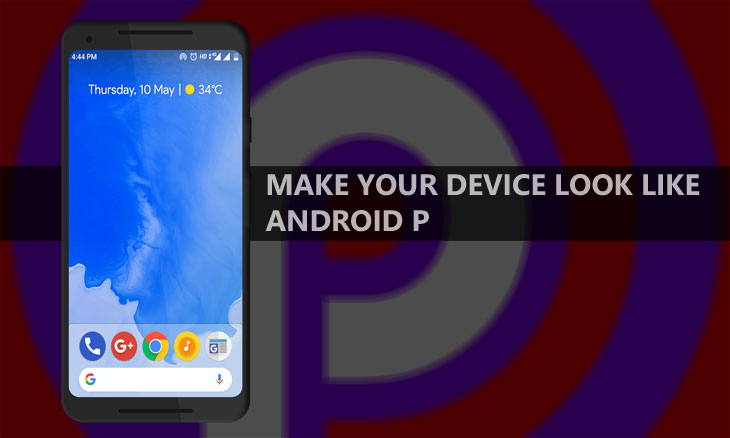
Here’s the news, guys: Android P is here, and it is awesome. But, what does it mean for an average Android user? Well, it means that that new Android device you bought last month is already obsolete, sorry. That’s the case with Android, ladies, and gentlemen, the latest version is never available on all the devices. However, you can easily get Android P look and feel on your Android device.
According to the latest Android distribution chart, Android Oreo is installed only on 5.7 percent of all Android devices. Anyway, the gist of all this is, if you don’t own a Pixel, an Android One phone, or a flagship device, you might never get the Android P update. Worry not though, with the right tools, you get Android P look and feel on your Android device. Sure, relying on third-party apps for such things is not always the best option as the experience isn’t as smooth as the original, but, you know what they say, something is always better than nothing.
Before we proceed further, if you want to know what’s new in the latest Android beta, hop over to this link.
Are you done? Good.
1. The Launcher
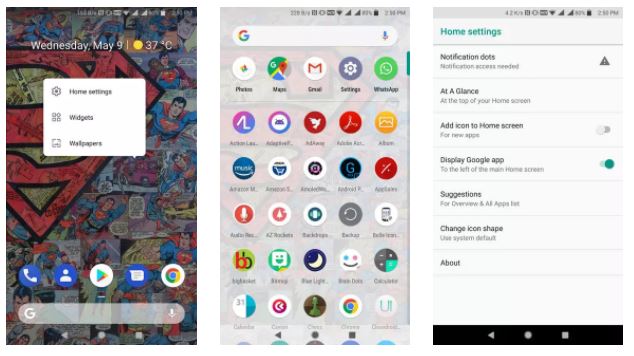
The first and foremost change you will notice with Android P is the new Pixel launcher. So, what’s new? Well, the dock now has a translucent overlay, the search bar now hosts a microphone icon for voice search and the hovering arrow that tells you to swipe up to launch the app drawer is gone. Download the APK of the new Pixel launcher. Or, you can install Action Launcher which recently got updated with a few Android P features. It’s totally your call but I would advise you to go for Action Launcher as with it you get more customization option and access to the Google Feed right from the home screen.
2. The Rounded UI
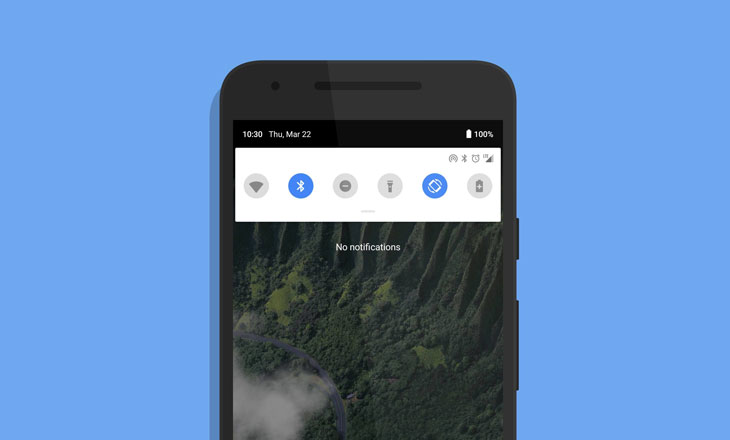
People are still 50-50 on the new rounded UI of Android P. It looks a bit Samsung-ish, but I like it. The Rounded UI is most noticeable in the notification pane and the Settings app. To get the new look, you will need to install a few apps: Substratum, Andromeda (if you are running Android Oreo and are not rooted), Flux Substratum theme (paid) or Pi Light [substratum] (free).
After installing all the above-mentioned apps, just apply the theme from the Substratum dashboard and you are good to go. If you don’t know what Substratum is or how to use it, read our Substratum app guide.
If you have a rooted device, you can use the P-ify Xposed module. I don’t have a rooted device hence I am using the Substratum theme to get the rounded UI.
Must Read: 10 Things I Hate About Android – By an Android Fanboy!
3. The New Volume Slider
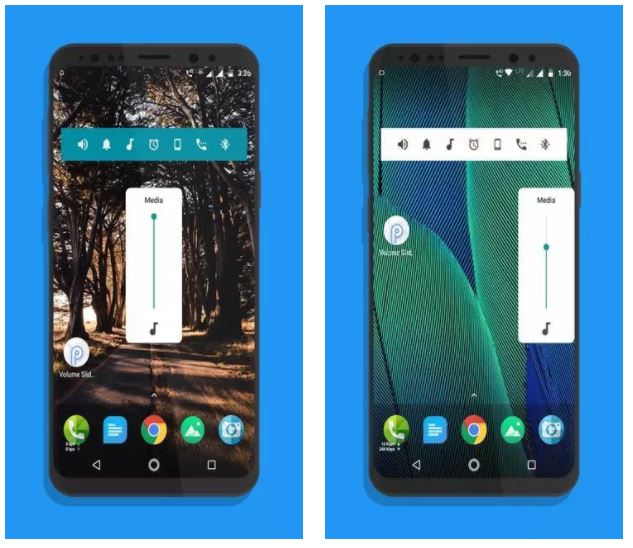
Have you ever faced the situation in which you lowered the media volume, but the ringer volume was lowered instead? Well, you are not alone as it is quite a common accident. Android P aims to solve this issue with the new volume slider. Since most of the users use the volume rocker key to control the media volume, the new menu, by default, is dedicated to that. Read about it in detail and know how to get the Volume Slider feature on your device.
4. The Ringtones & Wallpapers

Just like any new version of Android, Android P comes with a bunch of wallpapers and ringtones. There’s not much detail required here so just head over the links and download the wallpapers and ringtones.
5. The Icons
![]()
Android P is still using the round icons that it used in Android Oreo. So, you can simply install any round icon pack that contains icons with stock look and you are good to go. Here are a few personal favorites: Dives, Spheroid, Pixel Icons.
6. The Screenshot Editor
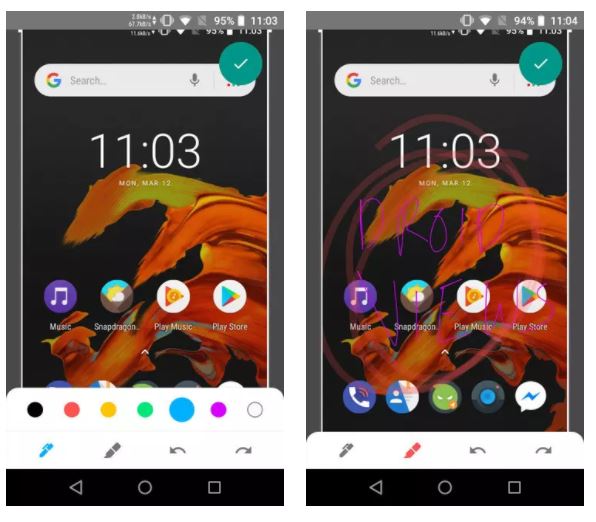
In Android P, when you take a screenshot, you are immediately given the option to edit the said screenshot right within the notification pane. There’s not much of editing option available here but if want to quickly annotate a few things, this will surely help. Head over to this link to know how to install and use the app that enables this feature.
7. Smart Replies
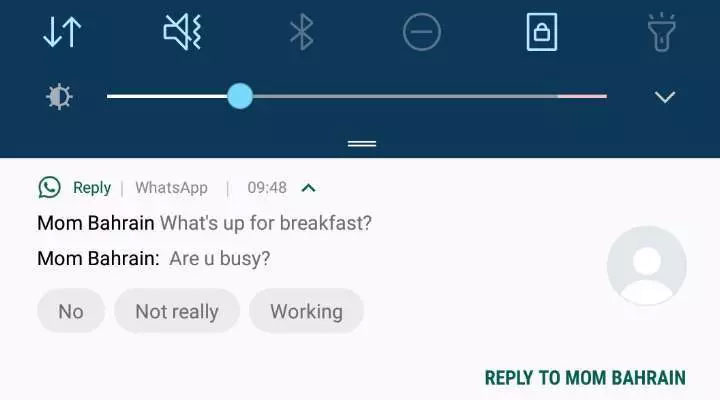
One of the coolest features of Android P is Smart replies. It’s just as it sounds – replying to texts right from the notification shade using suggested replies. This is very similar to what you get in Gmail. You can download the Smart Reply APK from APKMirror and install it on your phone. The app works with multiple messaging apps, and as long as you use the ones that the app supports, you will see suggested replies for texts.
I hope all the above-mentioned apps prove useful to you in getting the Android P look and feel on your device. A big thanks to all the awesome developers who create such apps, mods, and ports and share it with the people.
Don’t Miss: Make Your Android Device Look Amazing with Swift Installer



Join The Discussion: