
The LG V20 features “High Impedance” mode which enables headphones with higher impedances. The device comes with a Quad DAC which offers the best audio output in the market. Users can enable the HiFi mode on their LG V20 from the device settings. However, you can take complete advantage of this awesome feature only when a compatible headphone is connected. The B&O headphones that come with the LG V20 aren’t fully compatible with the HiFi feature. So, you need to enable force high impedance mode on LG V20 to enjoy the deafening loud sound.
XDA developer DTDMike has shared a modified ‘mixer_paths_tasha.xml’ file which will enable force high impedance mode on LG V20. The process is quite simple, but you need to root your device first. If you haven’t rooted your LG V20 already, you can do it now from the below-linked tutorials.
- How to Root LG V20 [AT&T, Verizon, Sprint, Korean]
- Root LG V20 US996 [US Variant]
- How to Root T-Mobile LG V20
Enable Force High Impedance Mode on LG V20
- Download File Explorer Root Browser or any other root file manager on your device.
[googleplay url=”https://play.google.com/store/apps/details?id=com.jrummy.root.browserfree”/] - The first thing you need to do is to enable root explorer in the file manager app. Swipe to the right and toggle the “Root Explorer” option. Grand SuperSU permissions when prompted.
- Now, navigate to /system/etc/ and take a backup of mixer_paths_tasha.xml file to a secure location.
- After taking the backup of the mixer_paths_tasha.xml file, open the original file (/system/etc/mixer_paths_tasha.xml) in any text editor on your device.
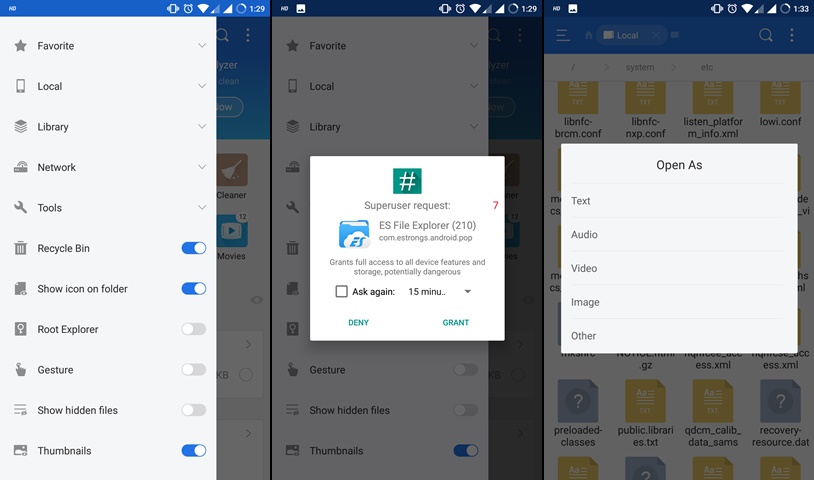 You can also copy the file to PC to edit as per your convenience.
You can also copy the file to PC to edit as per your convenience. - In the mixer_paths_tasha.xml, locate the following piece of code.
<path name="headphones-hifi-dac"> <ctl name="Es9018 Master Volume" value="0"/> <ctl name="Es9018 AVC Volume" value="8"/> <ctl name="Es9018 HEADSET TYPE" value="1"/> </path>
You can just search for “headphones-hifi-dac” from the editor.
- Change the values in above section as below:
<path name="headphones-hifi-dac"> <ctl name="Es9018 Master Volume" value="0"/> <ctl name="Es9018 AVC Volume" value="1"/> <ctl name="Es9018 HEADSET TYPE" value="2"/> </path>
- Save the file and exit the editor.
- Reboot your device for the changes to take effect.
After the reboot, you should notice a significant improvement in the sound quality on your device.
Read Also: Speed Up Android Devices Using Swap




Join The Discussion: