
FK Kernel Manager is an app that lets users flash zip without TWRP or any other custom recovery, even on Android devices with the A/B partition scheme. Read on to learn how to use FK Kernel Manager app for Android.
Custom recoveries have really made life easier when it comes to installing custom ROMs and other mods. It’s hard to imagine there was a time when every time you wanted to flash something it had to be done manually. TWRP recovery is the only major custom recovery option these days. It is available for most devices and more and more are still being added every day. On top of that, the recovery itself is maintained and updated from time to time.
But flashing anything from the TWRP recovery, or any recovery for that matter requires you to reboot your device into recovery mode. This is fine and quite necessary when you want to install a custom ROM or kernel. But for a quick flash or installing that tiny build.prop mod it can also seem like a hassle. By editing the build.prop file on Android, you can customize your device in amazing ways and enable and disable features, jump to our detailed article about 20 build.prop tweaks. Moreover, even though TWRP recovery is made available for more and more devices each day, it takes a while for newer devices to get an official build. Sometimes, a device may not even get an official build of TWRP ever.
Flashify/Rashr
That’s where apps like Flashify and Rashr came in and solved the problem. These apps allow users to flash zip files without TWRP recovery. They pretty much sideline the recovery, until you want to flash something like a custom ROM. However, Rashr hasn’t been updated in over a year and it has been more than 2 years since Flashify was updated. It is safe to assume the development of both of those apps has been abandoned.
Did you know, you can boost the performance of your Android device by tweaking Kernel’s Task Scheduler? Learn how you can do that!
A/B partition scheme
Android has had many developments since then. For example, newer devices, especially flagships, come with an A/B partition scheme. It’s basically a dual partition set up which helps speed up Android updates. On devices which have this dual partition set up, you can not only download but also install any OTA updates while using your phone. While you are using your phone, the software update gets installed on the other partition.
You still have to reboot your phone for the updates to take effect, but rebooting only takes as much time as it normally would. Most Android smartphones never see a lot of updates though. Many are lucky to even receive one major Android update. Therefore, for many, this partition scheme brings more disadvantages when it comes to modding compared to the advantages. This also renders apps like Flashify and Rashr useless, since they weren’t built for such a system.
FK Kernel Manager
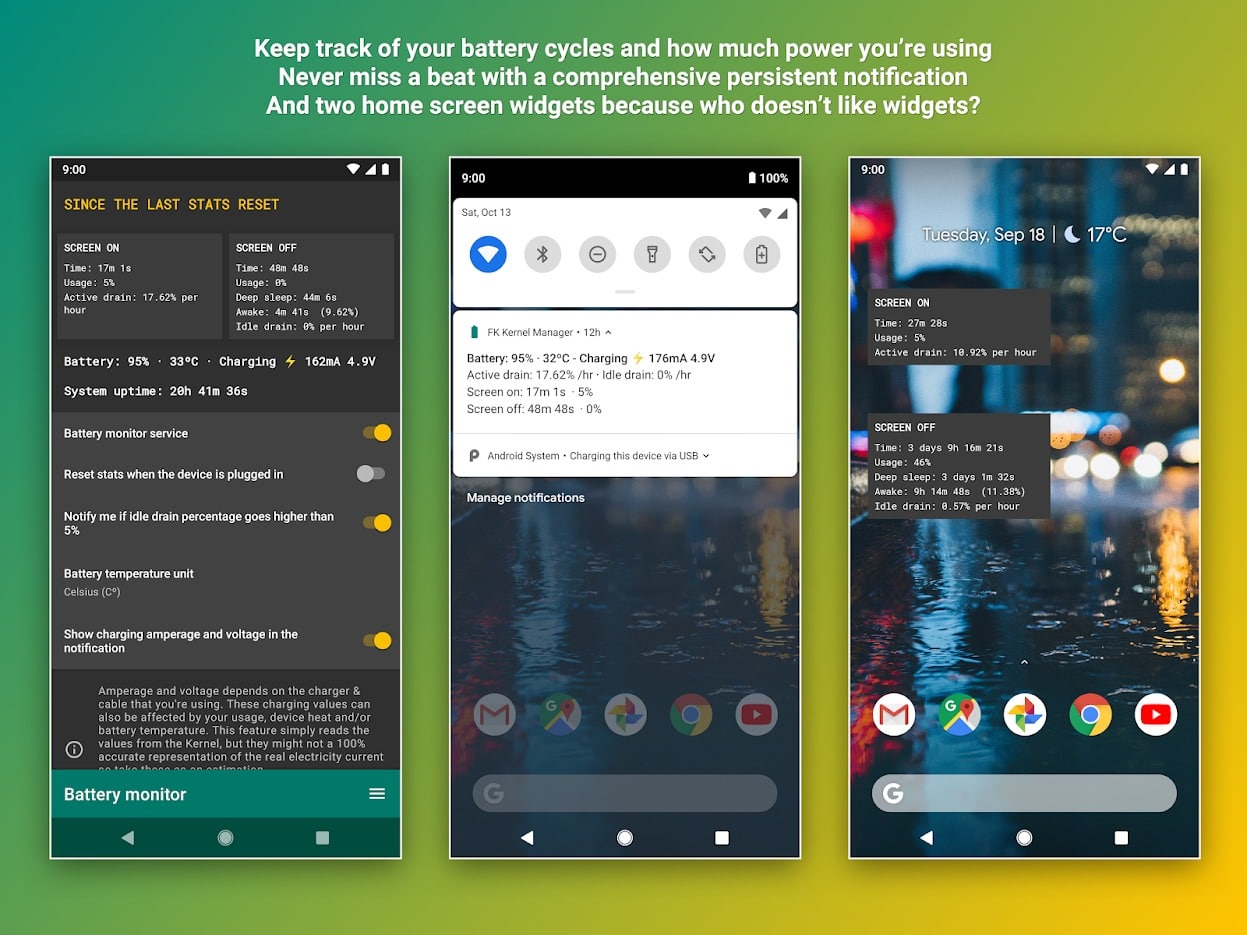
Custom kernel developer Francisco Franco‘s app, FK Kernel Manager solves this problem for these newer devices. It once again allows users to flash zip files without TWRP or any custom recovery even on devices with the new A/B partition scheme. You can flash all kinds of zip files with the exception of custom ROMs, of course. Obviously, if you didn’t infer from the name already, FK Kernel Manager is not an app dedicated to flashing zip files. It’s primarily a kernel manager which also supports flashing zip files.
Of course, the app requires root to perform pretty much any function. Also, the kernel managing capabilities depend on your device’s kernel. You may not be able to use them at all. However, the ability to flash zip files without TWRP is universal and should work on most devices if not all of them.
If you want to find the best performing Kernel for your Android, you must give a try to Hackbench.
How to Flash Zip without TWRP on Android
The app does many things but the main page is pretty bare bones. It shouldn’t be difficult to find the Manual flasher option. Tap on it and you’ll be able to browse your device for any flashable zip files. When you find one, long-press on it and select OPEN from the top-right corner.
Once a file is selected, you can choose to JUST FLASH or FLASH & REBOOT. To select more zip files to flash before you reboot, select JUST FLASH. If you only plan on flashing the selected zip file you can choose FLASH & REBOOT which means your phone will automatically reboot when the file has been flashed. You can see the progress in the notification shade.
Great, you have successfully flashed a Zip file without TWRP recovery!
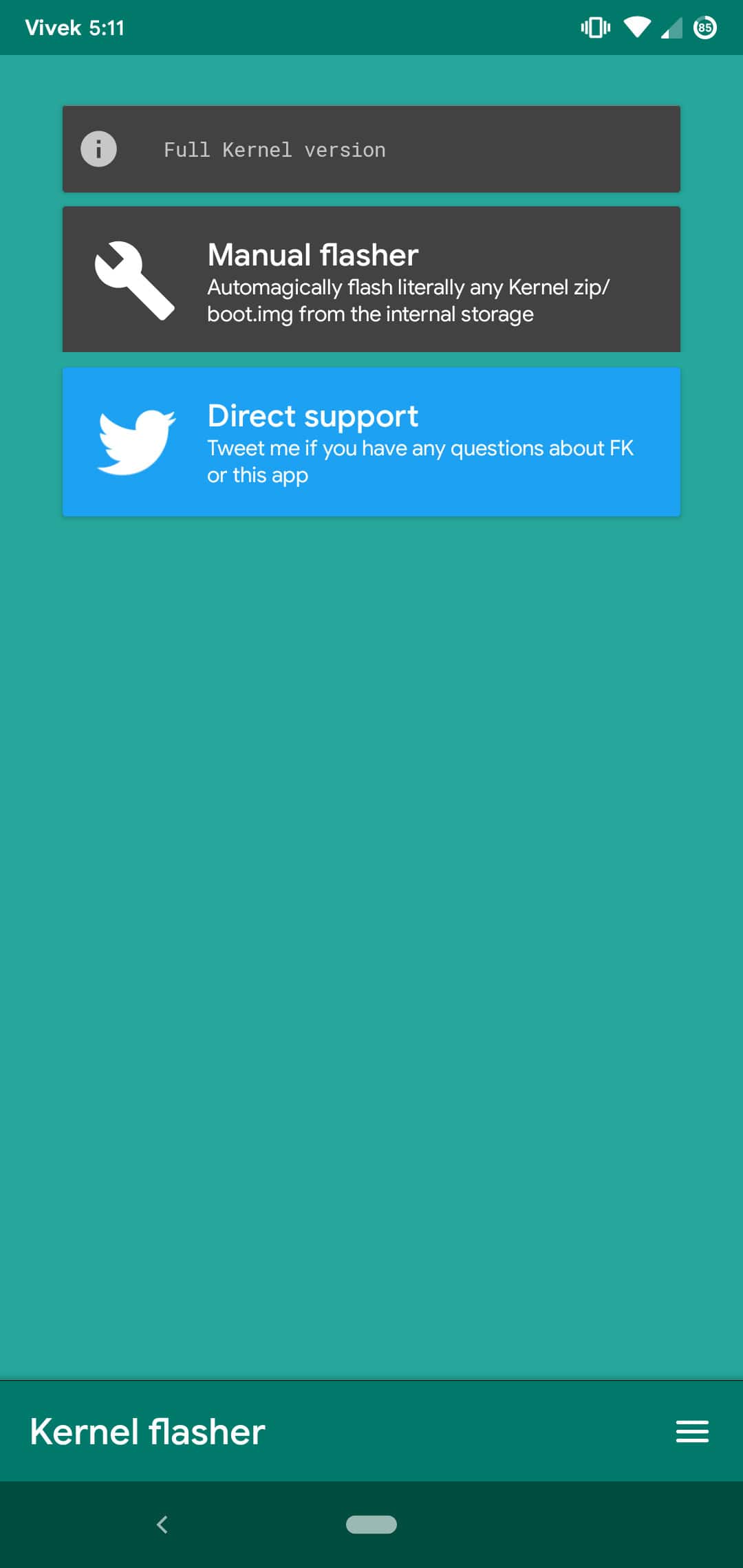
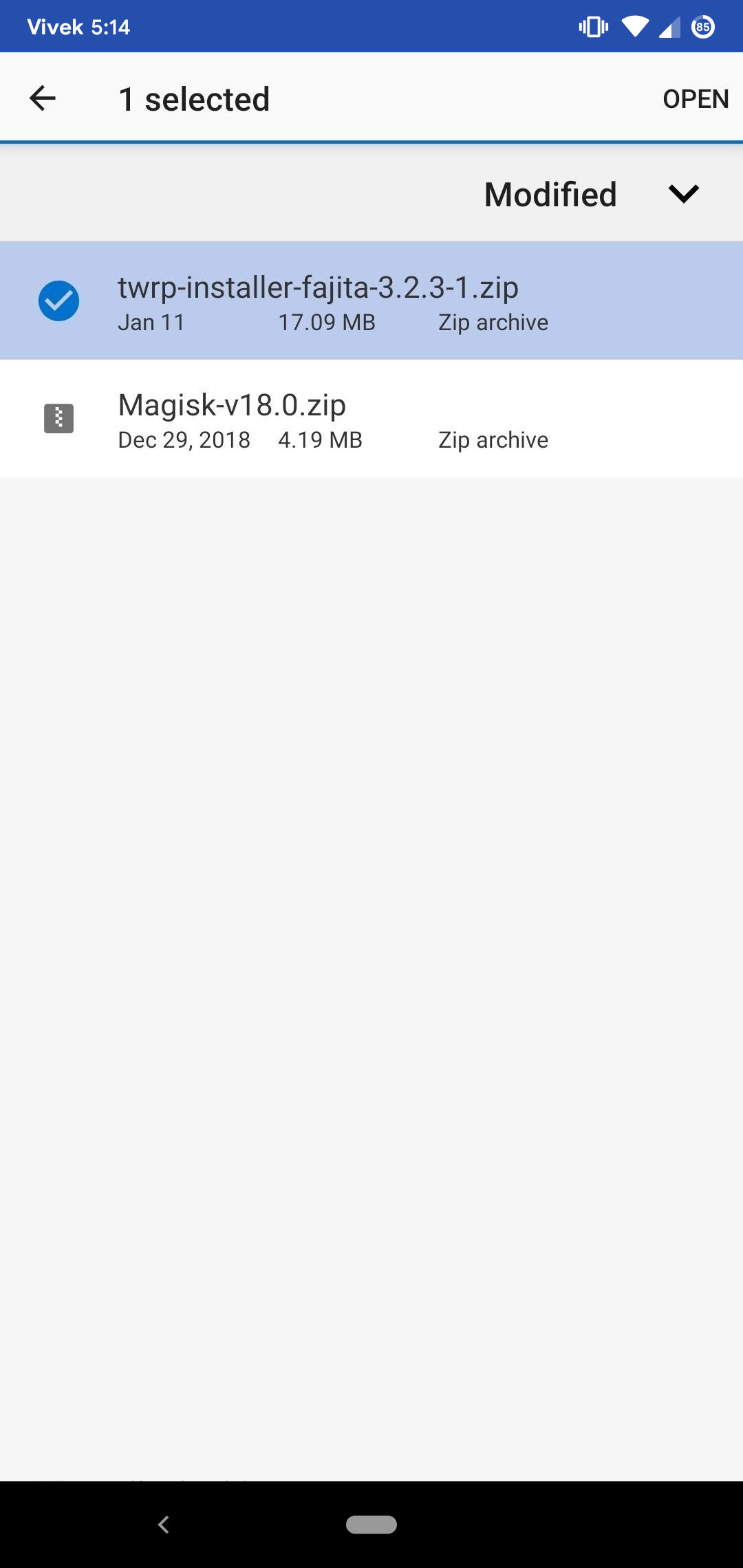
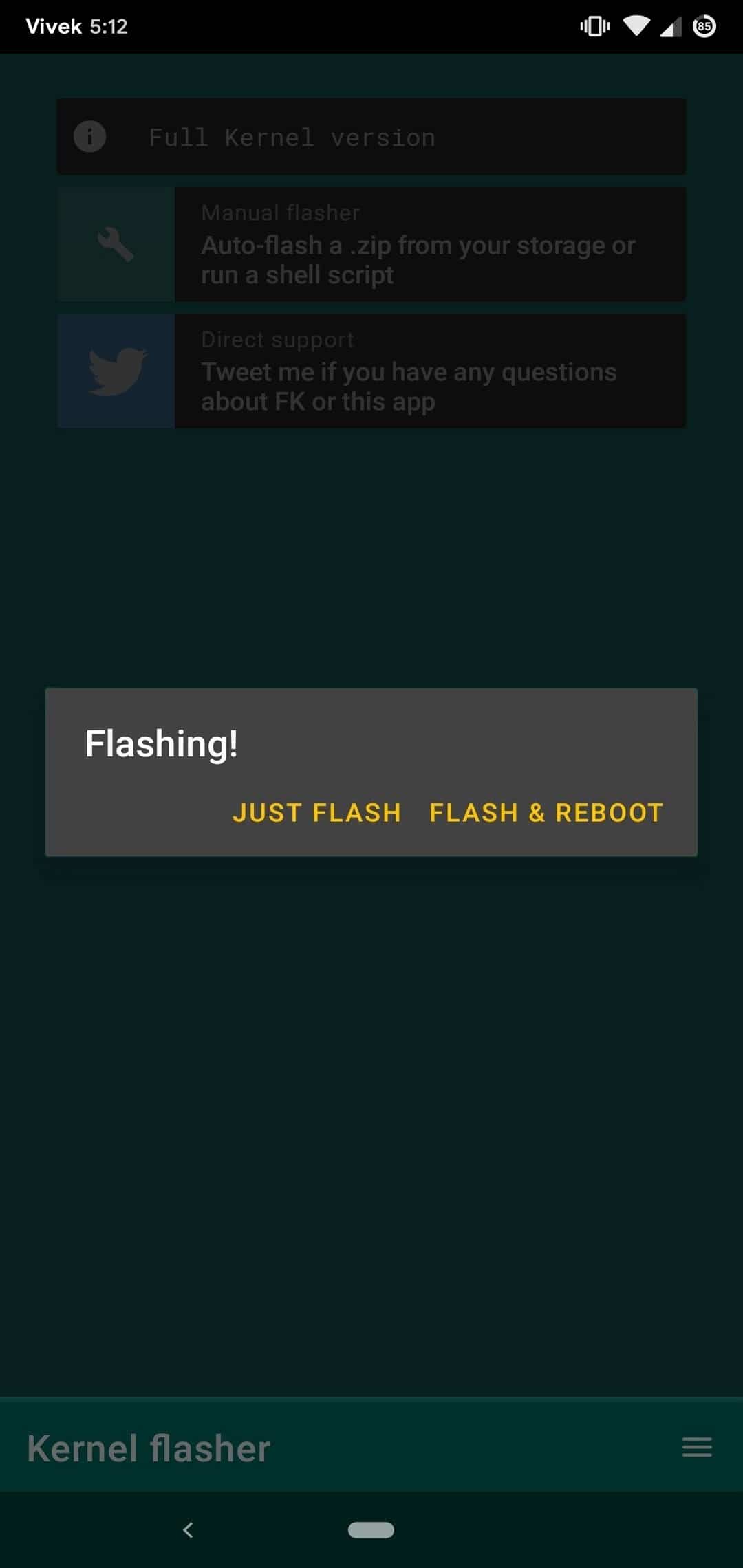



Join The Discussion: