
The Galaxy Note series is quite an obvious choice for those who want a premium device with a beautiful large screen. The Galaxy Note 7 does this perfect job of captivating the user to its gorgeous 5.7-inch AMOLED display. We love and hate Samsung devices for different reasons but nothing beats the display quality of Samsung models. The other thing we quite like about Samsung devices is the availability of stock firmware.
We have collected stock firmware for many Galaxy Note 7 variants and listed in this post. Thanks to all the contributors from XDA (JUSMEJOSE) and other Samsung forums for providing the stock firmware for Note 7. Having the stock firmware for your device is good and it will be useful if you run into issues while you’re playing hard with its OS. So, download the stock firmware for your Note 7 variant from below links. If you’re new to firmware flashing, follow the below tutorial to flash stock firmware on Galaxy Note 7 devices.
Download Note 7 Stock Firmware
Download the correct firmware for your device. If you use an incompatible file to flash stock firmware on Galaxy Note 7, you’ll end up with a bricked device.
AT&T Note 7 firmware (SM-N930A)
Sprint Note 7 firmware (SM-N930P)
T-Mobile Note 7 firmware (SM-N930T)
Verizon Note 7 firmware (SM-N930V)
US Cellular Note 7 firmware (SM-N930R4)
Canadian Note 7 firmware (SM-N930W8)
Global Note 7 firmware (SM-N930F/G/H/I)
Korean Note 7 firmware (SM-N930K/L/S)
Chinese Note 7 firmware (SM-N9300)
Warning !!!
Be extra cautious when you choose the firmware builds as flashing wrong firmware might result in a bricked device. Make sure whether you’re flashing a compatible firmware or not before starting the process. Flashing firmware may void your device warranty either temporarily or permanently. You alone are responsible for any consequences that might occur during the process. We shall not be held responsible for any damage to your device.
Prerequisites
- Charge your Galaxy Note 7 above 60% battery level to avoid shutdowns during the process.
- Enable USB Debugging
- Install Required Samsung USB Drivers
- Backup your device storage, Contacts, SMS, etc. using Google Sync service or any third-party app.
- Download the latest Odin tool Odin3_v3.10.6.zip.
Install Stock Firmware on Galaxy Note 7
- Download the firmware that is compatible with your Galaxy Note 7. The firmware file should be either with .tar or .tar.md5 extension.
- Download the latest Odin zip file and extract the file on your PC. You will get the following files in the folder:
- Odin3 vx.xx.exe
- Odin3.ini
- Double-click the Odin3 vx.xx.exe file. This will open an Odin window.
- Now turn off your phone or tablet, and boot it into the Download Mode. To do this:
- Power off your device and wait for 5-10 seconds until the device is fully switched off.
- Press and hold Volume Down + Home + Power buttons together and release them once you see the Warning screen on your device.
- Press Volume Up to accept the warning and boot into download mode.
- Now connect your device to the computer using a USB cable and make sure it’s detected.
- As soon as you connect the device the ID:COM port on Odin will turn Blue orYellow depending on the Odin version. You’ll also see “Added!!” message to indicate successful connection.
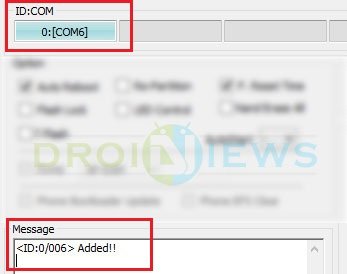
- Now click the AP button (Odin3 v3.09 or 3.10) or the PDA button (older versions) on Odin.
- In the Options section, make sure that only the Auto Reboot and F. Reset Time boxes are checked and everything else is unchecked. Don’t use the PIT file unless you know what you’re doing as it will re-partition your device which may cause serious problems if something goes wrong.
- Click the Start button on Odin to start the installation. It might take some time depending on the firmware size.
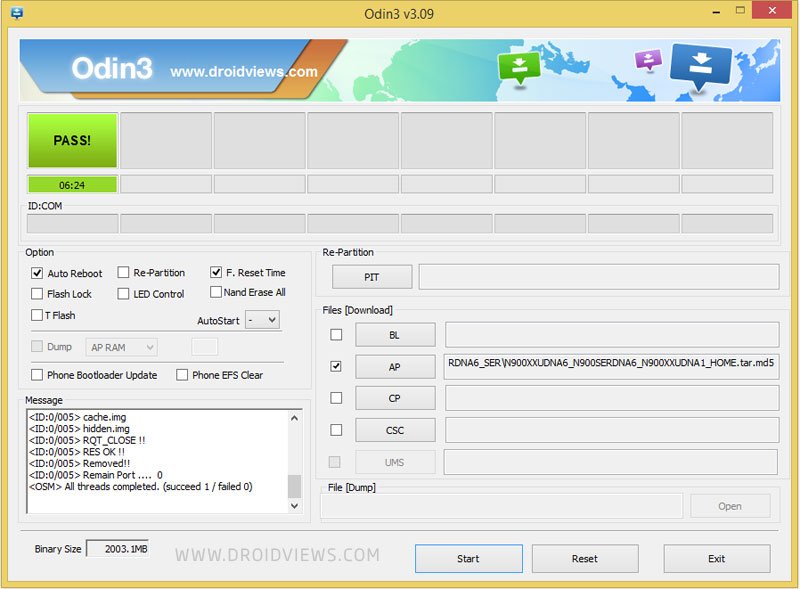
- A successful Odin flash is indicated by PASS! or RESET! message on Odin and then your device will restart immediately after the process is completed.
That’s it. You have successfully flashed the stock firmware on your Galaxy Note 7. If you have any issues during the process, you can ask us in the comments section below.

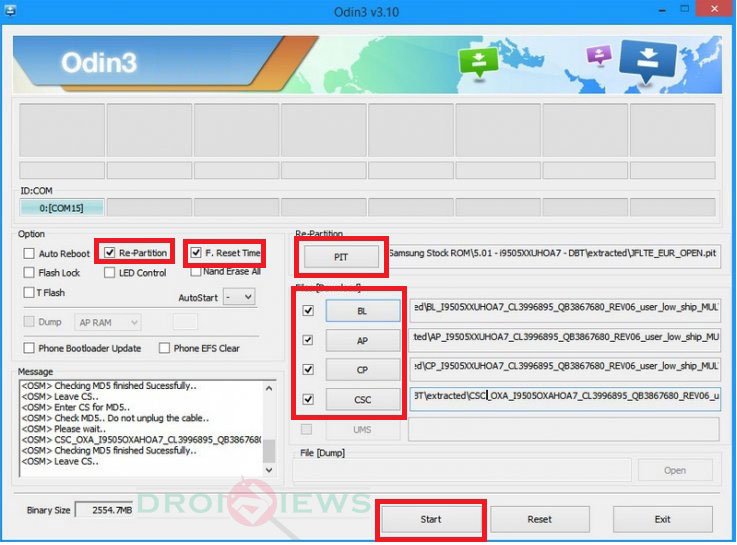


Check fail device : 2, binary 1
Check fail device : 0, binary 1
That mistake puts me in trying to flash the note 7 odin not let me do it.
When a firmware is modified, it becomes a custom ROM and to install that you’ll need root and a custom recovery installed on your Note 7.
Not sure how Knox reacts to rooting and Samsung pay as well. Probably exchanging this with my carrier branded or stock note 7 should do the trick for me. Tks