
Modems, generally known as Radio or basebands are a vital part of any Android device. While most other OEM devices use tools/software to flash the Modem, Nexus devices use a basic command line to flash the modem image file. But, wouldn’t it be much easier if you could just flash it from on-device, without any hassle to access a PC.
XDA member bpear96 has bought an innovation live known as the Nexus 4 LTE Modem Flasher, which lets you flash Modems on Nexus 4 and enable LTE on it. The main objective of the App is to bring together all the modems available for the Nexus 4 at one place so that new users don’t get an element of confusion. Let’s explain it in a bit more detail.
About Nexus 4 LTE Modem Flasher
It is available on the Google Play Store as just another Android app (both Free and Paid) but requires root permissions to run and operate. Now, when you run the App, 3 tabs are what you shall see viz Stock Modems, LTE Hybrid Modems and BUILD.PROP. The three are explained below.
- Stock Modems: It contains the list of all the available stock modems delivered by Google.
- LTE Hybrid Modems: It collects various hybrid modems, which are needed to enable LTE.
- Build.prop: Enable LTE and disable LTE on your LTE Hybrid Modem.
Remember, not all the modems give high reception, you have to go through a trial-and-error process and find out the best for your device. Not just flashing modems, this App can also Install the TWRP recovery on your device. Just tap on the 3-dot menu button on the top-right of the App and select Install TWRP.
The only difference between the free and paid version is the Ads, we would request you to buy the paid version to support the development process of this amazing App. Even if you don’t, you can contribute by sharing your feedback, which in turn will help the developer.
Flash Modems on Nexus 4
- Download the Nexus 4 LTE Modem Flasher app from the Play Store by clicking the box below.
[googleplay url=”https://play.google.com/store/apps/details?id=me.bpear.makomodem&hl=en”/] - Run the App.
- Make sure to browse to the Stock Modems tab.
- Tap on the desired Stock modem version.
- Select if to delete or preserve the downloaded modem file by switching ON or OFF the ‘Delete modem after flash?’ option.
- Tap on Flash.
- The modem flash-able zip file download, the device will reboot automatically into recovery mode and flash the modem file.
Enable LTE on Nexus 4
What if you require to enable LTE on your Nexus 4? The Stock Modems won’t work because they don’t support LTE. Here enters the LTE Hybrid Modems, which are essential for enabling LTE.
- Run the Nexus 4 LTE Modem Flasher App.
- Browse to the LTE Hybrid Modems tab.
- Tap on the desired hybrid modem version.
- Select if to delete or preserve the downloaded modem file by switching ON or OFF the ‘Delete modem after flash?’ option.
- Tap on Flash to initiate the process.
- The modem flash-able zip file download itself, the device will reboot automatically into recovery mode and flash the modem file.
- Once the device reboots after flashing the new Hybrid modem, run the App again.
- Browse to BUILD.PROP tab and check the Enable LTE and Reboot Now boxes.
- Tap on Apply.
- The app will make the necessary modifications to the build.prop to enable LTE and reboot the device.
You can check and confirm your modem version either in the Bootloader Mode (Power off, press Volume Down and Power button) or in Settings> About Phone, watch over the Baseband version.
It was definitely the easiest way to switch, upgrade or downgrade your Nexus 4 modems and also to enable LTE. If you experience any bugs with the App or have suggestions regarding its development, feel free to post it on the XDA thread.
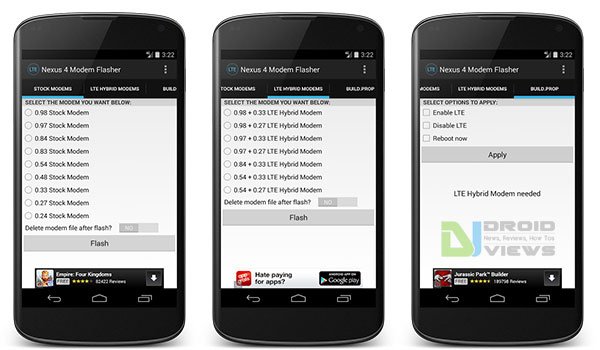



When I try to use the install TWRP function, it downloads the file, and then nothing happens after that. It’s not automatically installing. Any suggestions?