
I don’t know about other devices but if you are a Mate 9 user then you probably must have noticed decreased black levels and contrast while using the device in direct sunlight. I noticed this a few days ago when I was using the device in sunlight. The text appeared to be grayish and few of the other colors appeared blown out too. This was bothering me as the decrease in contrast and black levels were easily noticeable.
I’m glad to say that there is a solution. Thanks to gm007 of XDA. Don’t worry it doesn’t involve root or flashing anything. Just a simple tweak and that’s all. So, what is it? Well, the steps are listed below. Continue reading to find out.
Must read: Install Viper4Android on Huawei Mate 9
How to Fix
- Navigate to Settings» About Phone.
- Tap Build number seven times (This will enable Developers option).
- Head back to Settings and open Developer options.
- In the Developer options, find Increase readability under sunlight and turn it off.
- Then, turn off Developer options.
- Next, navigate to Settings» Apps.
- Finally, look for the Settings app and clear data its data (This will remove Developer options from the Settings menu).
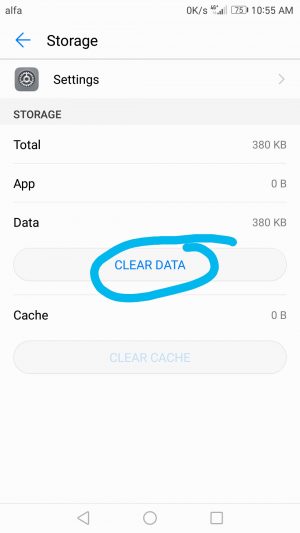
That’s it. It is all the trouble that one has to take to fix the issue. Simply Skip the steps 5, 6 and 7 if you want or have the need to keep Developer options turned on.
Also read: How to Install Google Apps on Chinese Huawei Mate 9
Some may disagree to that the option is meant to improve readability under sunlight. Well, that’s true. But here is the thing, if there is a noticeable drop in contrast and decrease in black levels then I personally don’t think it is worth it. Moreover, increasing the brightness to maximum should do the trick. Another thing that can be done is simply toggling the feature on and off whenever required.
Related post: How to Install TWRP Recovery and Root Huawei Mate 9
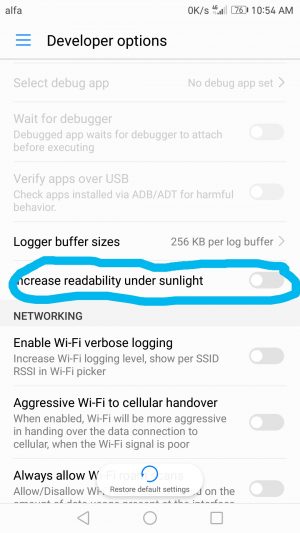
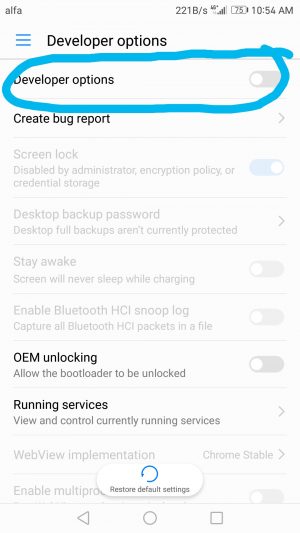



Join The Discussion: