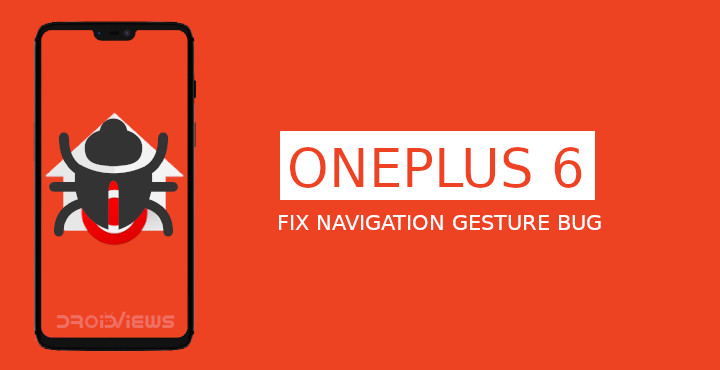
If you recently updated your OnePlus 6 to OxygenOs 9.0.2 and are having issues with Navigation gesture, here is how to fix OxygenOS Open Beta 6 gesture bug on OnePlus 6.
The OnePlus 6 recently received an update soon after the launch of the OnePlus 6T. The update was first rolled out to OxygenOS Open Beta users as the Open Beta 6. Soon after, it was rolled out to users on stable OxygenOS builds as OxygenOS 9.0.2. Among other things, the major features that these new updates brought were Nightscape and updated navigation gestures. Nightscape is OnePlus imitating Google’s Night Sight while the navigation gestures were simply tweaked a little to make them feel more natural. These updates though also seem to have introduced a bug which users face when using the new OnePlus navigation gestures. Fortunately, there’s a fix until OnePlus fixes it in another update.
Official Changelog for OxygenOS 9.0.2 & OxygenOS Open Beta 6
For the uninitiated, OxygenOS 9.0.2 and OxygenOS Open Beta 6 also brought a redesigned About phone page that looks exactly like the one on the OnePlus 6T. Below is the official changelog for those interested.
- System
- New navigation gestures
- Improved UI for About phone
- Updated Android security patch to 2018.11
- Improvements for taking screenshot experience
- Launcher
- New Google quick search box design
- Camera
- Added Nightscape and Studio Lighting
- Gallery
- Gallery smoother and improved zooming gesture and magnification
If you want to learn about the changes in more detail, you can check out the following link.
Gesture bug
To make this clear, the bug we’re referring to only occurs when you’re using the navigation gestures introduced by OnePlus and not the default Android Pie gestures. Also, you may not face this bug if you choose to stick with the stock OnePlus Launcher. It only occurs when using OnePlus navigation gestures paired with a third-party launcher. This is because, like Android Pie’s recents screen, OnePlus’ navigation gestures are managed by the stock launcher.
So what is the bug exactly? Well, you know it if you’ve faced it.
- Sometimes when you have an app open and you’ve locked the screen, unlocking the screen takes you back to the home screen instead of the app.
- While typing in an app such as Facebook Messenger, WhatsApp, Telegram, etc. if you’ve locked the screen and then you unlock it, the keyboard disappears after typing you type a few letters. Nothing works after this unless you perform a swipe up from the left or right side of the bottom edge.
- Some users also report seeing a buggy recents screen interface after the keyboard closes.
Read: Google Camera Port with Night Sight on OnePlus 6 & OnePlus 6T
Fix OxygenOS Open Beta 6 Gesture Bug on OnePlus 6
XDA member stefal639 realized that since the gestures, and therefore the bug was tied to the OnePlus launcher, maybe changing to a bug-free version of the launcher could solve the issue. So he did and he was right. Since the bug occurs only when you’re not using the OnePlus Launcher, it is safe to assume you may just want to completely get rid of it instead of replacing it. As we mentioned though, the OnePlus gestures are tied to the launcher as well and not just the bug. So you will need a OnePlus Launcher in order to use the gestures.
Requirements
- The OnePlus launcher is a system app so removing it will obviously require root privileges. If your OnePlus 6 is not yet rooted, you can follow our rooting guide for the OnePlus 6 on Android Pie.
- Download the OnePlus Launcher APK linked below which is free from the above-mentioned bug.
- Before you begin, go to Settings > Buttons & gestures > Navigation & gestures and choose Back, Home, Recents. This is to make sure that you can still safely navigate after temporarily removing the OnePlus launcher.
How to Fix OxygenOS Open Beta 6 Gesture Bug on OnePlus 6
- First, we need to uninstall the built-in OnePlus launcher which is a system app. Since you have root access, you can use an app like System app remover or Titanium Backup to remove it. You can also manually uninstall it using a root enabled file explorer. Simply go to /system/priv-app/OP-Launcher2/ and delete OPLauncher2.apk.
- Reboot your device.
- When your device boots up, download and install the OnePlus Launcher APK linked above. Using Titanium Backup, convert the app into a system app. Alternatively, simply download the APK and rename it to OPLauncher2.apk. Move this APK file to system/priv-app/OP-Launcher2/ and then make sure the APk has the correct permissions. You can refer to the screenshot below to match the permissions.
- Reboot your device again.
- Go to Settings > Buttons & gestures > Navigation & gestures and select Navigation gestures again.
Read on: OnePlus Secret Dialer Codes (OnePlus 5/5T/6)
source: stefal639 (xda)


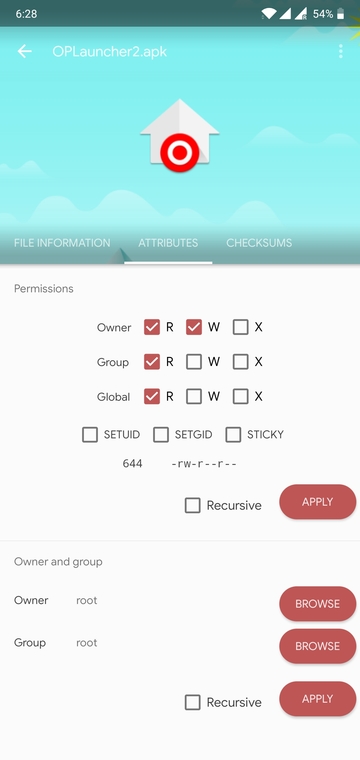


Join The Discussion: