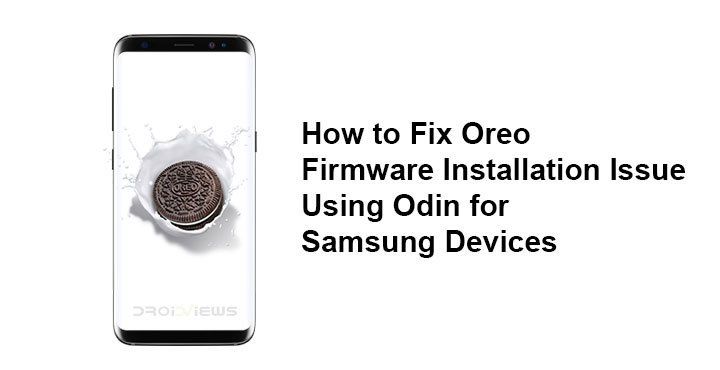
Android Oreo has finally made its way to Samsung’s latest S series flagships, the Galaxy S8 and S8+. The Oreo update brings with it the usual Android Oreo features such as Picture-in-Picture, redesigned Settings app, etc. It also brings with it Samsung Experience 9.0 which is but a fancier name for Samsung’s skin we fondly call TouchWiz.
The update to Android Oreo also apparently brings a change in the compression method that Samsung uses to pack firmware files. And that has been causing problems during installation with Odin, unsurprisingly. Here’s how you can fix Oreo firmware installation issue using Odin for Samsung Devices.
A senior member from XDA, murtaza02, actually figured it all out. Turns out, the Android oreo firmware files all have a .lz4 extension which is new. Thus, Odin has trouble reading them let alone unpacking and flashing them to your phone. murtaza02 has also mentioned how you can get around this problem and flash the Android Oreo firmware using Odin. The method is actually pretty simple if you know your files. You just have to unpack the firmware and repack it to an archive format that Odin can read. After that, it is the usual loading and flashing using Odin.
Warning
This isn’t a rooting tutorial, nor are we flashing any third-party mods or anything. Still, we will be kind of meddling with the firmware files which will then be flashed onto your phone. It shouldn’t but there is the slightest of possibility that something might go wrong, or you end up making the slightest of mistake. In any case, DroidViews cannot be held responsible for any damage to your phone.
Requirements
- A Samsung Galaxy device eligible for Oreo update.
- The firmware files, of course, or the CRAP ROM as it is called in this case. Make sure that the firmware you download is exactly for your device. For example, if you have the Galaxy S8 with the model number G950F in Germany, you’ll need the G950FXXU1CRAP firmware.
- A Windows PC.
- Comsy’s Odin
- Modded 7zip which can extract .lz4 archives.
Downloads
- Comsy’s Odin
- 7zip (64-bit)
- 7zip (32-bit)
How to Fix Oreo Firmware Installation Issue
- Download and install 7zip from the links provided above.
- Extract the downloaded firmware zip file and you will now have 5 files named AP, BL, CP, CSC_OXM, and HOME_CSC_OXM. All of these files will have a .tar.md5 extension.
- Rename all the files and remove .md5 from the names so that they simply become .tar files. For example, an AP_G955FXXU1CRAP_CL12993656_QB16754780_REV00_user_low_ship_meta.tar.md5 file should be renamed as AP_G955FXXU1CRAP_CL12993656_QB16754780_REV00_user_low_ship_meta.tar.
- Once renamed, extract the .tar files using 7zip into separate folders. You will get a folder and a few files from each extraction. For instance, extracting AP.tar will give you a folder named metadata, and files named userdata.img.lz4, system.img.lz4, recovery.img, boot.img.lz4.
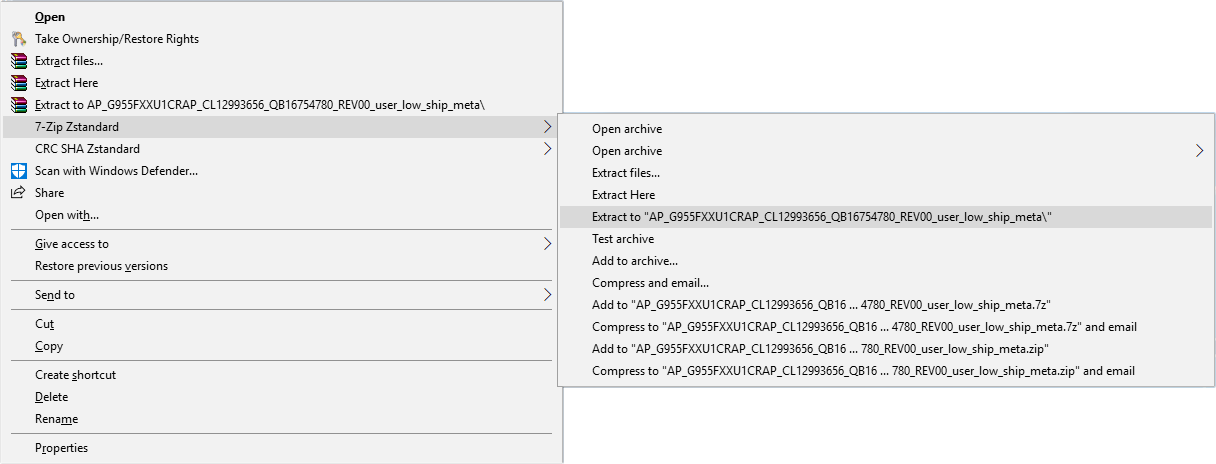
- Now extract each of the .lz4 files by right-clicking on them and selecting 7-zip Zstandard > Extract here.
- This will give you the original files compatible with Odin, without the .lz4 extensions. Delete or just simply move the lz4 files out of the extracted AP folder so that you are only left with the metadata folder and the files extracted from within the lz4 files.
- Repeat the same steps for the BL, CP, and CSC_OXM or HOME_CSC_OXM. You’ll only need either CSC_OXM or HOME_CSC_OXM so it would be a waste to extract and then repack both of these. If you use CSC_OXM you’ll have to wipe the data on your device. If you use HOME_CSC_OXM, you won’t have to wipe the data.
- Now select all the files and the metadata folder and right click on either. Select 7-zip Zstandard > Add to archive.
- Give the new archive the name of the original file. For instance, if the AP file was named AP_G955FXXU1CRAP_CL12993656_QB16754780_REV00_user_low_ship_meta.tar, use the same name for your new archive file. From the drop-down menu right under the name field, select tar as the Archive format and click OK.
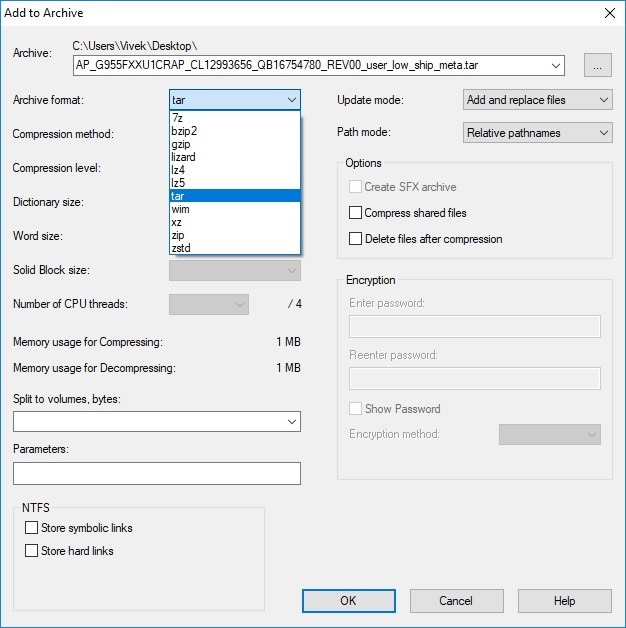
- Once again, repeat the same steps for BL, CP, and CSC_OXM or HOME_CSC_OXM.
- You’ll now have 4 Odin-ready tar files that you can flash to your phone.
You can find a detailed guide on flashing stock firmware on Samsung Galaxy devices here.
source: xda





Join The Discussion: