
Waterproof design is one of the unique features in most of the flagship smartphones these days. The Galaxy S7 and Note 7 are no different and come with the IP68 certification which means the device can withstand water pressure up to 1.5 meters for 30 minutes. However, the Galaxy Note 7 doesn’t come with the rubber cover in the USB charging port which we observed in the Galaxy S5. Instead, the device sealed from the inside to protect the internal components from interacting with water or any moisture.
If you took a swim with your new Galaxy Note 7 and charged it later, you might have seen “Moisture Detected Error” which is a new software feature implemented by Samsung. The device is programmed to protect the internal components from water damage. A kill switch is present which disables the charging capability of the device if any water or moisture is detected inside the charging port. This would help prevent the short circuits which we see in water damaged circuits. So, if there is moisture in your Galaxy Note 7, you will face the “Moisture Detected Error” but there is nothing to worry about. We will show you how to get rid of this error and charge your device again.
Fix “Moisture Detected Error” on Galaxy Note 7
If you have noticed the issue, the error pops up only because of the moisture inside the charging port. So, you need to get the moisture out to charge your device again and any other means of disabling this feature might cause short circuits while charging with moisture in your device. So, let’s see how to get the moisture out of your device.
- If the phone is wet, wipe it with a smooth cloth and then shake it with the charging port facing down to remove any excess water inside the USB port.
- Don’t blow air into the charging port as the water or moisture may further go inside the device.
- Take a hair dryer and blow warm air for a couple of minutes. Make sure you don’t overheat your device with hot air.
- Now, take a dry piece of cloth any try wiping any possible moisture left in the USB port.
- Finally, reboot your device and plug it into the charging port. You should now able to charge the device normally.
- For more tips on fixing moisture detected error, please check out this article.
So, were you able to charge your Galaxy Note 7 after seeing this infamous “Moisture Detected Error”? Let us know in the comments section below.
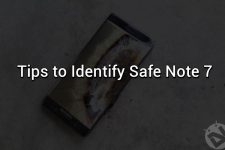


And what do you do when the phone has never been wet and the only time it give the wet port message is when you plug it into a car charger.. And only certain chargers..
I have the same problem