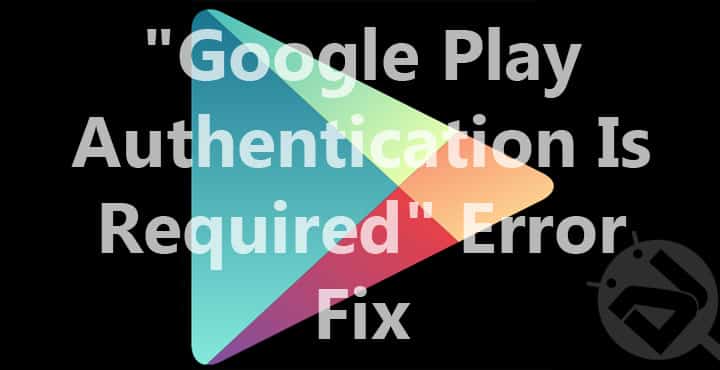
Knowingly or unknowingly every Android user heavily relies on Google services be it the backup settings, Google drive, Google sheets, Google docs, or Google Play – dozens of services to make life easier.
Sometimes, when everything is working perfectly, you may see a pop-up on your screen stating “Google play authentication is required” out of nowhere. This problem is related to the Google play store and might make you worry a bit since you won’t be able to use the Google play store for installing or updating your apps. But, don’t panic! Here are some techniques that you can try to fix this problem.
1. Remove Your Google Account
Sometimes the problem is simply a log in issue which generally occurs after updating Google play store. To fix this problem, you’ll have to remove your Google account first and then re-add the same account. Here’s how to remove your Google account:
- Open your phone’s settings app
- Look for “Accounts” which is under “Personal” subheading
- Tap on “Accounts” and then tap on “Google”
- Next, tap on your Gmail ID
- Now, tap on the three vertical dots on the top right of the screen
- Select “Remove account” from the menu
- On the pop-up menu tap on “Remove account”
Now your Gmail account is removed from your device.
To re-add that account simply open any Google app and log in using the required information. This should solve the problem. If not, read on.
2. Clear Data
Clearing data will remove all the information saved with Google play store. Here’s how to clear data from the Google play store:
- Open your phone’s settings app
- Go to “Apps” which is under “Device” subheading
- Look for “Google play store”
- Open it and tap on “CLEAR DATA”
There is a high possibility that this will solve the problem. But if the problem is still there, the next step will likely solve it.
3. Uninstall Google Play Store Updates
If none of the above-mentioned methods solve the problem, then you might have to uninstall the Google play store updates. To do so:
- Open your phone’s settings app
- Go to “Apps” which is under “Device” subheading
- Look for “Google play store”
- Open it and tap on “UNINSTALL UPDATES”
Now you’ll have to look for the latest version of Google play store on the internet and download it as an APK file. Make sure that “Unknown sources” under “Security” is checked otherwise you won’t be able to install an APK file.
4. Factory Reset
If removing and re-adding your Google account, clearing Google play store data, and uninstalling updates don’t work I think it’s time to perform a factory reset.
Before performing a factory reset make sure that all your data is backed up since you’ll lose all the data after factory reset.
To perform a factory reset go to your phone’s settings option, then to “Backup & reset” which is under “Personal” subheading, then tap on “Factory data reset”. This should solve “Google play authentication is required” problem for sure.
Have you faced this error yet? Did the above-mentioned methods solve your problem?



Did all these and none worked… for Nox App Player