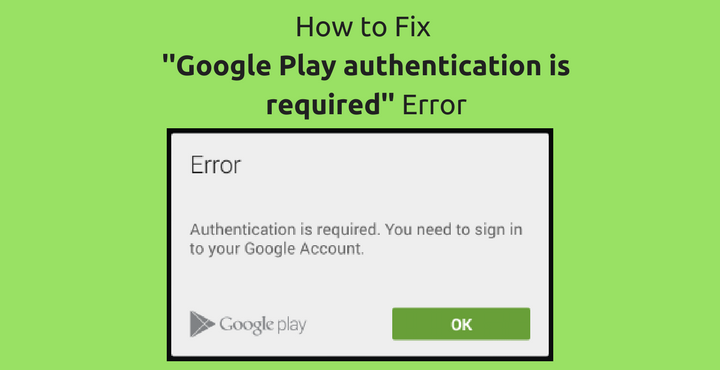
Just a while ago I was contemplating on how much we rely on Google every day. I use Google Photos to backup all my photos, Google Keep for notes and reminders, Google Fit to track my fitness, Snapseed to edit and retouch my photos, Google Translate, and then there are Gmail, YouTube and Google search. It kinda feels like Google owns me, I know, it’s weird! With almost everyone having Android nowadays, Google has grown from an ‘Internet Company’ to ‘Everything’! Google Play Store is the key app on any Android device, without a doubt. But, sometimes, when we try to access/download an app from it, we get weird errors. One such error is ‘Google Play authentication is required’ error. In this post, we will see how to fix ”Google Play authentication is required” error on Android devices.
Fix ”Google Play authentication is required” Error:
Any Android phone is almost useless without Google Services and when you are kept from using these services because of random errors, it gets quite frustrating. The ‘Google Play authentication is required’ pops up randomly for some users for no apparent reason when you are trying to install an app from Google Play Store. There is no official word from Google about it so far. Here are few things that might come in handy if you encounter this error:
Fix 1: Remove your Google Account.
Yep, you read that right. Most of the time the problem could be a simple sign-in which is caused by any recent updates to the Google Play Store app (it automatically get updated in the background). So, simply removing and re-adding your Google Account to from/to your phone has a good chance of fixing the issue.
Don’t miss: How to Fix Google Play Store Errors on Android Devices
Go to Settings> Account> Google and tap the account which is causing the error. Then tap on the menu from top right corner and select ‘Remove Account’ and confirm to remove the account.
To re-add your account, go to Setting > Account and select the ‘Add account’ from the bottom and proceed with the steps.
Fix 2: Clear data from the Google Play Store
This is also one of the most effective solutions. This is almost logically similar to the above – instead of resetting your account, you are going to reset your Google Play Store.
To clear Google Play Store data, go to Settings > Apps > Google Play Store > Storage and then tap on ‘CLEAR DATA’. This is clear all the cached/stored data of the Google Play Store App. After doing this, try using the Google Play Store app by opening it normally.
Related article: How To Fix “Google Play Authentication is Required” Error
Fix 3: Uninstall Google Play Store updates
If just clearing the data doesn’t work for you, do not worry, we have one more option. We can try uninstalling any updates to the Google Play Store.
To do this, go to Settings > Apps > Google Play Store and tap on ‘UNINSTALL UPDATES’. Doing this will reset you Google Play Store app to revert back to factory version which was there when you purchased your device.
You may also like: 5 Best Maths Apps for Android
Now, you have to install the latest version of the Google Play Store.
- Download the latest version from this link: Download Google Play Store
- Copy the downloaded APK file to your phone.
- Make sure Settings> Security> Unknown Sources is enabled.
- Open the favorite file manager of your choice and navigate to the folder where you placed the downloaded file.
- Tap on to install.
Now you have the latest version of Google Play Store. Simply open the app, try using it and see if the problem is gone.
Alternate Tips:
Please note that these are not ‘fixes’, rather, a temporary workaround for the issue:
Tip 1: Fresh sync.
Go to Setting> Accounts> Google and select the account which is causing the issue. Tap on the menu icon on the top right corner and select ‘Sync now’.
Must read: How to Update Apps Not Downloaded from the Play Store
Tip 2: Using browser.
Go to Google Play Store website from any browser and sign in with your Google Account. Search for the app you want and hit ‘Install’ from there. If everything is fine, usually, the app will be automatically downloaded/installed on your phone.
One. Last. Thing. – Reset Your Phone:
If none of the above work, then there is only one thing left to do. Completely resetting your phone to factory settings. It hardly ever comes to this point and the subject is out of the scope of this article. But unfortunately, if it does comes to this point, don’t hesitate to drop a comment below. We will do what we can to get it resolved!
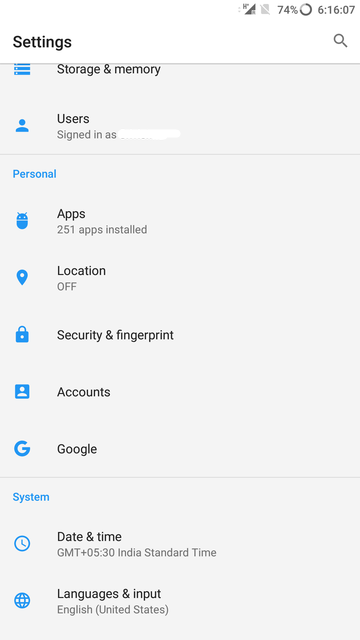
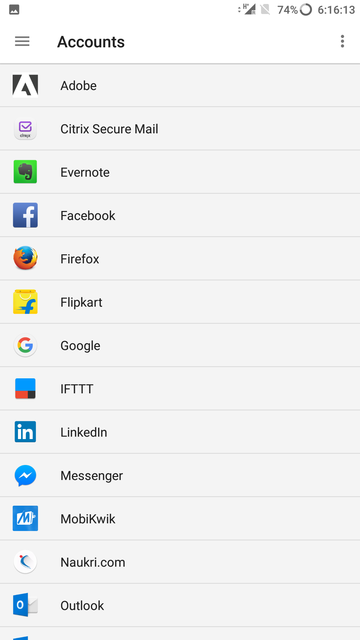



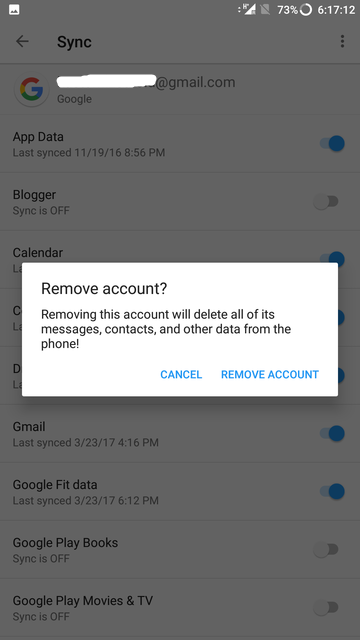
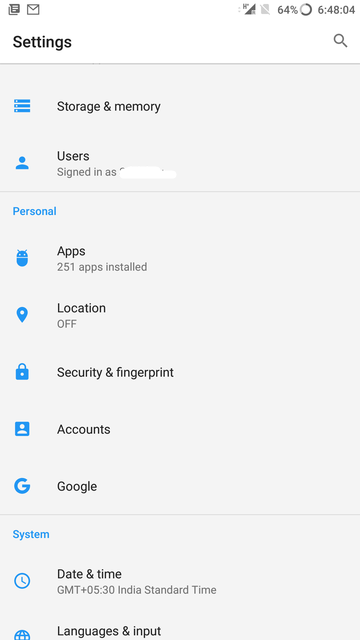
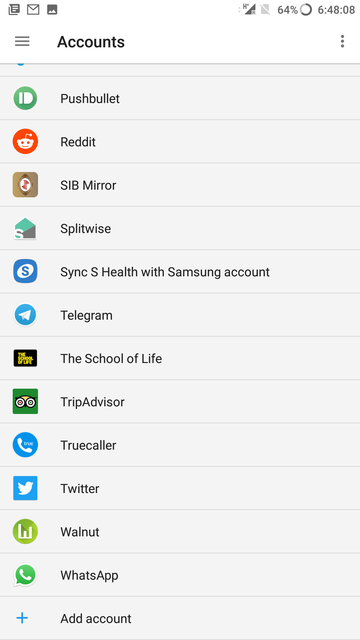

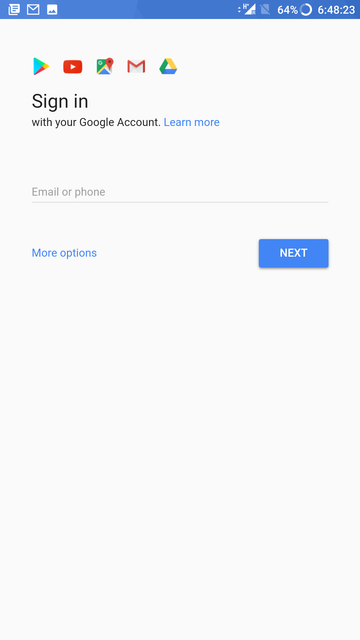
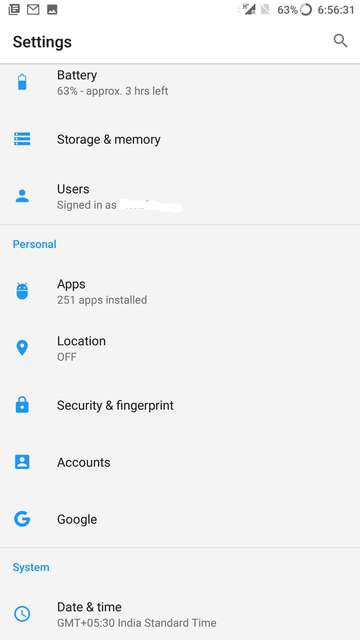
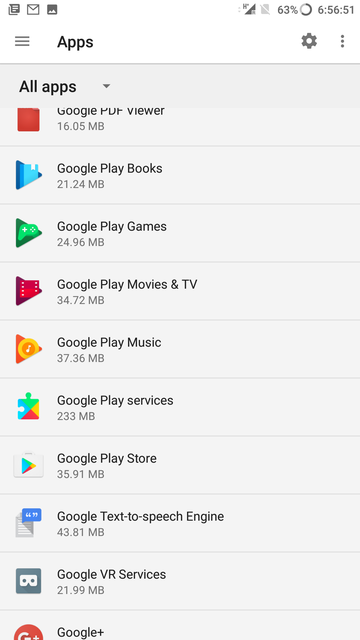
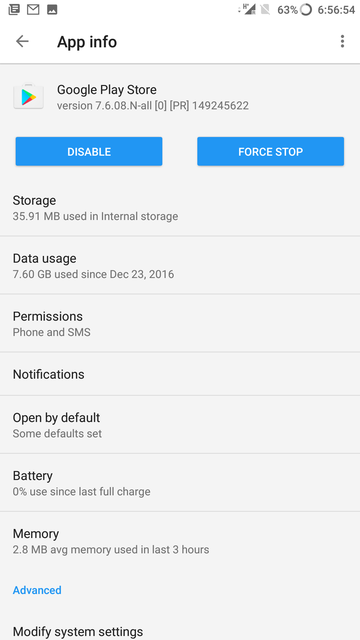

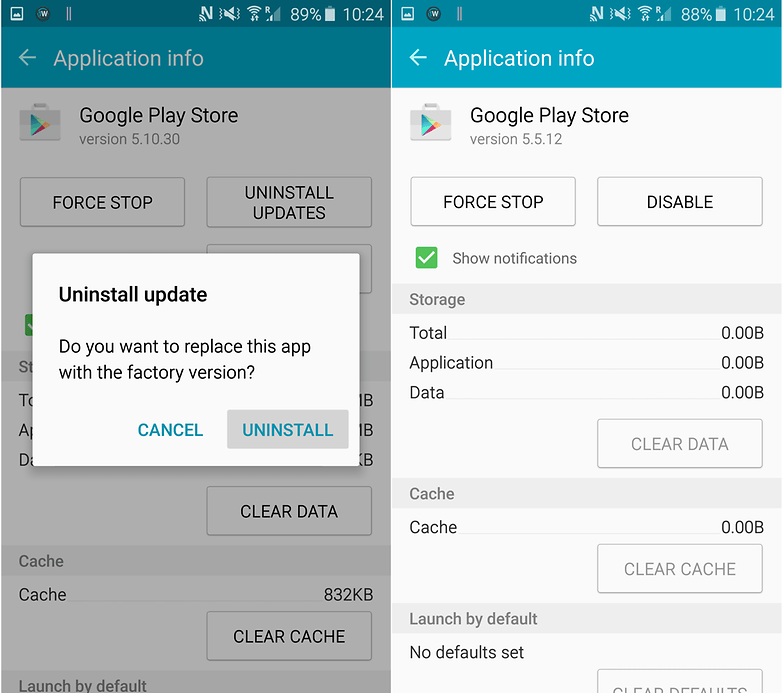
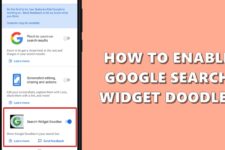

Join The Discussion: