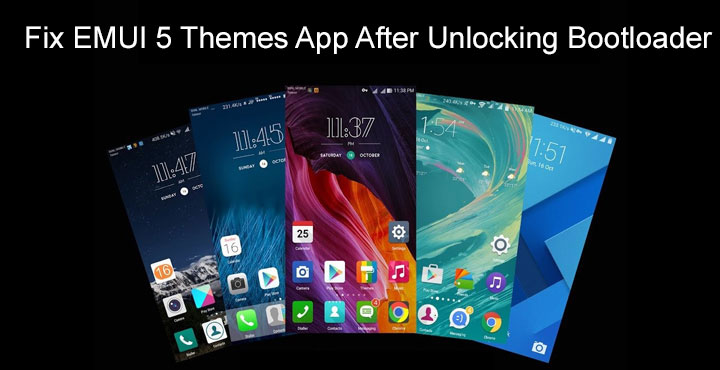
Back in 2016, Huawei launched the Mate 9, which was the first ever Huawei device to ship with the company’s EMUI 5 interface. The 5th iteration of EMUI brought a refreshed interface with some new features and improvements. My favorite feature on any device, considering the basics work well enough, is the themes feature. There is no interface however nicely designed that I wouldn’t get bored with. It takes me about a month at max with even the best looking wallpapers and icon packs. So yes, I love a powerful enough theme engine. And the one on EMUI 5 is, for a non-custom ROM theme engine, quite good. But that was all gone the moment I unlocked the bootloader on my Honor 8 Pro. Luckily it was easy enough to fix provided that you also manage to root your device after unlocking the bootloader.
If you’ve unlocked the bootloader on your Huawei device, there’s a good chance you’ve faced a similar issue. The Themes app still shows all the installed themes on your device, but all the stock EMUI 5 themes are gone. You can still download themes but when you apply them, nothing really happens. Unlocking the bootloader removes a couple of essential elements that are required for the themes app to work. We simply have to replace the necessary files and services.
Requirements
- Unlocked bootloader
- A rooted device running on EMUI 5.
- A file explorer capable of root operations.
Downloads
Stock EMUI 5 Themes from Honor 9
Don’t miss: Get the Most Out of EMUI 5
How to fix EMUI 5 Themes app
- Goto Settings > Apps > Themes > Storage and hit the Clear Cache button.
- The themes app requires your Huawei ID to work, so download the Huawei Services app from the Google Play Store. [googleplay url=”https://play.google.com/store/apps/details?id=com.huawei.hwid”/]
- Now open the Themes app and go to the Me tab.
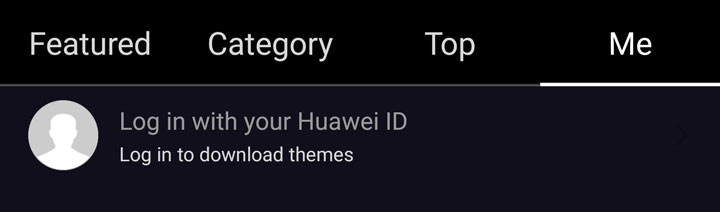
- Tap on Login with your Huawei ID and sign in with your ID.
- Download the Stock EMUI 5 themes from the Honor 9 using the link in the downloads section.
- Extract and transfer the contents to your device. The zip contains 6 .hwt files.
- Launch a file explorer which can perform operations in the root directory and move the downloaded theme files to /data/hw_init/system/themes.
- There is a good chance you won’t find any folder named hw_init in the /data partition. Consequently, there is no themes folder either. So you may have to create an hw_init folder in the /data partition. Inside that, create a system folder and then a themes folder inside it. Now move the downloaded theme files inside the themes folder.
- Now you’ll have to set the required permissions. On most popular file explorers, you can select the item and then access its properties to change permissions.
- Set the permissions for the system and themes folders to 755 and the 6 .hwt theme files to 644. Refer to the screenshots below if you need help.
folders files - When done, reboot your device.
- Once your device comes back up, go to the Themes app and Apply one of the stock themes you’ve just placed in /data/hw_init/system/themes.
The theme should apply like there never was anything wrong and then you should also be able to apply any other themes that you download. You can also still apply any themes by placing its .hwt file in the HWThemes folder on your internal storage.
Must read: Automatically Clear Android App Cache Only When It’s Crossing a Certain Limit
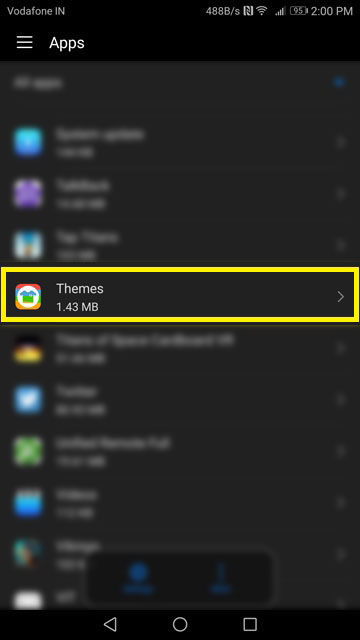
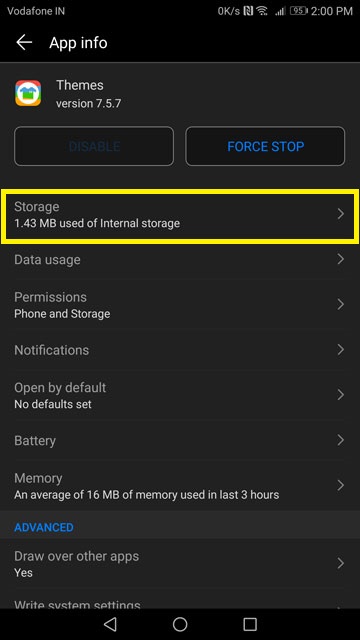

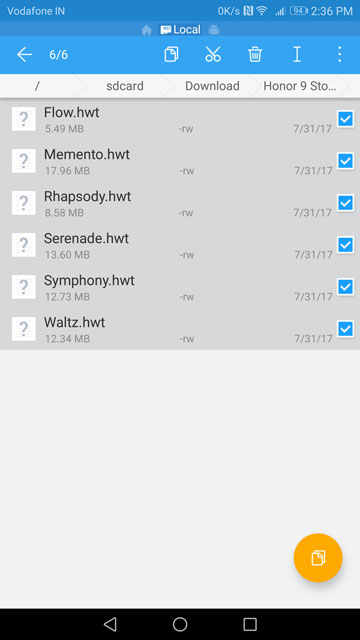

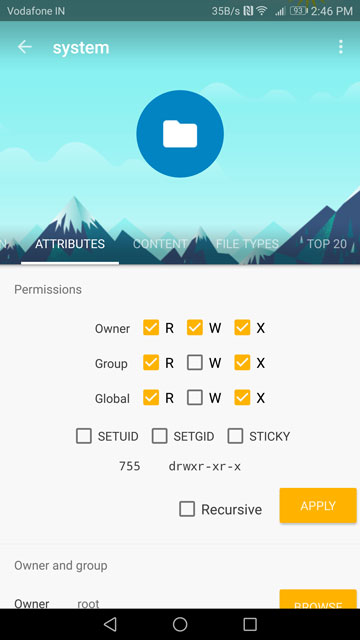
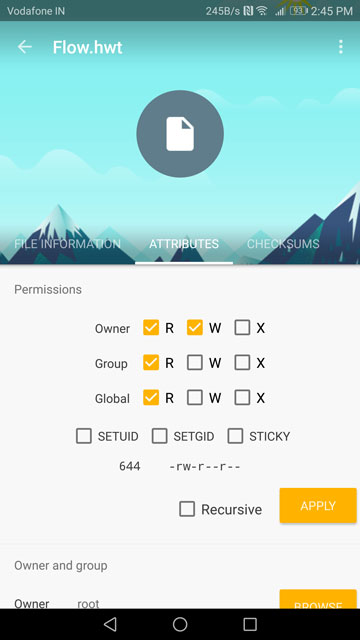



Join The Discussion: