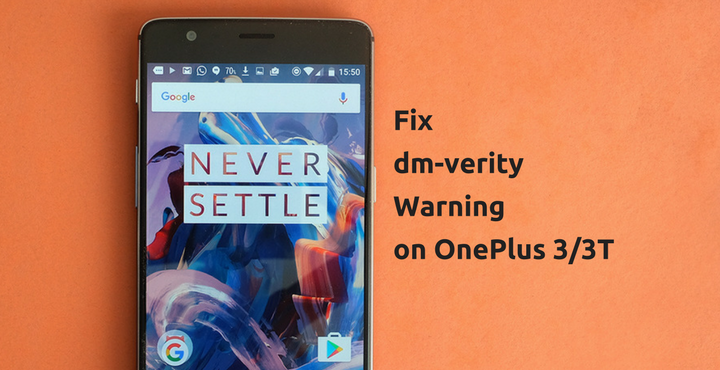
A lot of OnePlus 3/3T users has recently been facing this strange issue where when they reboot their phones, an error/warning message is presented to them stating ‘dm-verity verification failed’ or something of that sorts. A lot of users has been affected by this issue as per the reports from XDA Forums. Though this is not a very serious issue or problem(if you know what you are doing), it could get really annoying to see some kind of warning message stating negative stuff about the device you own. But thanks to the XDA Forum member th3g1z, we have a fix for DM-Verity warning on OnePlus 3/3T.
Recommended for you: Enjoy Dual Boot on OnePlus 3T
What is DM-Verity?
Before heading the solution, let us first try to understand the problem first. Verity is a security feature, originally found in ChromeOS, designed to provide assured and trustworthy computing devices, preventing malicious software from modifying a device. It was announced all the way back in Android 4.4 KitKat, but, no one really seemed to care about it until recently when Google started to implement it strongly starting Android 6.0.
Above screenshots show a typical dm-verity warning. The primary purpose of this security measure is to prevent the software on a device from being modified without the user’s knowledge. If you are a flashaholic, then rooting is no big deal for you because you do it all the time. But for an average user, it is a big deal.
Don’t miss: Download and Install OnePlus 3/3T Control Center
With Verity in place, any changes made to the system partition will be detected on boot. So if you have recently made any changes to your system partition, then you’d probably see one of the messages displayed above. While this very good for non-geeky Android users, it is not a very good news for people who aspire to root their phone in future. Google might crack down hard on rooting methods in a not so distant feature.
How to Fix DM-Verity Warning on OnePlus 3/3T:
Now that you have a fair idea of what exactly this warning/error is, let us see how we can eradicate this warning message on our beloved OnePlus 3/3T.
If you have come this far, this means your device is rooted with a custom recovery installed possibly running a custom ROM. Because there is no way, you’d get this error without root!
The best thing about this method is, you don’t have to flash anything!
The only prerequisite for this method to work is you have a working Fastboot environment.
Must read: Enable System-wide Round Icon Support on OnePlus 3/3T
That said, follow the steps below get rid of this error message:
- Step 1: Reboot your phone into fastboot mode:
Stock recovery: It is highly unlikely that you will be on stock recovery, but, if you are – follow the below steps:
- Power Down the OnePlus 3.
- When the phone is completely switched off, Press and Hold the Power Button and Volume Down Buttons at the Same Time.
- Continue Holding these two buttons past the OnePlus/Android Splash Screen that appears.
- When the phone boots into Recovery Mode, release the power and volume down buttons.
- Tap on the English Option.
- Now, Tap on the ‘Advanced’ Option.
- Then, Tap on the ‘Reboot to Fastboot’ Option.
- Then Tap on the ‘Reboot to Fastboot’ Option Again.
- Your phone will now be in fastboot mode.
TWRP Recovery:
- Follow the steps 1 through 4 from above, to boot into TWRP recovery.
- Tap on the ‘Reboot’ option.
- Now tap on ‘Bootloader’ to boot into fastboot mode.
- Step 2: Connect your device to your PC or laptop with the USB cable.
- Step 3: Download ADB and fastboot and extract the downloaded zip on your desktop.
- Step 4: Open fastboot window from the folder where ADB and fastboot files are present.
- Go to the folder where fastboot is installed.
- Right-click on the empty space of the folder while pressing ‘Shift’ key on your keyboard.
- Select the ‘Open command window here’ option.
- Step 5: Check if fastboot is properly working. Type ‘fastboot devices’ and press enter. You should see your device listed there. Refer screenshot below:

- Step 6: Enter the below commands in the command prompt, one by one (and press enter after each one, of course).
fastboot oem disable_dm_verity fastboot oem enable_dm_verity
Now you can reboot your device, and everything should be back to normal. There will not be any dm-verity warnings anymore!
You may also like: How to Double Your Wi-Fi Speed on OnePlus 3/3T
Do let us know if this method worked for you (or even if it didn’t). Any problems with the procedure or need any help? Drop a comment below, and we’ll do what we can to get the issue resolved for you.
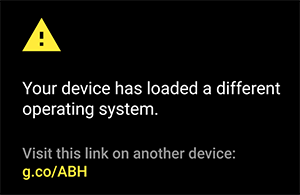

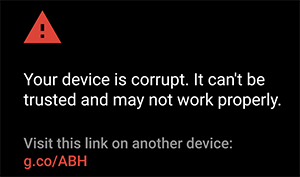
Nope. When I run the disable or enable verity command from Fastboot I get a “FAILED (remote: unknown command). Any ideas?
I’m guessing the Fastboot command is not being recognized. Which means some kind of problem with the Fastboot installation. Did you try debugging the Fastboot installation?
Nah actually I figured it out. OP patched their bootloader and removed the command bc it’s a security flaw. Which, I agree haha. Oh well.
Argh.. Damn You, OP! Well, it was, indeed, a security flaw after all..
hmmmm…. and how to fix/remove this error message then, according to latest standards?
You can still use this method. Just downgrade your device to OOS 4.0.3 and then try it. It’ll work!
i’m also facing the same problem sir will you please help me out!!. Actually am a usual user i dont have much knowledge. so please explain me in step by step process so that i can remove dm verity problem
and am running 4.1.6
Oneplus patched fastboot in their latest version so that command is no longer valid. The only way is to downgrade to OOS 4.0.3 and remove dm verity then upgrade again, OR just wipe the phone and it goes away. I just wiped it and now I don’t have a problem.
Wiped you said did you wipe it from TWRP or just did a factory reset from the phone settings?