
Galaxy S6 is indeed remarkable device from Samsung as it comes with an amazing TouchWiz UI as well as some top-notch specifications. Some of the S6 variants have also received the Marshmallow firmware update. Although many bug fixes have been brought to the latest firmware, there are some issues that still need to be fixed. For instance, the deep sleep issue still persists with the Android 6.0 Marshmallow firmware. Luckily, there are still some ways to fix it. The simplest of them is flashing the latest SuperSU v2.66 that will root your stock Marshmallow firmware as well as fix the deep sleep issue. For alternative ways and to know more about deep sleep on Galaxy S6 device, visit this page.
Following many such useful features like the Systemless boot, OTA compatibility, etc., the latest SuperSU v2.66 BETA now includes the deep sleep fix. Courtesy of Chainfire, the developer behind SuperSU, fixed the issue for Galaxy S6 and S6 Edge. Additionally, some more policies for Samsung 6.0 firmware were patched that will fix issues with some root apps and commands.
Chainfire also recommends a TWRP build that will successfully flash the SuperSU version and should fix the deep sleep mode issue once and for all. The TWRP build has been listed in the download section.
Warning: Warranty may be void if you root or install TWRP on your device. We, at DroidViews, won’t be liable for any damage to your device whatsoever. We won’t be held responsible if you brick your device. Reader’s discretion is advised.
Download Section
SuperSU v2.66 beta — Download | File: BETA-SuperSU-v2.66-20160103015024.zip
TWRP for Galaxy S6 — Download | File: G920FXXU3ZOL6_TWRP.zip
Prerequisites
- Make sure you have TWRP installed on your device. Download TWRP from above and refer to our TWRP installation tutorials for your device from here.
- Install USB Drivers on your computer in order to detect the device and transfer the SuperSU file to it.
- Fully charge your device.
Fix Deep Sleep Mode on Galaxy S6
- Download the SuperSU package from the download section.
- Now transfer the zip files into your device’s internal storage. Place the zip file where you can easily locate it.
- Now reboot into Custom Recovery (like TWRP). To boot into TWRP, first turn off your device and then press and hold volume down and power keys at the same time.
- Although this is optional, it is recommended that you perform a Nandroid backup. To backup your ROM, tap on backup option in TWRP and select all the partitions: System, Data, Boot, Recovery, EFS and swipe right where appropriate, to back up.
- Now return to the TWRP main menu or home screen and tap on the install option. Navigate to the SuperSU file and select it.
- Swipe the confirmation button to proceed with the installation.
- Once installed, reboot to system.
Once you reboot, you can enjoy root access on your Android device with the latest firmware.


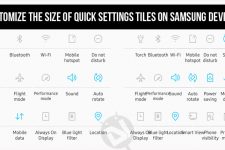


Join The Discussion: