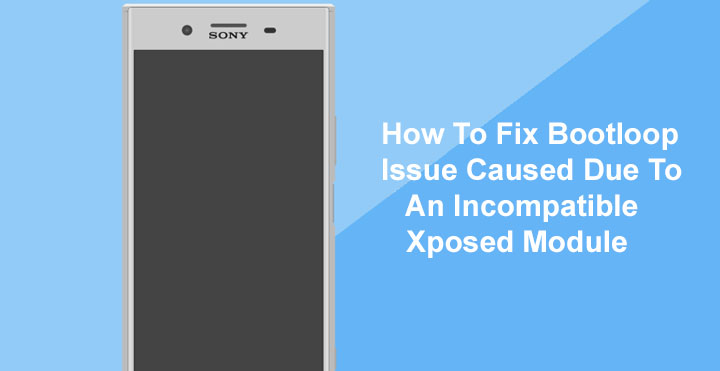
The Xposed Framework is a very powerful tool which is a fact well-established thanks to the innumerous number of Xposed modules available. These modules can modify almost any Android setting or behavior that one might think of. Of course, this kind of power is only possible because of root access, which is why Xposed Framework requires a rooted device to work. And as usual, with mods involving root, comes a fair bit of risk. Starting Android Lollipop and above, Xposed Framework had to change the way it works. Because of this, now if you were to install an incompatible module your device might end up in a boot loop. Depending on the situation, you might have to disable Xposed Framework entirely to get rid of the problem.
Luckily, there are a couple of ways to temporarily disable Xposed instead of entirely removing it. This, in turn, disables the incompatible module (as well as the compatible ones) thus letting your device boot up again. There are two ways to do this – use a button combination or flash an Xposed disabler zip. Whichever method you choose, you will be able to help your device out of a bootloop situation.
Using a button combination is probably the easier method of the two since it does not require you to download and move stuff. The downside, however, is that this might not work on all devices. But if you’re ever stuck in a bootloop due to an Xposed module, it is better to try out this method before you do anything else.
Method 1 – Button combination
Xposed Framework can be disabled on many devices by simply pressing a hardware button repeatedly during boot. To begin with, make sure your phone is powered down. Then press and hold the power button for about 10 seconds to trigger a hard reboot. As soon as the screen goes black, start pressing any hardware button on your phone repeatedly. Make sure you do this before any pre-boot splash screen appears. While any button works, your best bet would be to repeatedly press the power button. Especially in the case that pressing another button boots your phone in recovery mode like on Sony Xperia devices.
If it works, you should feel two short buzzes from your phone, an acknowledgment by Xposed that you’re trying to boot into safe mode. At this point, go ahead and quickly press the same button four more times. You would feel vibrations with each press, the fourth one being a long one. After the long vibration, you can stop pressing the button and your phone should boot up, with Xposed Framework disabled.
Related article: What is Magisk Manager and How to Use It
When your phone boots up, go to the Xposed Installer app and you will notice that Xposed Framework is not active. You can uninstall the incompatible module from the Modules section.
Must read: 5 Best Xposed Modules for Android Nougat
Now that you’ve removed the bad module, you might want to re-enable the framework. To do this, launch a root capable file browser and head over to the /data/data/de.robv.android.xposed.installer/conf/ folder.
In the folder, you will find a file named disabled. Delete the file and reboot your device. When it comes back up, Xposed Framework and all your enabled modules will be enabled again.
Method 2 – Flash Xposed disabler Zip
As already mentioned, the above method might not work out nicely for you. In that case, your best bet would be the Xposed disabler zip. This will require flashing the zip so you should have a custom recovery, which since you have Xposed, shouldn’t be a problem.
TL;DR, just download the Xposed disabler zip from the download link provided below and flash it. Now, since your phone does not boot, you’ll most probably download the file on your PC, and you should. Then boot your phone into recovery mode and connect it to your PC via a USB cable. If you’re in TWRP recovery, your phone should be detected as an MTP device. You can transfer the downloaded zip to your device through this connection.
Don’t miss: 10 Xposed Modules You Should Try Right Now
Then select Install in the TWRP menu, select the file and swipe to flash it. Reboot your device and uninstall the bad Xposed module. When you want to enable Xposed again, simply flash the Xposed flashable zip once again.
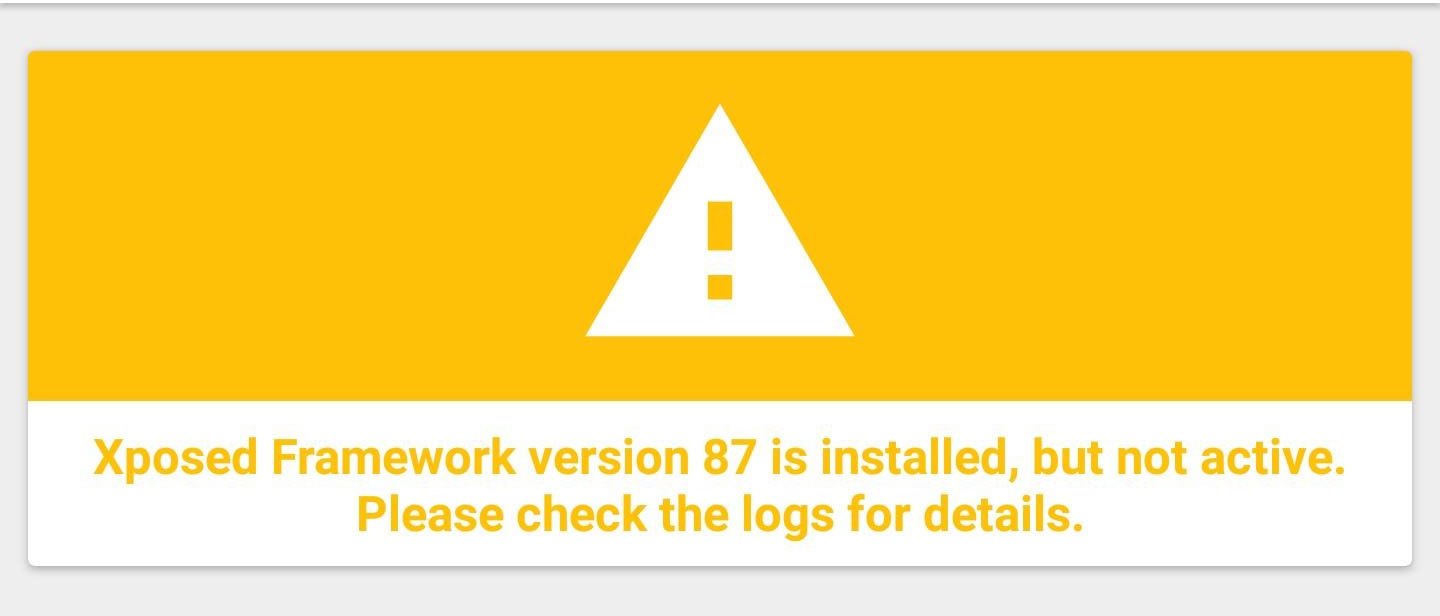


Join The Discussion: