
Mozilla seems to have really up the ante when it comes to the mobile browser segment. Apart from the stable Firefox browser, it also has Firefox Lite, Firefox Beta, Firefox Nightlies and the Firefox Preview, catering to the different segments of users. And it is the Firefox Preview browser that has recently been updated with tons of new features.
To start with, we have the much-enhanced tracking protection feature, managing the autoplay behavior of videos, manually adding a search engine and the ability to change the position of the navigation bar. But these are just the tip of the iceberg. Let’s have a look at all the FireFox Preview 3.0 new features that it has recently been blessed with. Also, don’t forget to check out some of the productive Firefox extensions as well.
Firefox Preview 3.0: New Privacy Features
![]()
Mozilla, since long has focused on a privacy enriched browser (similar to what Monument Browser claims to offer). Continuing this tradition, it has made some useful additions and changes to its privacy section. Beginning with the Enhanced Tracking Protection, it has further made noticeable improvements to it. This Firefox Preview 3.0 new feature allows you to alter these exceptions and manage settings for individual sites. You could now easily control cookies for various third-party sites.
Another feature worth mentioning is the provision to open any link in the Private tab by default. You will now get a popup with the option to select the Firefox Preview (Private) while opening links. Apart from that, it has also added the option to automatically clear browsing data as soon as you exit the app.
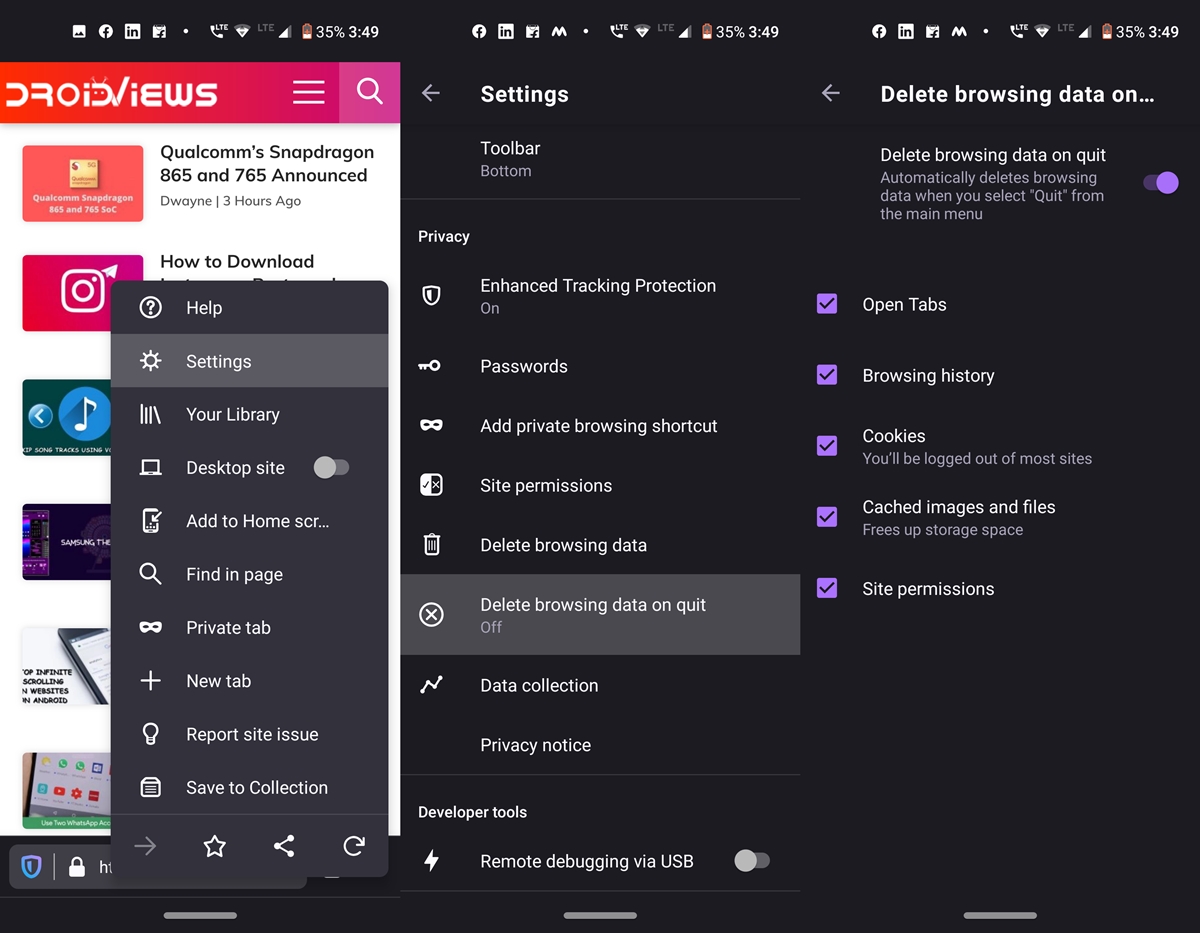
To do so, head over to Settings and enable the Delete browsing data on quit feature. This option would be present in the Privacy section. However, to delete cache and browsing data on Chrome, refer to our detailed guide on the same. Now let’s focus on some of Firefox Preview new features related to User Interface.
UI Changes
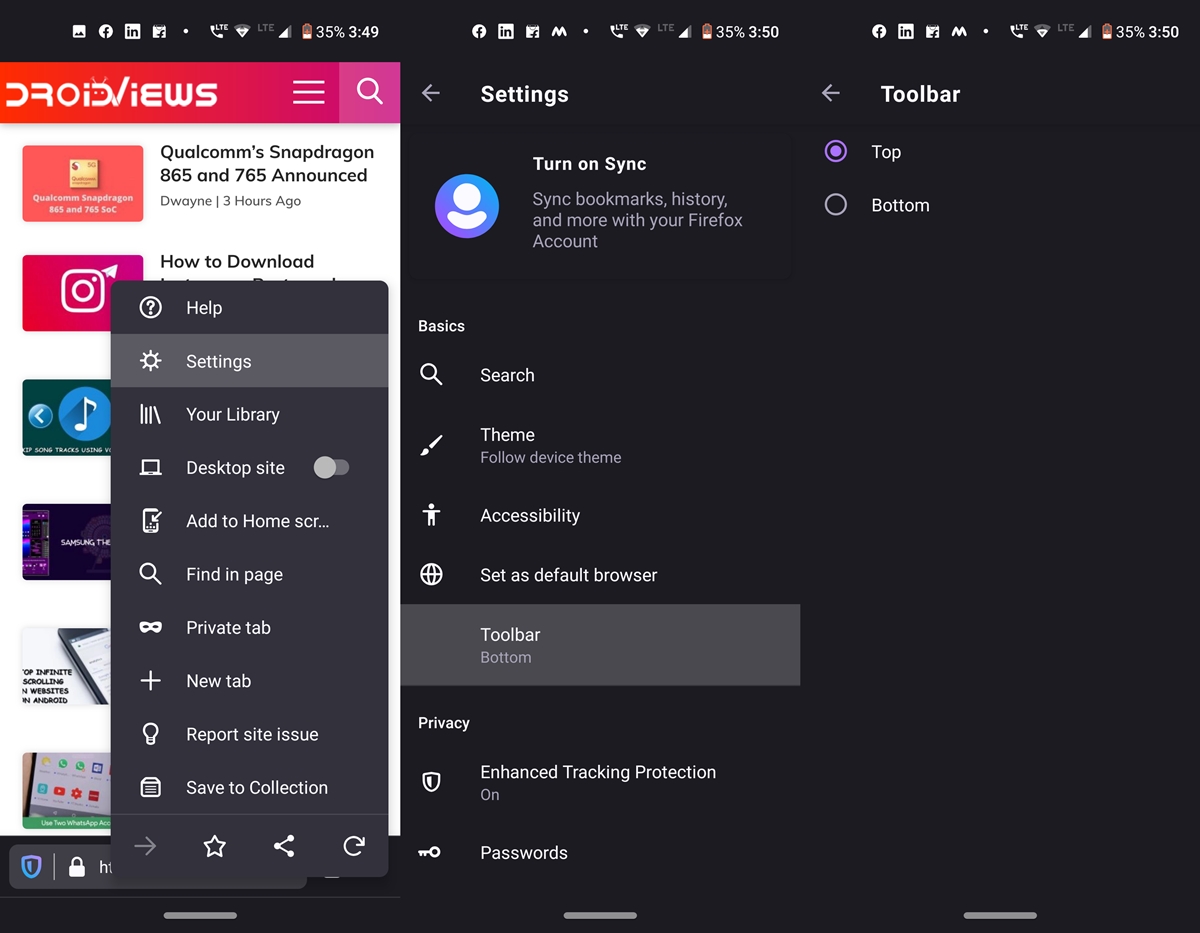
Coming to the UI front, not much has changed. The only noticeable entry in this section is the ability to move the navigation toolbar back to the top. Earlier it was fixed at the bottom of your screen and you didn’t have an option. Now, with the Firefox Preview latest update, you could enable this new feature. To do so, open the app and tap on the overflow menu situated at the bottom right. Head over to Settings and under the Basics section, tap on Toolbar. You could now select the desired position of the toolbar.
Don’t Miss: Save Links to Firefox on Android with Tab Queue
Firefox Preview 3.0: Media Control
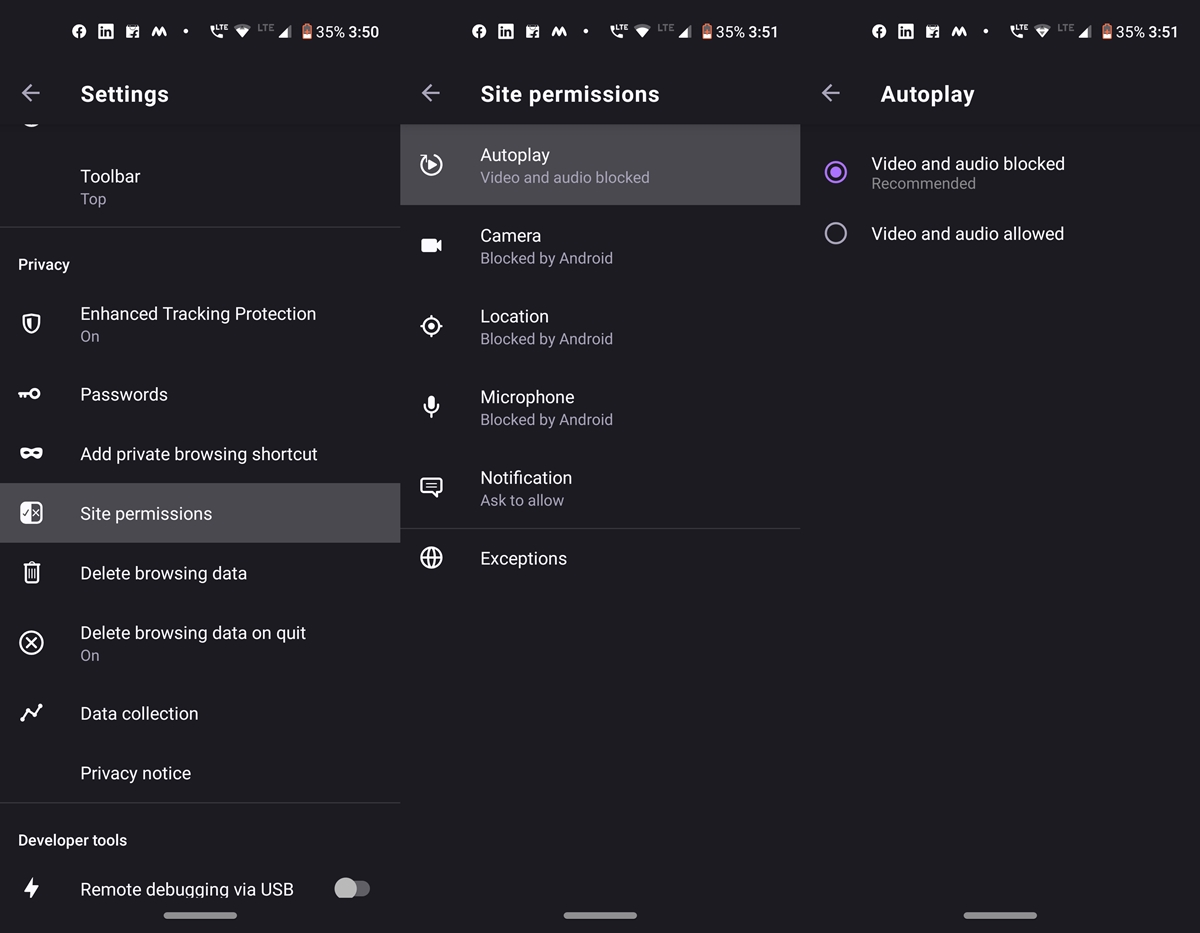
The Firefox preview 3.0 update has also witnessed some nifty new features in the Media control section. Apart from providing the ability to disable the autoplay feature across all websites, you could now also add certain sites to the whitelist. To activate this feature, head over to Settings > Site permissions (under Privacy) >Autoplay > Enable the Video and audio blocked feature.
However, to add certain sites to whitelist, open that desired website and tap the lock icon in the address bar. Next, go to Autoplay and choose from the following three: Allow audio and video, Block audio, block audio and video. Likewise, check out these add-on to block ads on Firefox browser.
Other Features
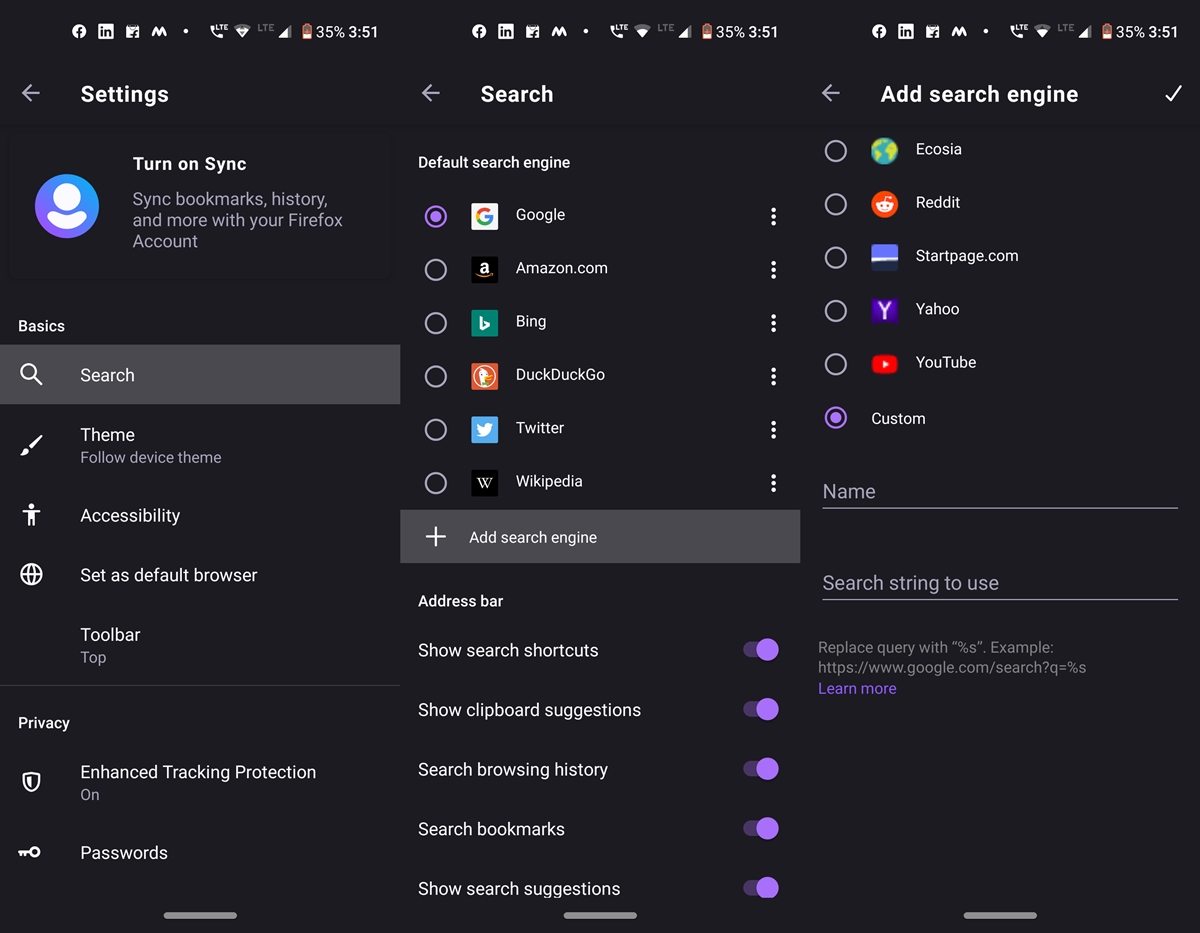
The latest Firefox Preview 3.0 has also received another new feature, which was surprisingly missing up to this point. You could now add custom search engines to the browser. The option to do so could be found in Settings > Search. Under Search, head to the default search engine section and tap on the Add search engine.
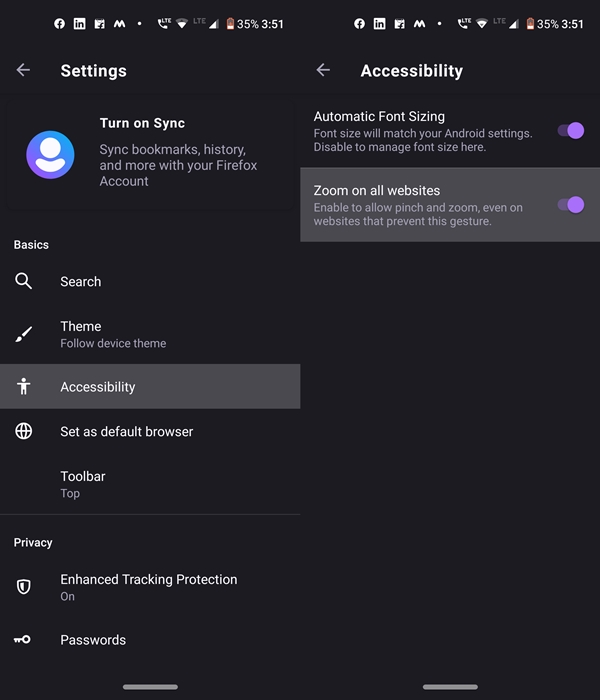
The update also saw an accessibility feature being introduced. The browser has added the support to force enable zoom on various websites. The option is again present in the Settings menu. Look out for the Accessibility feature and enable the Zoom on all websites toggle.
So these were all the Firefox Preview 3.0 new features. With browsers like Brave and Kiwi already giving a tough time to Chrome, it seems the competition is now about to be further intensified.



Join The Discussion: