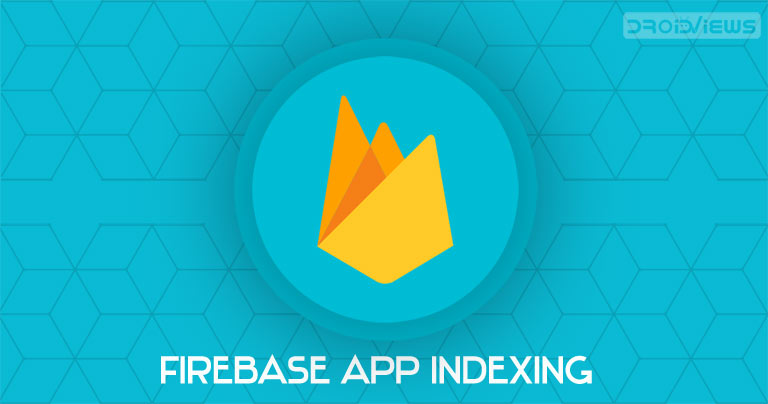
It is no hidden secret that you may search for contact cards right from the Google app. All you have to do is search for a contact on the app and all the resultant information will be shown. This feature is available for long and many of you might be using as well. But do you know that this is not only limited to the contacts card? It works for Gmail, Swiggy, MakeMyTrip, Paytm and countless other apps. All you have to do is search via the Google app. There is no need to open the subsequent app for which you are doing a search. All this could be done right from the Google App itself. This is possible thanks to the Firebase App Indexing feature.
Although the Google App will show you the results from your Gmail, Messages, etc, it does not mean that everyone on the web could see these results. These search results are only visible to you. So your Privacy stands safe.
Firebase App Indexing
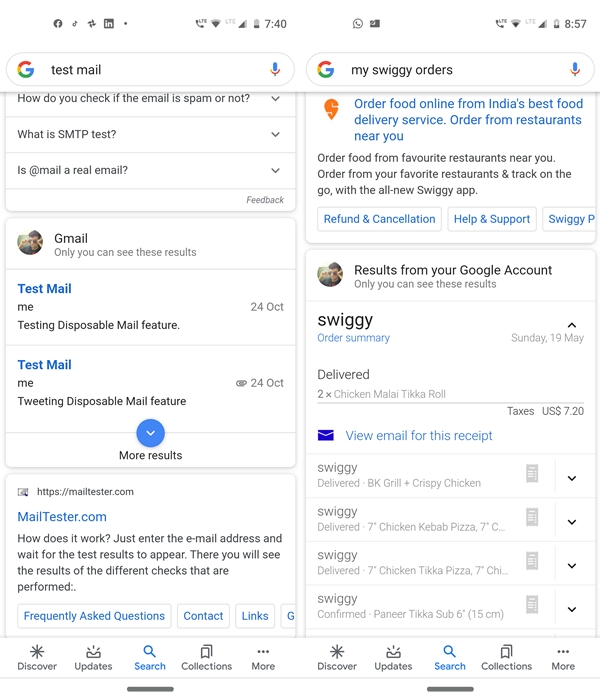
On enabling the Firebase app indexing feature on your Android device, you may search for your past tickets booked, your past Swiggy orders, etc right from the Google app itself. But how to enable this useful feature. Well, the steps are a little bit complicated, but it won’t be an issue if you follow the steps as mentioned.
- Head over to Settings on your Android device and navigate to Google.
- Scroll down all the way to the bottom and select the Firebase App Indexing option.
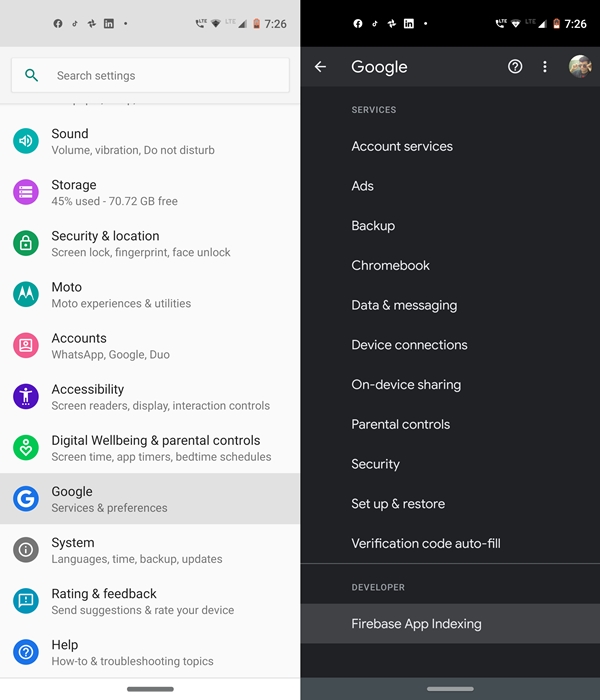
- Enable the Capture User Actions And Errors toggle present at the top.
- Here you will see all the apps which support the Firebase App Indexing feature. Tap on the desired app. In this guide, we will be using the Gmail app.
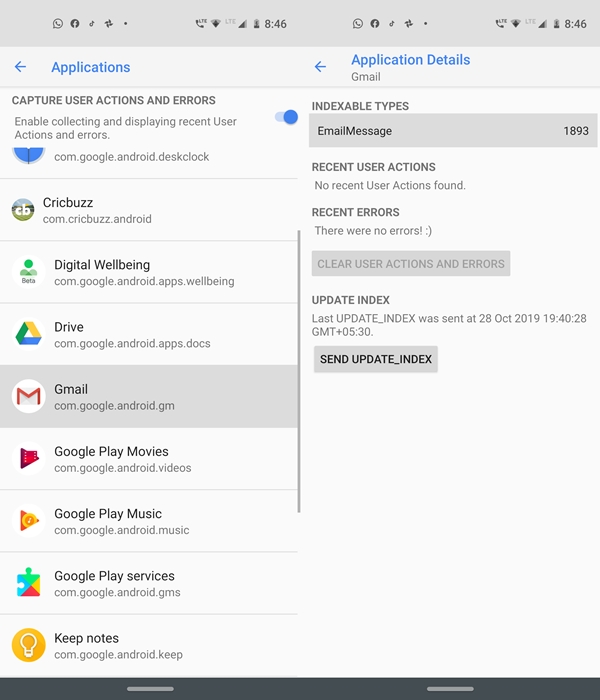
- Under Gmail, tap on the EmailMessage option under the Indexable Types. It will show you the list of all indexes supported by the app.
- To find more information about a particular Firebase App Index, just tap on the desired one.
- Moreover, you may even have a preview of how that index will appear in the search results. For that, scroll to the bottom and tap on the Preview button.
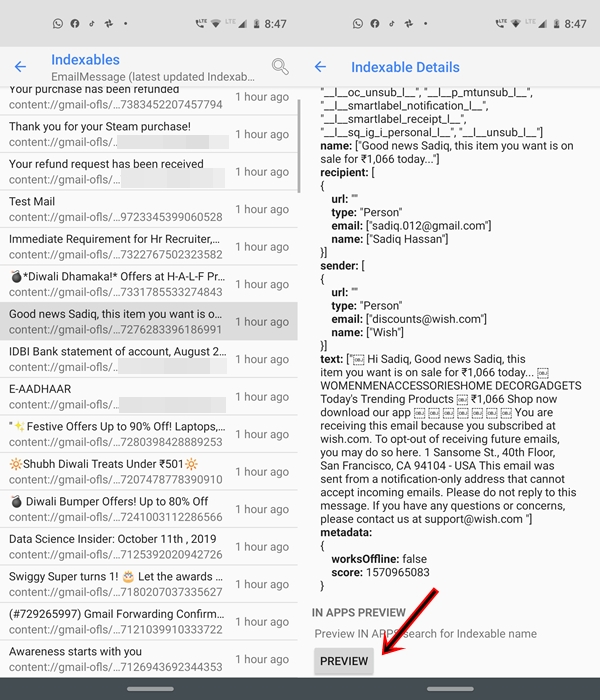
That’s it. This was all about the Firebase App Indexing feature on Android devices. You cannot add any new indexes but these indexes are automatically updated over the course of time. The updates take some time to reflect. You may go ahead and even manually push for the index update. For that, under the Application Details screen, tap on the Send Update_Index button. Interested in knowing the technical details about this feature? Head over to Google’s Blog on this very topic.


Join The Discussion: