
If you are an Android user and want to find your IP address, there are many ways you can do so. This tutorial will be describing how you can find IP address, (Global IP address or Private IP address) of your Android device.
An IP address (Internet Protocol address) is a series of numbers (and letters in the case of IPv6), that is assigned to each device connected to a network using the Internet Protocol or IP. This is how devices on a network know that another device exists and then they can communicate. Most users never need to know or care about the IP address. But knowing your device’s IP address can come in handy for things like VoIP calls or remote control software. So how do you find your IP address from an Android device? Let’s find out.
Global IP Address and Private IP address
Each device connected to a network, in fact, has two IP addresses. A global IP address (op public IP address) is the address assigned to each of your devices connected to the same network. This IP address is how the Internet sees you, whether you use your computer, tablet, or your phone. A global IP address remains exactly the same across all your devices on the same network.
The other IP address assigned to your devices is the private IP address (or local IP address). This IP address is used to identify devices on your own network. Private IP address is unique to each device on your network and no two devices on the same network can have the same private IP address. Two devices on two different networks can have the same private IP address, however, their global IP addresses will be different. The two IP addresses together provide a unique identity to each device.
IPv4 and IPv6
There is another classification of IP addresses that you may have heard of called IPv4 and IPv6. These are simply different versions of the Internet Protocol where IPv4 is the fourth version and IPv6 is, of course, the sixth version. IPv4 addresses are smaller and are written in decimal as four numbers separated by periods. Each number can be zero to 255. For example, 1.160.10.240 could be an IPv4 address. It uses a 32-bit address scheme allowing for a total of 2^32 addresses (just over 4 billion addresses).
You can see how small that number is considering there are over 2 billion devices in the world just on Android. With the rise of the Internet, we will soon be out of IPv4 addresses to assign to devices. This is why the IPv6 exists. IPv6 addresses are 128-bit IP address written in hexadecimal and separated by colons. An example IPv6 address could be written like this: 3ffe:1900:4545:3:200:f8ff:fe21:67cf. This allows room for far more unique addresses.
We haven’t run out of IPv4 addresses yet so these are still the primary addresses used today in most cases.
How to Find Global IP Address on Android
Finding your global or public IP is easy since it’s public. Any device on the internet can see your public IP. Similarly, any website you visit can also see your public IP address and some websites are happy to tell you what it is. Some of these websites are linked below.
To know your public IP, simply launch your favorite web browser on your Android device and visit any of the above-mentioned websites. Some of these sites will also tell you your device’s local IP address, your service provider’s name, and your location. Don’t fret, you haven’t been hacked. Your public IP address carries all this information with it. Once again, no need to worry because it isn’t possible for someone to know your exact address or name from your IP address. It only carries information about your general location (called GeoIP) which only narrows down to the city you live in.
A much quicker way to know your global IP address is to simply Google “what is my IP”. This provides you with only your global IP address and no additional information about the location, ISP, etc.
How to Find Private IP Address on Android
In addition to the websites above, there’s also another way to find out the private IP address of your Android device. To do this, go to Settings > Network & internet > Wi-Fi. Tap on the Wi-Fi network your device is connected to. On the next page that opens up, you can see your MAC address, IP address and a whole bunch of other information. You may have to tap on the Advanced section and expand it in order to see your IP address.
In case you’re concerned about exposing your IP address publicly, you can always use a VPN.
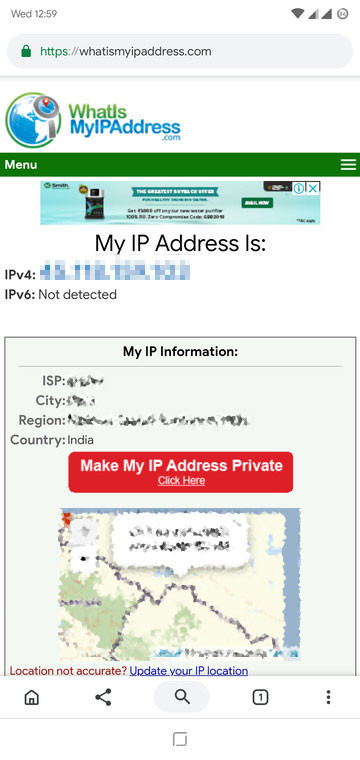
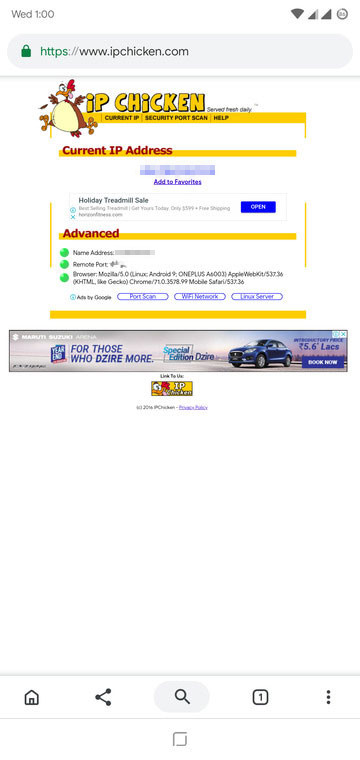
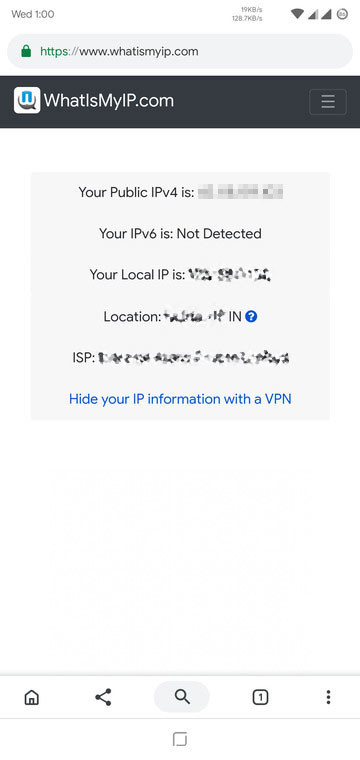
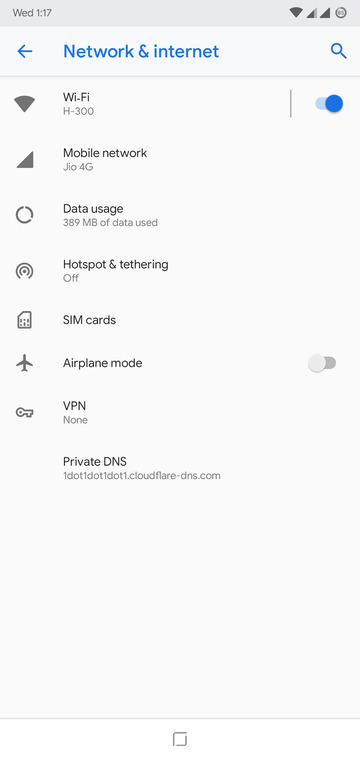
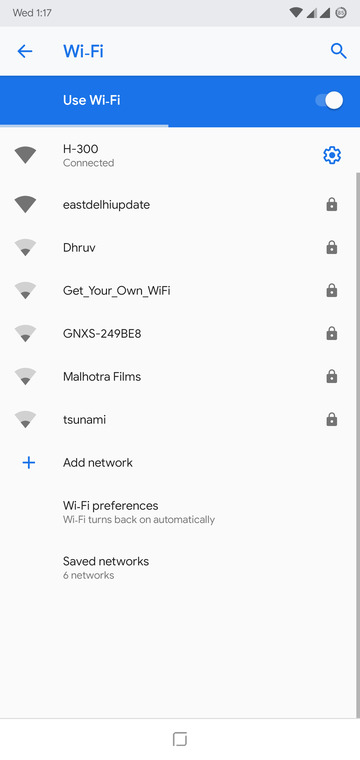
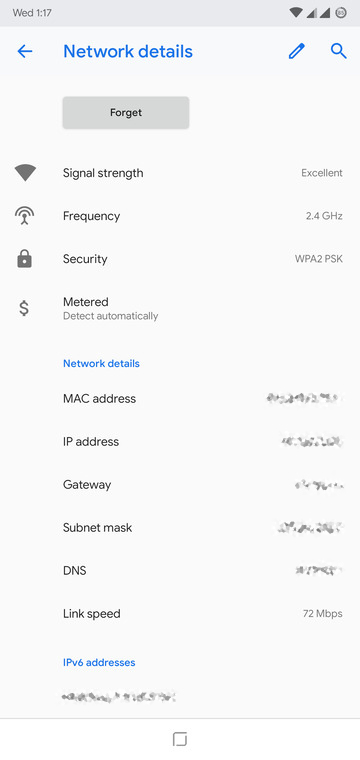



Join The Discussion: