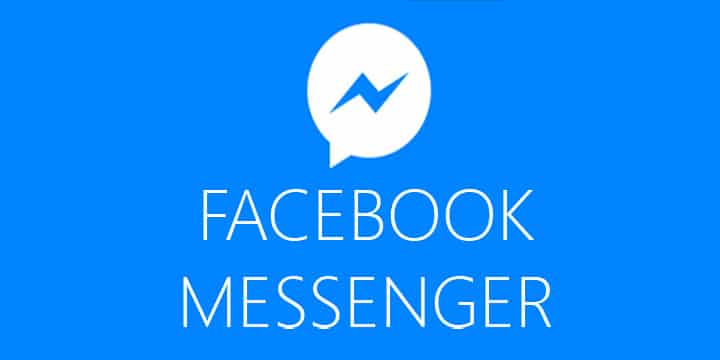
Everyone is on Facebook. With the user database of more than one billion, Facebook is by far the biggest social network in existence. That’s why it’s obvious that Facebook’s dedicated app is one of the most downloaded apps on Android.
Since Facebook separated its messenger app from the main app, it has seen tons of downloads. While some like it, some don’t. I, seriously, face no problem with the Facebook Messenger. I use it every day. Heck, I think it was a good decision to separate both apps, now I don’t have to use that bulky memory and storage hog just to talk with my friends.
Anyway, back to the topic now. Millions of people use Facebook messenger on a daily basis, no doubt there. But some of them only know how to send and receive texts, and send an emoticon.
In this article, I am sharing 4 tips for Facebook Messenger that you might not know. Now, it’s possible that you may know about these tips, you are a Facebook pro then. But this article is aimed towards those who don’t know much about it.
Prerequisite: First of all make sure that you are running the latest version of Facebook Messenger. We are going to assume that you have the app set up and running.
1. Delete a Single Text
I know a few people who didn’t know about this feature. You must know that when you have to delete texts you get the option to delete the entire conversation and not a particular text. But rather than deleting an entire conversation, Facebook messenger lets you delete particular texts from a commiseration. To do so, first open your conversation and tap and hold on the text that you want to delete, now you’ll see the option to delete it in the pop-up menu. Along with the delete option, you’ll also find options to copy and forward that text.
2. Create Shortcut for Facebook Friends and Groups
If there is someone you talk to all the time, then you’ll love this feature of the Messenger. By creating a shortcut for them on your home screen, you can bypass the step of launching the app and instantly start taking to them right from your home screen. To create a chat shortcut, tap and hold your conversation list and select “Create shortcut” from the pop-up menu. Now a shortcut will be added on your home screen for that person.
The same can be done with groups. To add a shortcut for a group, go to the groups tab and tap on three vertical dots on the top right of group title, then select “Create shortcut” from the menu.
3. Mute Notifications
Sometimes you are too busy to chat with someone and in such situation text notifications work as a distraction. Facebook Messenger does have an option to mute the upcoming notifications for a certain period of time.
- Mute notifications for all conversation
To mute notifications for all conversations, go to the last panel i.e. the settings panel and tap on “Notifications & Sounds”. Now, tap the toggle at the top of the page to turn notifications off or on. After that, select a time period up to which you want the notifications to stay muted.
- Mute notifications for a single conversation
To mute a single conversation, go to the conversation tab, then touch and hold the conversation that you want to mute. Select the mute option from the pop-up menu and then specify a time period (15 minutes, 1 hour, 8 hours, 24 hours, until you turn it back on) up to which you want notifications to stay muted.
4. Log Out of Facebook Messenger
I don’t know if you ever noticed it or not but, like the Facebook app, messenger doesn’t have a logout button. Now, I don’t have a problem with it but some people may want to log out of it from time to time. Here’s how to log out of Facebook messenger:
- Close the app and remove it from your recent apps list
- Go to your phone’s settings and then to app settings
- Select messenger and tap on clear data
- Now when you open messenger you’ll see that you have been logged out of it
Are these tricks helpful to you? Do you know any other trick? Share your thoughts with us in the comments below.

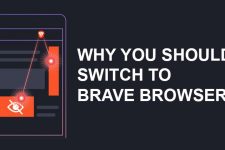
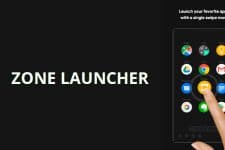


thanks