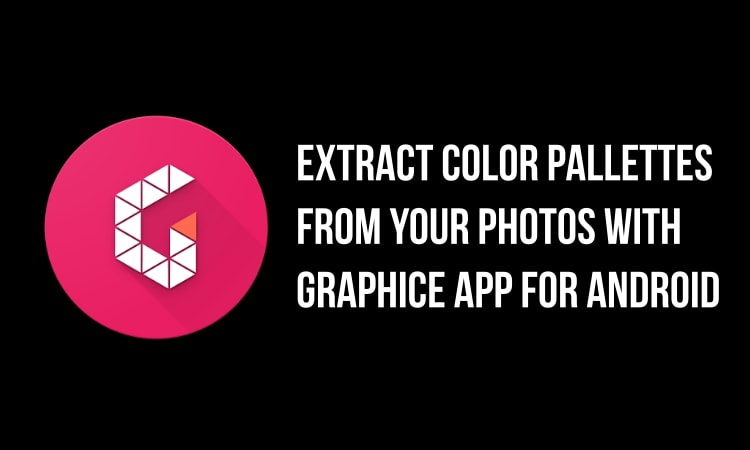
Francisco Franco has released a new application to the Google Play Store which has been named as Graphice. Francisco Franco is also known for his famous FK Kernel or Franco Kernel has also released some other popular apps like 5217 and Gratus. Now, the developer has released the latest application on the Google Play Store just yesterday which he calls it as a small “weekend project”. This app has a very simple user interface and an even simpler use case.
Talking about the Graphice app for Android and its functionality, the application is developed to generate color palettes from the image that we have selected and then use those colors for various uses. This application is especially useful for designers and developers who are in need to find the color palettes inside any image.
As far as the features of the Graphice app are concerned, there is not only an option to generate a color palette from the pictures that we have selected but there is also a mode known as ‘selection mode’ inside the app which works just the same as the name suggests. On using this ‘selection mode’, we will have an option to select a specific area of the picture that we have just selected so that Graphice will only generate the palette for the colors inside the selection and it will be separated from the original palette.
Now, we have tested out the Graphice app and its features and we are putting out a short review of all the features that the application offers down below so that you can easily understand and later try out the app for yourself.
Don’t miss: How To Convert WhatsApp Voice Messages Into Texts
First of all, when you first open the Graphice app for Android then you will be greeted with a simple layout where all the pictures that are available on your phone will be displayed and the screenshot of the same has been attached down below. There is currently no option to change the layout or group the pictures by folders which may be available in the future updates.
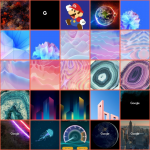
Once you are on the home screen of the Graphice app, you will have to select the image that you want to generate the color palette for from the images listed inside the app. We have selected one image for reference which can be seen in the screenshot attached below.

Once the image is displayed, you will see that there are three buttons on the image, the first button is the toggle for selection mode feature that we have discussed above and we will be showing you in detail down below, the second one is the share button to share the palette that has been generated and at the far-right is the slider to see the generated palette. On clicking the triangle at the bottom-right, you will see a color palette of the selected image. The palette that was generated from our selected image can be seen below.
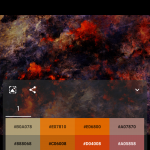
Now, if you want to select a particular portion of the image then the Graphice app offers that functionality also with the help of ‘Selection mode’ that can be selected by pressing the gallery-like button. This will trigger the ‘Selection mode’ and let us select a portion of the image by giving a selection box. In the below screenshot, there is a box which has been selected by us with the help of the ‘Selection mode’.
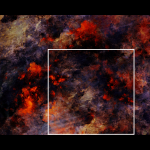
Once we have selected the image, it will generate a separate color palette from the selected portion which can be seen marked as ‘2’ in the below screenshot.
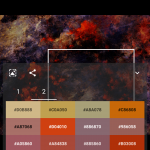
Now, if you want to share the generated color palette then you will have to click the share icon inside the app and you will be directed to a new screen where the generated palettes will be shown and you have to choose the colors which you want to share with others. We have selected some of the colors from both the palettes for your reference which can be seen from the below-attached screenshot.
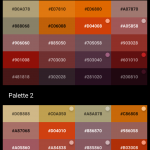
Once you have selected the colors to be shared, you will have to click Next from below and you will see the Share options inside the app where you will have the ability to share the color palette to your recent contacts as well as to your favorite apps and services which can be seen from the screenshot below.
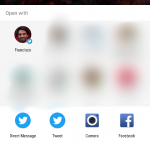
Now, the Graphice app also offers an option to check for the generated palettes from the different images also which are automatically saved to the internal storage of our phone. In order to see the generated palettes, there is a palette manager which can be triggered by heading over to Settings -> View and Manage your Palettes -> Palette Manager.
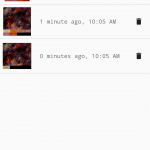
The Graphice app for Android just weighs 1.6MB in size if you download it from the Google Play Store. Also, the app is available totally free to download and try out most of its features. However, the app also offers an in-app purchase of $1.99 or Rs. 150 in India to unlock some premium features but most of the app will remain free forever.
Also see: Enjoy Awesome Weather Widgets with Simple Weather & Clock Widget App
Now, if you want to download and check out the Graphice app for Android then you can do so by clicking on the link which we have mentioned below and download the application from the Google Play Store.
[googleplay url=”https://play.google.com/store/apps/details?id=com.franco.graphice”/]


Join The Discussion: