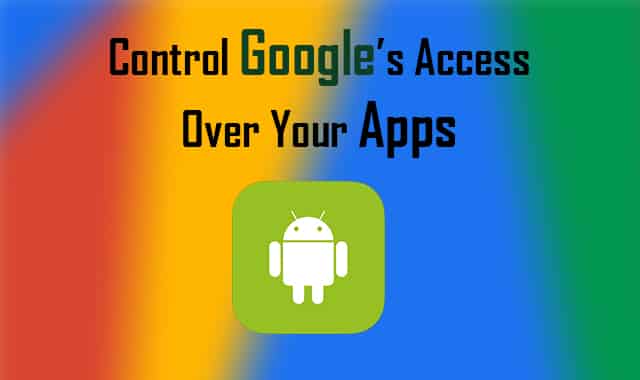
Google, as we all know is a tech giant, no doubt. Turn your head around, and you’ll see everyone use Google. ‘Google It‘, ‘Google That‘, are the terminologies that the new generation uses today instead of ‘Go to the library‘ or ‘Find it in a book‘. While most of the times this is a great way of expanding your knowledge, and finding stuff more easier, you might want to keep one thing in mind.
Google is everywhere, on your phone, on your tablet, on your PC, on your TV, even all around you. The whole internet is backed up with Google. Android is a part of Google, a big part. So, should we be actually worried about what we do with our apps on our Android devices? At least 90% of the applications installed on your device is now being monitored by Google.
It sends and receives data to and fro a specific application, whether or not you like it. This might bother some people who have some crispy amount of personal information on their devices. But what to do when the giant is everywhere? While you cannot totally exclude Google from accessing your information, you can still keep it away from accessing specific applications, like Chrome (oh, the irony) and YouTube. That’s what I’m going to do. I’m going to guide you how to choose the apps which you don’t want Google to access to, and then disable them.
Prerequisites
- An Android device, running Google Now.
- Some brains.
- Fingers to operate your phone.
Instructions
- On your device, launch Google Now, or if you’re running stock Android, swipe in from the left to access the Google Now feed.
- From in there, tap on the little hamburger icon (three lines) which represents the menu.
- A list pops-up, and you need to tap on ‘Settings‘. This practically dives you into the further settings that you can tamper with to improvise Google Now.
- From the list, select and tap on the option which reads ‘Phone Search‘.
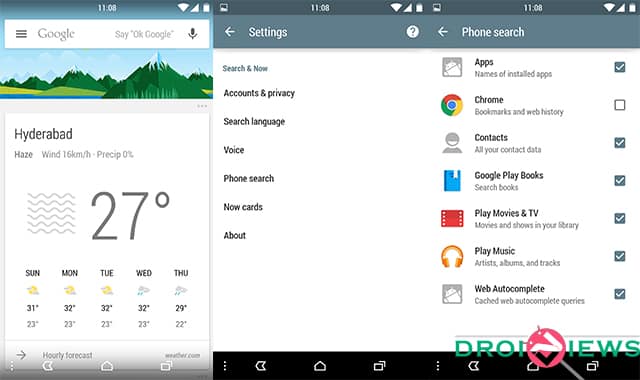
- This option lets you view the specific applications that Google has access to. By default, all will be ticked.
- It’s now your job to find and deselect the applications which you want to keep away from Google.
- For optimal results, reboot your Android device now.
Good going! You’ve successfully found a way out to keep Google, the nasty tech giant, from your information-sensitive applications. If you ran into any problem while following this guide, feel free to refer us in the comments below.





Join The Discussion: