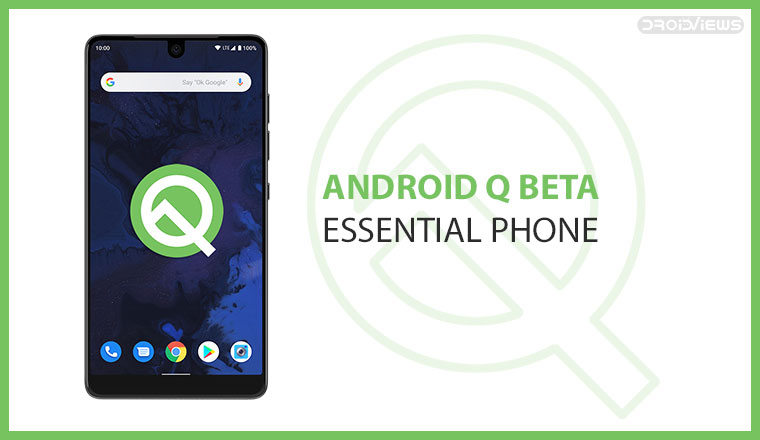
Just like last year with Android Pie, several non-Pixel devices have been allowed in the Android Q beta program. If there’s another smartphone that gets updates almost as fast as the Google Pixel phones, it’s the Essential Phone. So obviously, you can install Android Q Beta on Essential Phone right away while it is still in beta. This is the third developer preview but the first one to be available for non-Pixel devices.
Note
A word from Essential:
- This is not a final version and is only intended for developers to test their app running in Android Q on Essential Phone. Some features may be missing or may not work. Keep this in mind before downloading it to your device.
- As this is an unfinished version, we cannot provide customer support.
- You can revert back to Android Pie at any time. However, uninstalling the Beta from your Essential Phone before the end of the program requires a full reset of your device (which means all your data gets wiped).
- Certain phone functionalities may not work depending on carrier.
Essential also advises that you should backup all your data beforehand, just in case things don’t work out for you. Being a beta software as this Android Q update is, there are bound to have issues.
Requirements
- Enable USB Debugging and OEM Unlocking on your Essential Phone if you haven’t already.
- Since we’re looking to install a fastboot ROM, it’s given that you should have a working fastboot connection. That means an unlocked bootloader on your Essential Phone and the ADB and Fastboot drivers installed on your PC. Fortunately for you, we’ve already published detailed guides on how to do just that whether you use Windows, Linux or a Mac.
- Windows users will also be required to install the Windows Drivers for Essential Phone.
Download Android Q for Essential Phone (Beta)
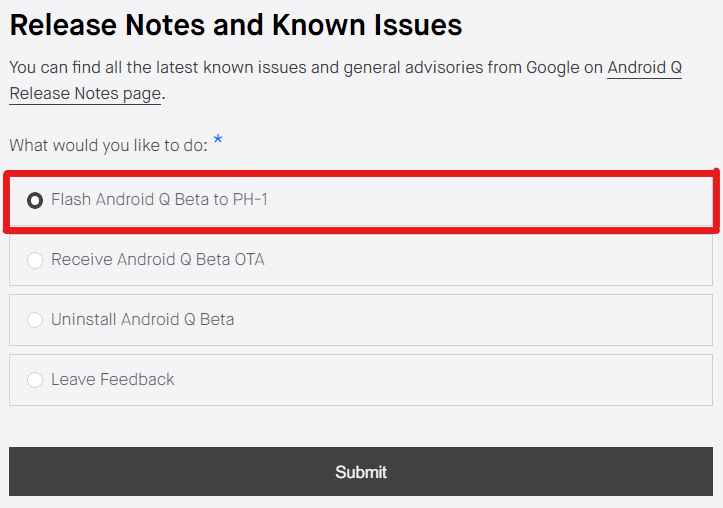
Download the official Android 9.0 firmware from Essential’s website. Select Flash Android Q Beta to PH-1 and click on the Submit Form button below. On the next page, you can download the latest Android Q beta build. Download the Android Q ROM labeled OTA.
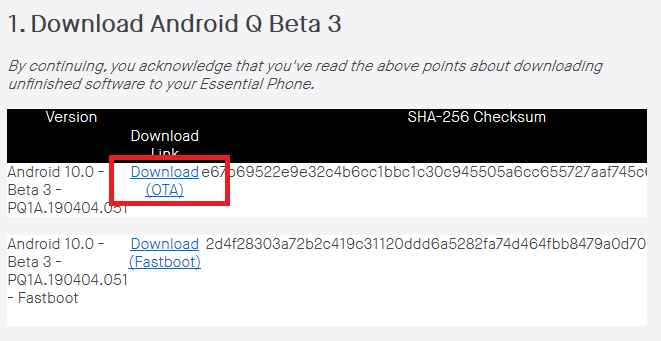
Keep in mind you’ll need to unlock your device’s bootloader in order to flash the fastboot ROM. In case you haven’t, we’ll show you how to unlock the bootloader below.
Install Android Q Beta on Essential Phone
- Launch the ADB and fastboot command-line interface on your computer.
- Connect your device to the PC with a USB cable. If this is your first time using ADB and Fastboot with your device, you may need to grant the necessary permission to the PC on your smartphone. If you don’t already see a pop-up dialogue asking for permission, use the following adb command:
adb devices
- On your phone, tap OK on the pop-up box to allow USB Debugging permission to your computer.
- Now to reboot your Essential Phone into bootloader mode, use this command.
adb reboot bootloader
- If you haven’t yet unlocked the bootloader of your device, you can do so by using this simple fastboot command.
fastboot flashing unlock
Use the volume buttons on your phone to navigate to and select Yes and press the power button to confirm the selection. This will reset your phone and erase all your data.
- Set up your phone again and enable USB debugging and again.
- Connect the phone to your PC again and this time, boot it into recovery mode using the following command.
adb reboot recovery
- Your phone will then boot to a screen with a broken Android logo.
- Press and hold the Power button and press the Volume up button to see the recovery menu.
- Use the volume keys to highlight Apply update from ADB and use the Power button to select it.
- In the command prompt, enter
adb sideloadand drag and drop the downloaded OTA file to the command window to paste its location.
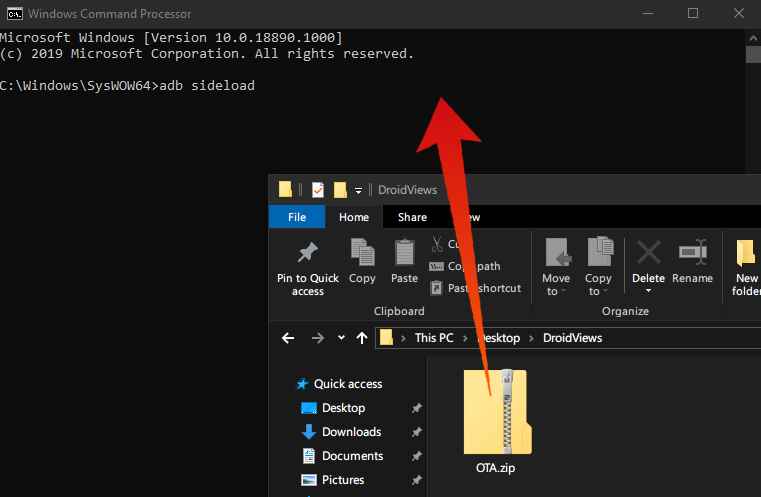
The command is essentially as below.adb sideload /file/location/OTA.zip
- The flashing will begin and you can see the progress in the command prompt window. Read our detailed tutorial on flashing OTA Zip file via ADB sideload and stock recovery.
Once the flashing is done, your device should automatically reboot. If it doesn’t, you can disconnect and reboot manually. The first boot to Android Q might take a little longer than usual so be patient.
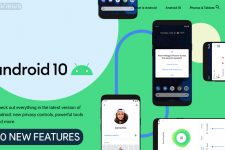
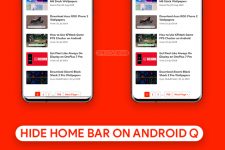

Join The Discussion: