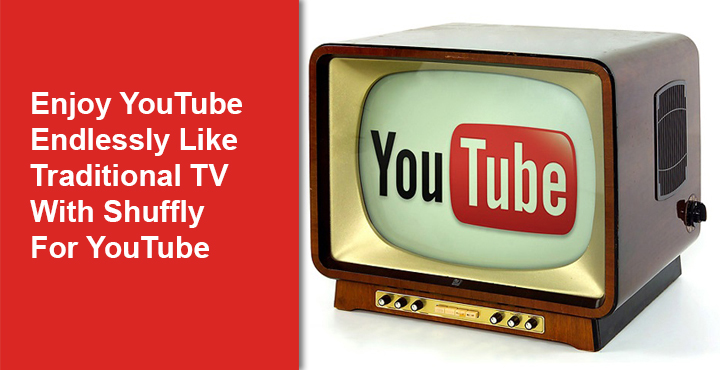
YouTube is the go-to online video streaming and sharing platform for over a billion users in the world. Today, YouTube is watched more than any cable network in the US among the 18-49-year-old demographics. The video streaming service is really great, but there’s something about the traditional TV experience that just isn’t there on YouTube. Sure you can watch YouTube on a big TV, but with traditional TV, you’re not switching videos every few minutes. Just put on your favorite channel and lay down on the couch like a lazy person. That is simply something online video streaming hasn’t been able to do. But there is an app that can let you enjoy YouTube endlessly like traditional TV.
Developer Pierfrancesco Soffritti‘s app called Shuffly for YouTube lets you pick a topic, channel, or even just trending videos, then shuffles all available YouTube videos in that category to create a virtually endless playlist. So you can now put on a video, sit back and relax while YouTube acts as your traditional TV provider. You can also channel surf if that’s more up your alley.
Also read: How to Download Netflix Videos for Offline Viewing
Download Shuffly for YouTube
Shuffly is available for free on the Google Play Store but it is ad-supported. If you like the app enough, there’s an in-app $3 purchase to remove ads. The small amount also unlocks a few extra features such as filters for keyboard selection, shuffles videos while in full-screen, etc.
[googleplay url=”https://play.google.com/store/apps/details?id=com.pierfrancescosoffritti.shuffly”/]Getting started with Shuffly for YouTube
On first launch, you will be greeted by a set-up guide. While you go through that, tap Add channel button that appears at the bottom of the third screen. You can then search for your favorite YouTube channels one by one and add them. This means you’ll be able to shuffle all of their content to treat it like a TV channel.
Channel Surfing
As soon as are done with adding channels, the YouTube videos will immediately start to play. If you want to change the video, or to say, the “channel”, simply swipe up from the white card at the bottom. You can then switch between the different YouTube channels that you’ve added or simply select categories from the third tab. There is also a choice to binge-watch the trending videos under the first tab. The categories tab is probably the best surfing feature here. You can really find what you’re in the mood for rather quickly, without having to be really specific.
Don’t miss: Add Swipe Controls to YouTube Android App
You can also import your YouTube watch history and make the “Videos you may like” section a lot more personalized by signing-in with your YouTube account. To sign-in, just pull the side drawer menu and tap login. When playing videos, notice the pink colored floating action button at the bottom. Whenever you really aren’t sure of what to watch, you can tap this button which shuffles the videos randomly. It is, after all, a shuffle button.
Apart from the binge-watching features, and changing the way you watch YouTube, the app also has some eye candy features. Meaning it lets you change the main color and the accent color in the appearance section in settings. The app settings can be accessed from the side menu drawer. Most of these customization features are paid though.
Verdict
One thing that boggles the mind is the lack of Chromecast support. For an app focused on making the YouTube watching experience more like a TV, it is a bit peculiar that the app would lack support for playing YouTube on a TV. Furthermore, in my usage, the app couldn’t request a Google sign-in for some reason even though it should be able to. in theory. Hopefully, the developer will add Chromecast support in the future, because the app simply feels incomplete without it. That said, most Android devices these days can cast their screen, as well as the in-system audio to a Chromecast so that should somewhat help with streaming videos on your TV.
You may also like: How to Limit Data Usage on Facebook and WhatsApp
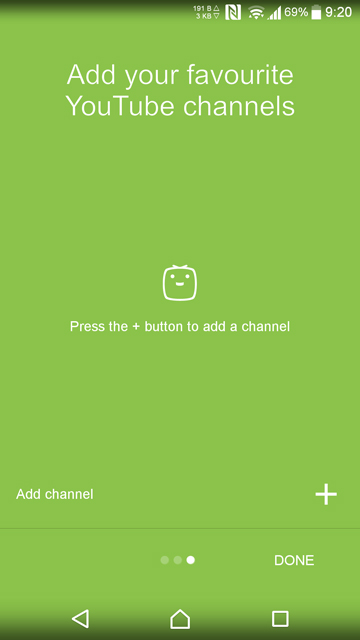
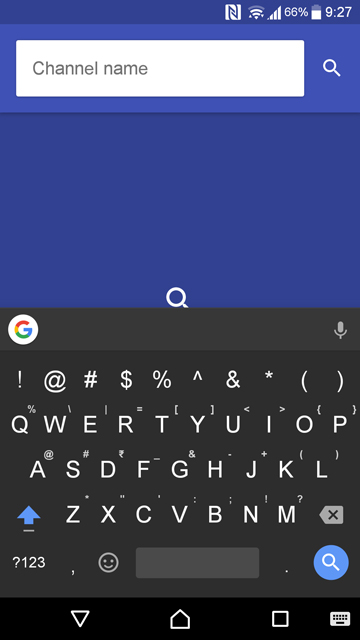

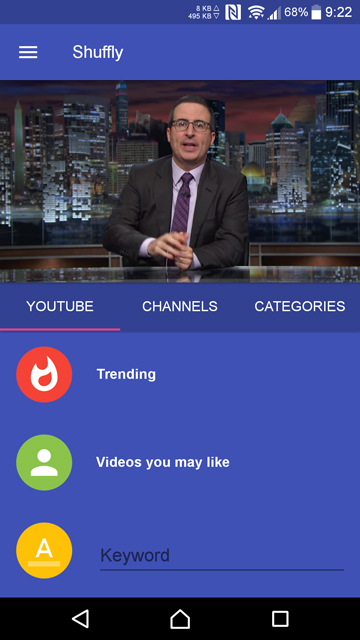

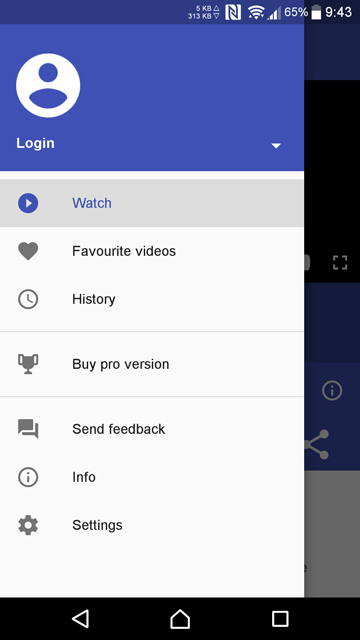
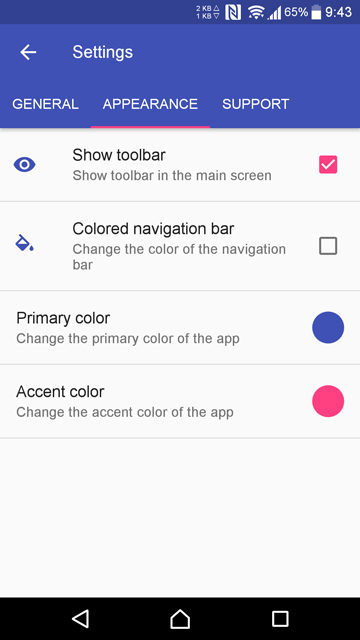



Join The Discussion: