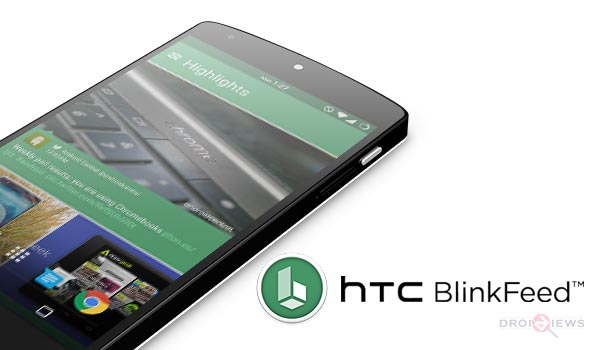
The thing about different Android manufacturers is that they all deliver various advantageous proprietary apps or features, which are better than other related apps out there. And at most times, these apps and services are only limited to the their respective devices, and are considered as the major distinction between various OEMs. Some of these are namely – Samsung’s TouchWiz (has been ported too), S Beam, S Voice, Heart Rate Sensor, LG’s Knock Code, Sony’s Walkman and Movies etc.
About HTC BlinkFeed Port
HTC BlinkFeed is one such service provided by the worthy Android OEM and accompanies every latest HTC smartphone running Sense firmware. It is an intelligent launcher app which keeps all your information like social posts, sports updates, news, and all your likes right in front of your eyes, changing at the instant of your blink. Some people may even find BlinkFeed to be resembling Windows phone launcher. BlinkFeed is alike Google Now – the more you use it, the more it proves useful to you, it is intelligent and gathers all your latest searches and views, and finally display the right information at your device’s screen. At first, you might feel like throwing it off your Android, but trust me, it improvises a lot with time.
Thanks to the bright minds at XDA forums, who can turn almost every impossible thing to possible. One such member is gakugaku, who has taken the privilege to port the famous and very handy HTC BlinkFeed to all the Android devices. The project began back during April 2014, when almost every new HTC flagship insisted the used of BlinkFeed. Now, some of you might question – “It is just an app, which can be extracted and used, then how is it called porting?”.
Now, the developer has not just pulled and packed the required APKs, but he has done a lot of homework, tracing the errors, fixing them, packing the apks and finally delivering them to the public. gakugaku’s original porting started over here and has made its way to the XDA community, where it has been highly supported and used by a lot of people on a long list of devices.
Visit the XDA thread for more information on the HTC BlinkFeed port and stay updated with the latest release.
Update
(Please try the new port)
Install HTC BlinkFeed Launcher (Sense 6 and 7) on Your Android Device
Install HTC One M9 Launcher, Keyboard, Gallery, Music Player Apps and Widgets
Install HTC BlinkFeed and Keyboard
BlinkFeed Port requires an Android device with Android 4.4 KitKat or up to work.
- Download BlinkFeed Port version 17 to your device, or download on PC and transfer it to your device: Link
- Extract the Htc_BlinkFeedv17.zip and you will result in the following files: base.apk, BlinkManager.apk, com.htc.launcher-1.apk, Twitter.apk, Weather.apk, worldclock.apk.
- Now using a file manager, open the location where all these files are present and install them one by one manually.
- Once installed, reboot your device and enjoy BlinkFeed Port on your Android device.
Once you Install BlinkFeed, it will start gathering all your data on your social channels. You can choose to integrate services like Twitter and customize the list of headlines you want to view. Scroll to the BlinkFeed, swipe from the left of the screen and tap on the 3-dot menu. You can select Services & Apps to manage related services or Add Content to choose and add required headlines. It also allows you to compose tweets or status directly to Twitter, just press on Compose and select the app you want to compose to.
Install HTC Keyboard
HTC has a tendency to do everything in a sleek manner, so is its Keyboard. It is full of features, looks amazing and supports a long list of worldwide languages. To Install HTC keyboard on your Android device, follow the steps below.
- Download the complete Keyboard package containing keyboards of all supported languages: Link
- Extract the imeset.zip file and choose your desired keyboard.
- Transfer the chosen keyboard Apk file to your Android device.
- Using a file explorer/manager, browse to the location of the Apk and install it manually.
- Once done, reboot your device.
Change BlinkFeed Themes
The BlinkFeed launcher is not just intelligent, but beautiful too and offers additional features like Grid Size and Hide apps etc. You can match your BlinkFeed to the theme on your device with a variety of colored schemes using the BlinkManager app, which is offered within the package too.
Just hit the app drawer, tap on BlinkManager > BlinkChanger. Now, press on ThemeChoose to select from the list of several color schemes. Finally, tap on ApplyTheme to set the chosen theme as your default. Other services delivered with the BlinkFeed package are HTC Weather, World Clock, Twitter for HTC Sense, and HTC Blink Manager
What Do I Think?
I did not find BlinkFeed at first and practically threw it over, assuming it to be a junk, until i saw the huge rise in the corresponding thread. Now after using it since a couple of days, BlinkFeed has become a partner to me, just like Google Now. I have all my social updates, be it Facebook, Twitter, Instagram over it, providing me the latest and the most recent updates. For me, the clock app never worked, but it may for you and your device. Just go ahead, download and install.
Did it work for you? Report back to us with your device model and Android version. Provide us with your valuable feedback and help us build a better community.
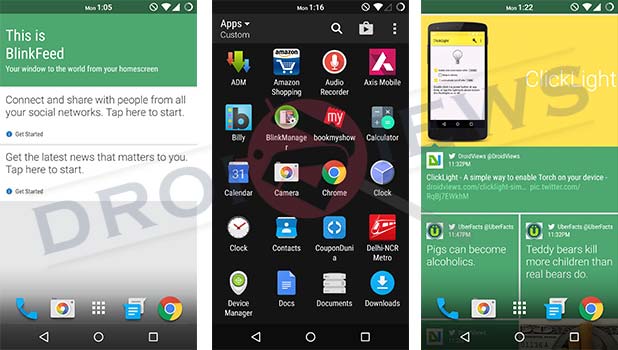

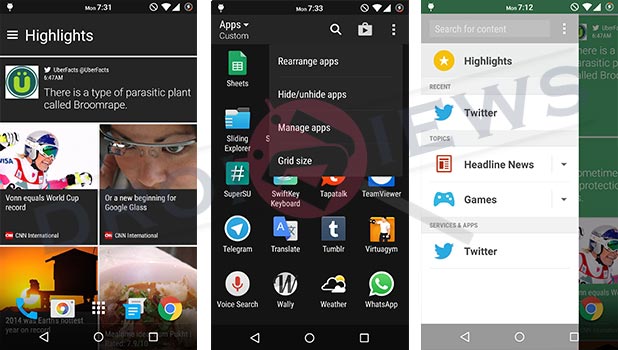
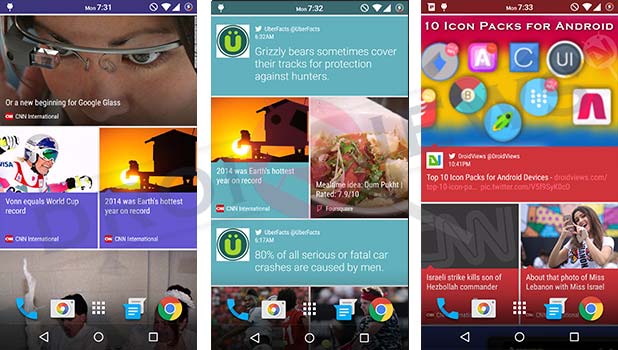



Where is the option to change the grid size?
Nexus 5 – All working except weather location and google + Please help!
I’ve tried several times now to add Blinkfeed to my nexus 6, having had an HTC one m7. I even deleted and re- extracted, but still just get the “This is Blinkfeed” page with the two intro labels (social media and news). I can “add” but it always returns to the two “Tap to start here” fields; never populates. What am I doing wrong?
Try the latest ports: https://www.droidviews.com/install-htc-blinkfeed-launcher-sense-6-and-7/
and
https://www.droidviews.com/install-htc-one-m9-home-launcher-keyboard-gallery-music-player-apps-and-widgets/
Thanks; I wasn’t sure if I needed to download all the files (e.g. I don’t do Facebook) but the file for Sense 7 Blinkfeed comes up with “error file link not found”. (Blinkfeed for 6 link is fine). Same with Worldclock widget for Sense 7, as well as Locationpicker. The rest of the files for both 6 and 7 seem to be there. Do I need to have BOTH 6 and 7 on my phone in order for it to work?
Hi, the links have been fixed. The apps have been updated to the latest version. Try again.
OK, I was able to download them but oddly had to manually install them using ES File Explorer, when previously the other files automatically asked if I wanted to let the android Package Installer do it. After several hours I was finally able to get Blinkfeed highlights, sans time and weather, to work long enough to go through it and see it had a decent mix of my chosen content sources. Alas when I went back to the apk files and tried to reload the clock and weather files, it bumped my Blinkfeed back to the “tap to get started” page, where it seems to be stuck. I rebooted and then tried extracting the files to the “systems/app” pathway, using Apk Extractor with ES Explorer, but keep getting “sorry, operation failed”. What gives? Nexus 6/Google gremlins, or HTC Blink-snobs, turning their nose up at their new digs? This was my fave HTC One app and I’m determined to get it right. I can drill down manually to each news source and get that sources’ feed, but no auto-mix nor clock nor weather. Aaarrgghh!!
Okay Rakesh, I’ve now done everything but root my new Nexus 6, which I won’t do (for at least a month or 2). Once you fixed the links, I installed everything, in the order specified, even installed the whole M9 keyboard, I uninstalled and reinstalled, rebooted ad nauseum, even went back and tried the htc17.zip file (3 times, with and without prism pkg), even tried moving to the system/app pathway, Only thing I haven’t done is the root thing, with the 0644 stuff. So I joined the XDA forum and will take my findings to gakugaku, unless you have any addl suggestions. Might be a nexus 6 issue.
Some apps do not work unless they are pushed to system and you need root access for that.
Thanks; I think we can now definitively state that root access is required before htc Blinkfeed can be ported to a nexus 6. I’m also letting the folks at the original XDA thread know that, as they too thought it could be done without rooting.
Almost all apps do install without root but some them give error, but when they pushed to system, they start working fine.
Also, you can do without apps like FB, Twitter, etc.
They forgot to put the link to download the Keyboard: https://drive.google.com/file/d/0B4Lj-ul49PJtdC0zZnJKdUtlMDA/edit
Cheers
I see a link: http://nijibin.info/xdafile/imeset.zip
It is there in the very first step.
Does it work without custom rom? i own a z3 compact and there is no CR till now.
You could try. It won’t do any harm. If it doesn’t work, you can removing it completely by uninstalling the apks.
Okay ill try it. thx a lot
This did not work. I am on a HTC One m7 rooted running Lollipop 5.0.2 and none of the apps installed.
That’s strange. It is working flawlessly on my Nexus 5 and Nexus 4. The Clock app only FC on Nexus 5. I assume, it is ROM dependent. You might want to change the ROM and try again.
Are you running stock aosp ? If not what ROM ?
Running Cataclysm ROM on Nexus 5 and Puirty ROM on the Nexus 4. Both of these are AOSP based.
Hmmm . I’m on Candy 5. Its aosp based. So I extracted the zip just right I’m the Download folder. I then started at the top and each one gave a ” not installed” in the installer app
That is strange Aaron. Try it with some other ROM and share with us.