
The One was where it all began for OnePlus. It’s a device that pushed a small start up in a corner of the world into headlines everywhere. Even with all the controversies surrounding the device, there is no doubt that the OnePlus One would make the list of historically important Android devices. The company promised to shake up the market and they surely made an impact with the OnePlus One. The device has also stood the test of time with so many ROMs and mods available for a device that launched three years ago. It’s a great device for flashaholics. Perhaps why the OnePlus One has already got an unofficial experimental build of Android 8.0 Oreo merely weeks after Oreo was released.
Screenshots
The experimental ROM is brought to us by developer Agent_fabulous and his team. Users of the aging OnePlus device now have a chance to experience the latest version of Android but keep in mind the “experimental” tag.
Bugs and Issues
Some key functions such as WiFi, Bluetooth, RIL, audio and video playback, NFC and more work just fine. But other few key aspects like the camera and camcorder are disabled and others like the graphics and 3D rendering are considered a work-in-progress. Also, both the hardware and on screen navigation keys remain active. This is due to an issue with AOSP and its support for hardware navigation keys. Hardware keys are treated as Menu, home and back (left to right). It does support MultiROM if you’re into flashing multiple ROMs.
Understandingly, since this is a work in progress, the developer advises not to use any third-party mods or kernels. The ROM is not pre-rooted so you may have to try to root it manually. Although that could potentially result in problems, some users were able to achieve root via Magisk.
Here’s a list of everything that’s working and not working, straight from the developers :
Boot : Okay GApps : Unknown Bluetooth : Working WiFi : Working WiFi Hotspot : Working RIL - Phone - Data : Working GPS : Working Camera - Camcorder: Disabled Sensors : Working Display : Working Touchscreen : Working Vibrator : Working Microphone : Working Audio : Working Music : Working Media Playback: Working Bluetooth audio : Working NFC : Working Kernel : Fairly Stable Graphics : Ok 3D Rendering : Ok Offline Charging : Ok USB : Ok Encryption : Unknown SEPolicies : Permissive Oppo common gestures: Will worry later
The ROM is quite stable for an experimental build but probably everyone will agree that this is not meant to be used as a daily driver. Not for now, at least. But it’s understandable if you would still like to go ahead and flash it anyway.
Warning: This is an experimental ROM build and you must understand the risks involved. Your device may fail to boot up following the procedure described below. Neither the developers of the ROM nor DroidViews is in anyway responsible for such a scenario. Proceed with caution and at your own risk.
Prerequisites
- A OnePlus One with an unlocked bootloader.
- A custom recovery such as TWRP must already be installed on your OnePlus One.
- Make sure that your device’s battery is charged up to at least 50% so as to avoid any accidental shut downs during the process.
Downloads
ROM: aosp_bacon-8.0.0-20170902.agentfabulous.zip
GApps: open_gapps-arm-8.0-micro-20170824-UNOFFICIAL.zip
Steps to Install Android 8.0 Oreo ROM on OnePlus One
- Download both the ROM and GApps to your OnePlus One. The GApps build is also unofficial so it may result in a few bugs of its own such as a crashing Google Play Services.
- Power off your device then boot it into recovery mode. To do this, press and hold the Power and Volume Down buttons simultaneously when the phone is turned off, until it boots into recovery mode.
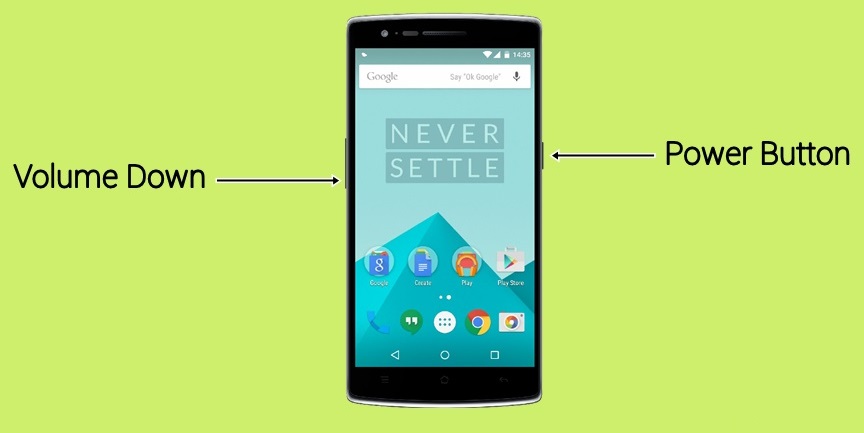
- Since most people use TWRP recovery, we assume your device just boot into TWRP too. Now would be a good time to go to Backup and create a complete NANDroid backup of your system. There are good chances things won’t go as planned considering everything about this process is experimental and unofficial.
- When you’re ready, go to Wipe > Advanced Wipe and select system, data, dalvik cache and cache. Then swipe at the bottom to wipe everything clean.
- Now select Install and then select the ROM zip file. Tap on Add more zips and select the GApps file. Swipe at the bottom to start flashing.
- Once the process is complete, you will see a Reboot system button at the bottom, tap on it.
The first boot will obviously take a while, but there is a pretty good chance that it may never happen for you. Nevertheless, keep patience and wait for at least ten minutes before drawing conclusions. If your device boots up, you should be able to enjoy Android 8.0 Oreo, albeit not in all its glory.
Source: XDA
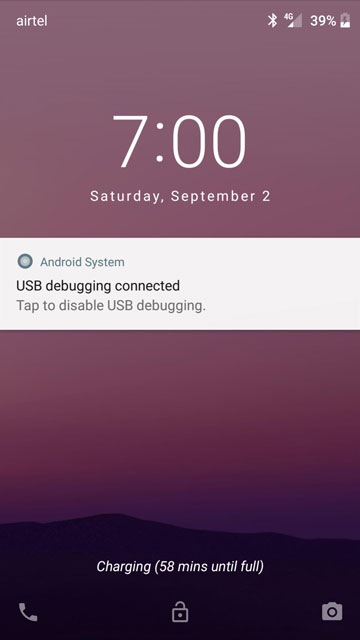
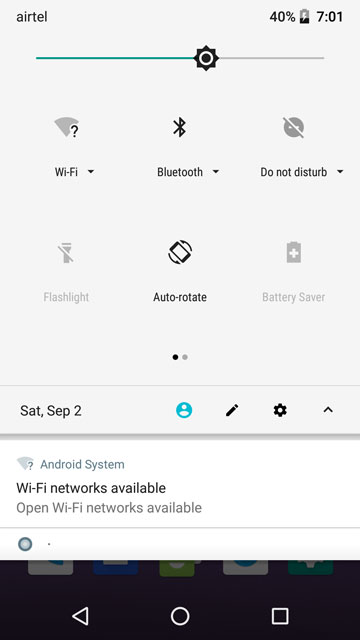
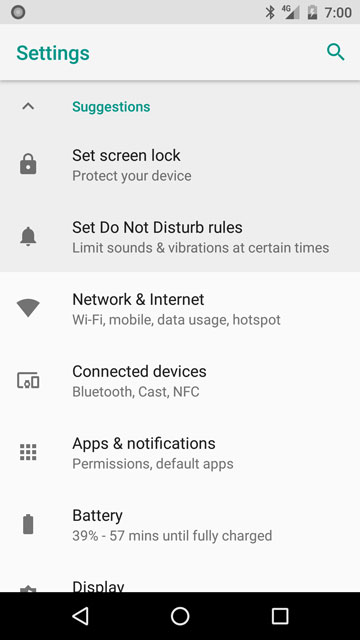
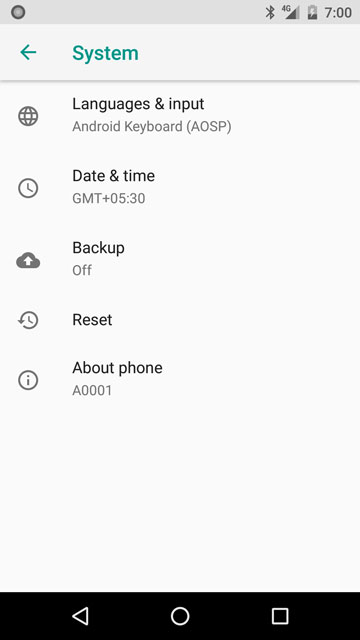
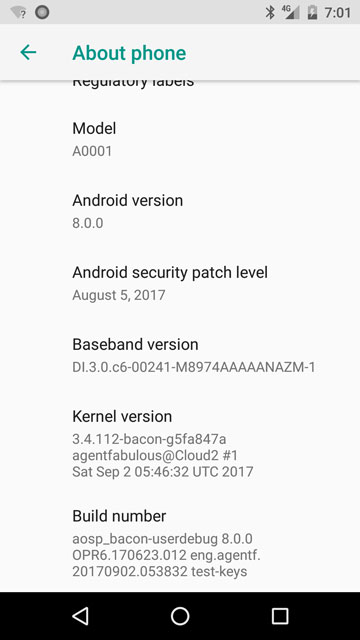



Join The Discussion: