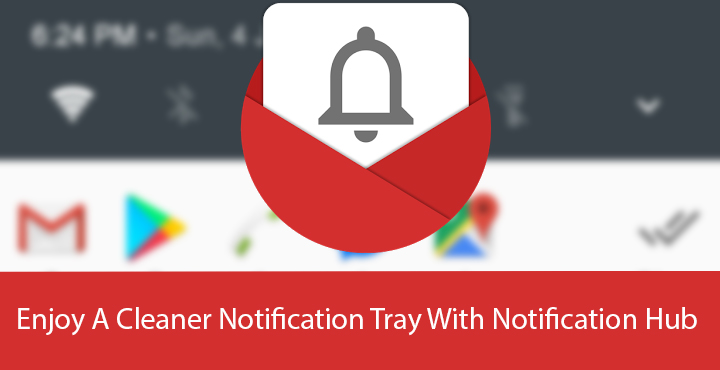
Android’s notification system is known to be better than the other mobile OS whose name shall not be spoken. It is quite robust while also being well-organized thanks to the introduction of direct reply and bundled notifications. Although Android does a pretty great job at handling notifications, the notification tray can still get quite cluttered from time to time. This is especially true in case you have a number of social media apps and news apps. This isn’t a problem for many, but if you like keeping things cleaner, you might like Notification Hub. The app by developer Shashwat Pradhan helps keep your Android’s notification tray clutter free.
It does this by clamping down all your notifications into one single notification card. This card contains app icons that have unread notifications along with a number indicating the number of notifications. When you tap on this card, it leads you to a list of your notification history which can be sorted.
Download Notification Hub
[googleplay url=”https://play.google.com/store/apps/details?id=com.emberify.notificationhub”/]How to set up Notification Hub
Upon its first launch, Notification Hub will load up a list of all your installed apps. Here, you can select the apps whose notifications you’d prefer to see bundled together into one notification. The apps that you do not select will still show notifications as they normally do. Once you’ve selected the apps, tap on the floating forward button. Next, you will be asked to allow notification access to Notification Hub. Grant it the required permission. This is required by an app to be able to read your notifications and hence act upon them.
Also read: Hide Sensitive Content in Lockscreen Notifications
How to use Notification Hub
Once granted, Notification Hub can keep track of all your future notifications, hiding them from the notification drawer and bundling them together as one notification. Directly beneath the icons are numbers indicating the number of notifications from the app. You can see individual app icons in the notification which you can tap to directly open the app. If you want to see the contents of the notification first, you will have to tap on an empty area on the notification. This opens up your notification history, including notifications you have read.
Other features
Under the priority tab, you can snooze notifications from a certain app for a while or simply hide them. If at the start, you forgot to select an app, or selected an app whose notifications you don’t want to be bundled, you can easily change that in the settings. Although, the language can be a little confusing at first glance. Just tap the gear icon in the action bar to access settings. If you want to select more apps to add to the bundled notification card, select Hide notifications in the drawer. The purpose for Hide notifications from Hub should now be pretty clear.
Don’t miss: Have Your Notifications Read Out Loudly with Speaki
Other features such as notification analytics can only be accessed with a Pro license in case you like the new cleaner interface provided by the app. The pro license can be acquired for $3.49 or ₹150.
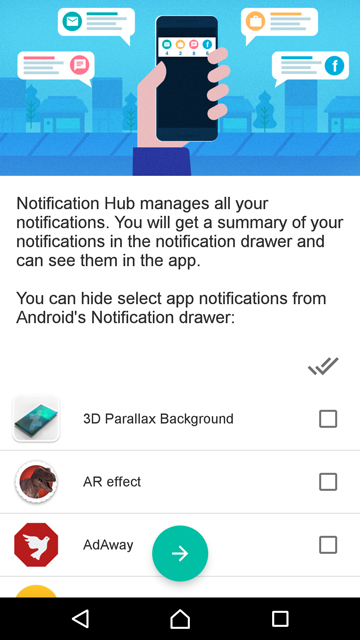
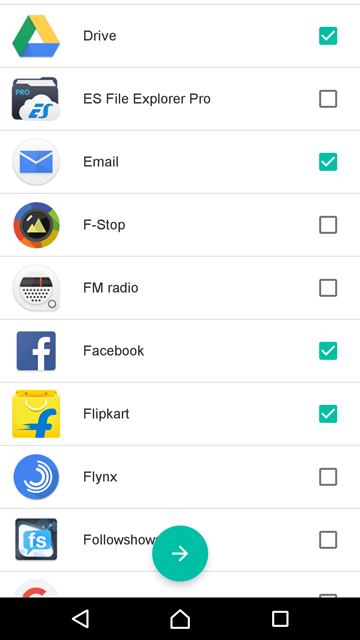
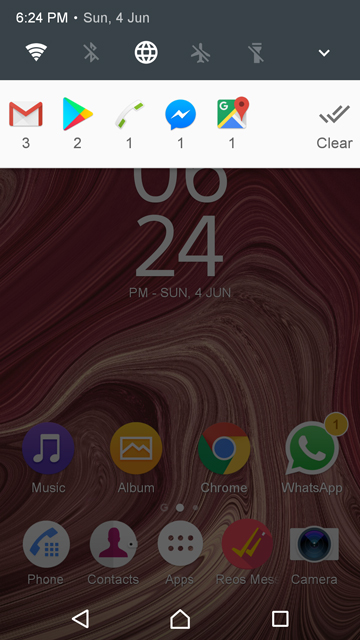
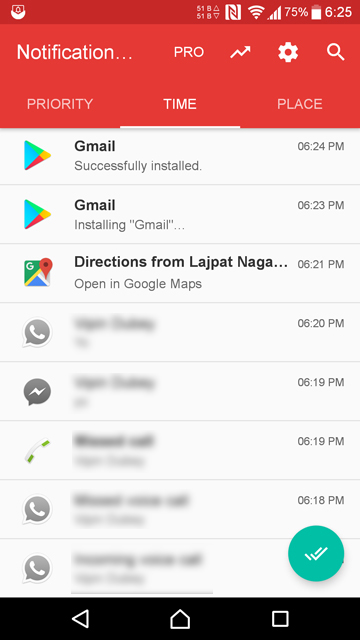
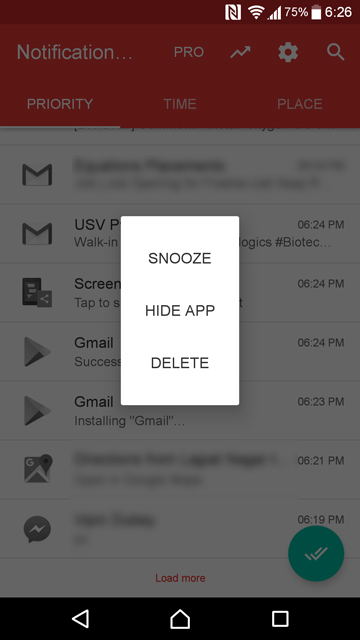
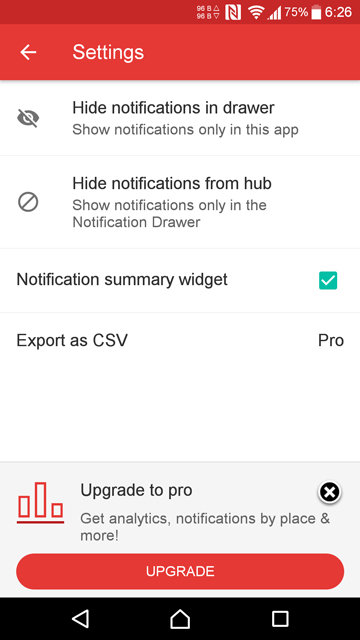



Join The Discussion: