
Android is an innovative OS, which not only entrusts efficient hardware and software, but also an appealing user interface. Some OEMs provide their own customized UI while others do not provide such privileges. And thus, you’re pretty much stuck with using either the default AOSP interface or launcher apps, which again are only limited to the home screens or app drawers. The most amazing thing about Android is its open-source nature, which means you can change almost anything and everything, from the way your device functions to the way it looks (internally).
Today, we’re gonna discuss how you can change your different Android elements and make significant changes to its UI by just using a single app. Rolling back a bit in time when Android Lollipop was just around the corner and preview images were released, and then an innovative mind climbed the scene and released his work to the public, which was pretty much the Android L preview builds being made better and better.
I know it sounds pretty basic, but trust me those with the Nexus 5 might just remember his name – sykopompos at XDA forums. He, along with the contribution of a few other members raised a beautiful concept to theme the complete Android interface using the basic overlays system (RRO). The idea took a huge leap with the creation of an app, which will work on any rooted Lollipop ROM with the required merges from the source.
The app is called Layers Manager, provided by BitSyko Development Team. It is basically a theme engine for your rooted Android and is gaining a lot of popularity among the Android custom world in contradiction to the CyanogenMod’s theme engine, which is old and already popular among the crowd. The app is absolutely responsive and fluid and does everything for you from setting up layers, to installing, uninstalling and managing them.
With the Android scene expanding at such a span, we see new ROMs every other day, some we like and some that we don’t, but we do always prefer to move on to something that is better when compared with others. Say like, I prefer to use Cataclysm ROM on my Nexus 5, which is based off the official factory images and consists the handiest custom features, and fortunately the RRO support too, so I do get near stock experience with both custom functions and theming options as well.
Now, lets put everything besides us and put forth on how you can use this app to customize your Android experience. First of all, your device must be running Lollipop and Rooted. And, your ROM must have this specific code merged into it.
Screenshots
Download Layers Manager
- The first step would be making sure that you have the requirements fulfilled – rooted Lollipop ROM and RRO layers supported by ROM.
- Download and install the Layers Manager app from the Play Store (click on the app box below).
- Next, open your phone’s app drawer, find Manager and run it.
- The first run will prompt you to allow root permissions to the app, allow it.
Install Layers
- Download your desired theme from the Bitsyko XDA themes thread.
- If you have downloaded the layer theme directly to the device, it’s good. Otherwise, you would have to transfer the download theme file to your device’s storage.
- When you have the theme on your device, open the Manager app from the app drawer.
- Tap on File Chooser to pick a layer to install.
- Browse to the location where the theme has been placed and select the theme file.
- Press on OK.
- You will now be taken to the app’s main screen and the path to the theme file will be displayed on the top.
- Next, tap on the Install icon and it will begin to install the chosen layer.
- The preview for the layers to be installed will be displayed now.
- If you want to install a single layer from the selected theme, long press the desired preview of the same.
- Or, if you want to install the full theme, just tap on the double-tick icon on the top-right of the preview screen.
- The installation will take seconds and a pop-up message will display the success.
- Finally, tap on the Reboot icon on the bottom-right of the main screen to quickly reboot for the changes to take effect.
Uninstalling/Removing Layers
- Open the Manager app from the app drawer.
- Swipe from the left to open the navigation drawer menu.
- Tap on the Delete Layers option.
- The delete screen will appear.
- If you want to remove a single layer, tap on Delete or else tap on Delete All to remove all at once.
- When done, tap on the Reboot button for the changes to take effect.
The app also offers functions to change the app layout, from grid to the updated card style. You can also change the color profile by entering the hex code of the desired color. The app is very efficient in its ways to manage both, the layers and its personal self. I have myself attached to this theme engine since around a month, and it has never let me down in terms of wide variety of available themes. So, with no more delay I advise you to try it too and get back to us with your feedback. If you’ve any doubts on how to install or use Layers Manager, be sure to comment below.
Visit BitSyko website to know more about the team and the development of the app. Also, visit the official RRO Layers XDA thread.
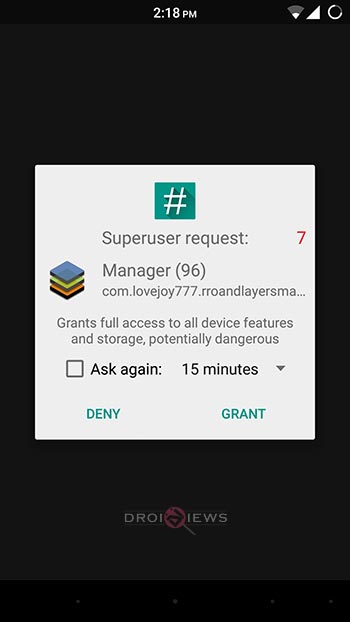
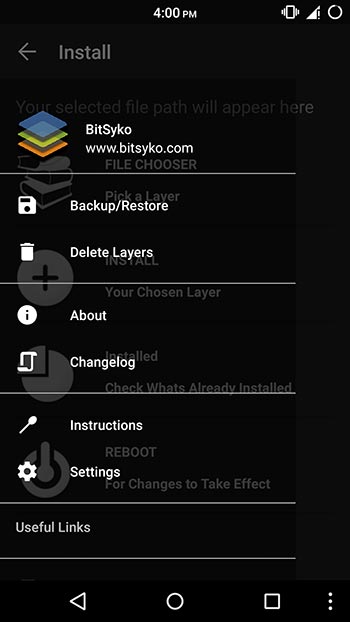
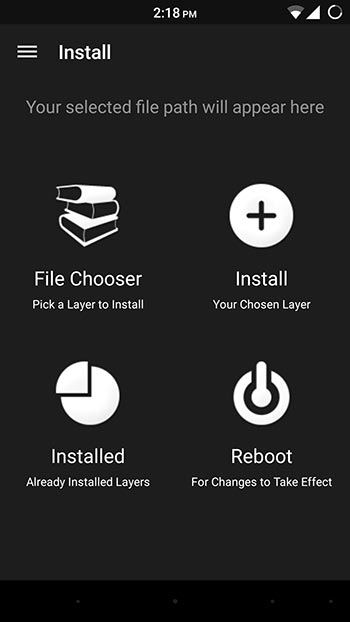
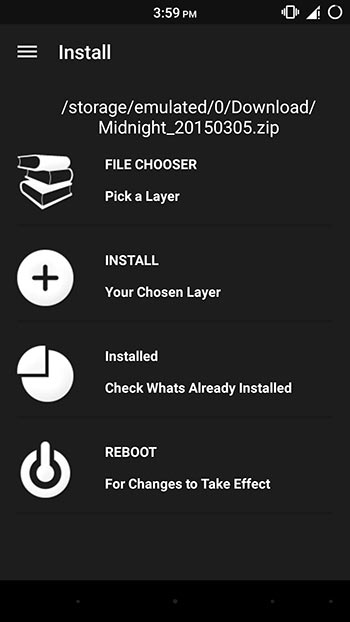
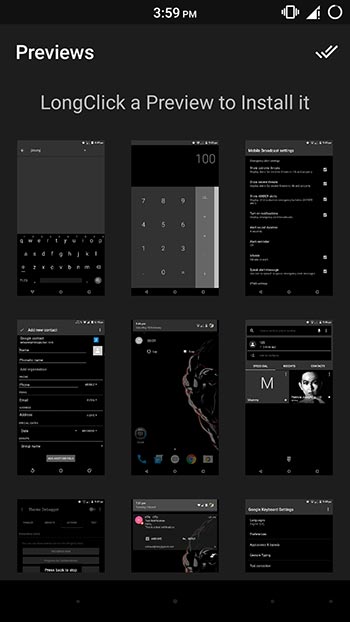
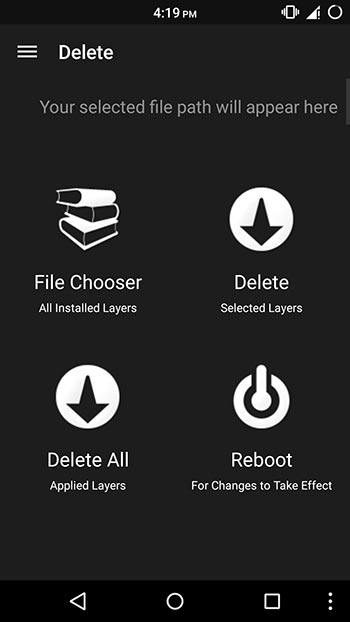

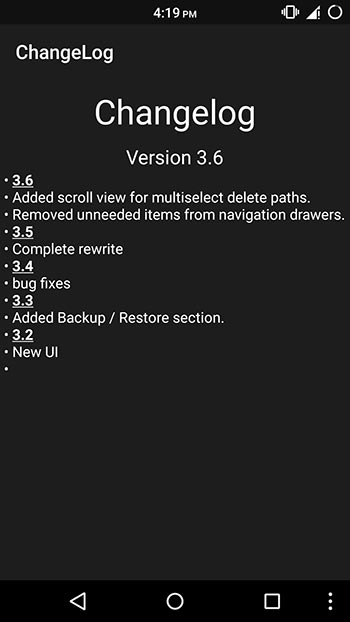



Hey how to know ur rom supports RRO, will it work on rooted stock rom? i have moto x style.
It will work on CM, PA, Omni and similar ROMs.