
There is a simple method to change fonts on Samsung devices running TouchWiz UI which is a modified skin on top of stock Android. Apart from TouchWiz and other skins, there is one other skin which allows the system fonts on the device to be changed and all this can be done without root access or modify any files on the device. This skin is the EMUI skin which is shipped with all the Huawei and Honor-branded phones that have been coming out in recent years. You can enjoy lots of custom fonts on EMUI on Huawei devices.
As far as the font changing options are concerned, these skins allow the ability to change the fonts but to be honest, they are limited in their ability. For instance, Samsung’s skin of Android, TouchWiz only offers up to 6 fonts to choose from like Rosemary and Chococooky to name a few. Same is the case with EMUI where the options to change the fonts are limited so this leads us to a question of how do we apply a font of our liking to our device which supports font changing without root. The answer is simple and we are going to cover the steps that are needed to change the font on your device to your liking. Thanks to venom007 from XDA for sharing these awesome fonts.
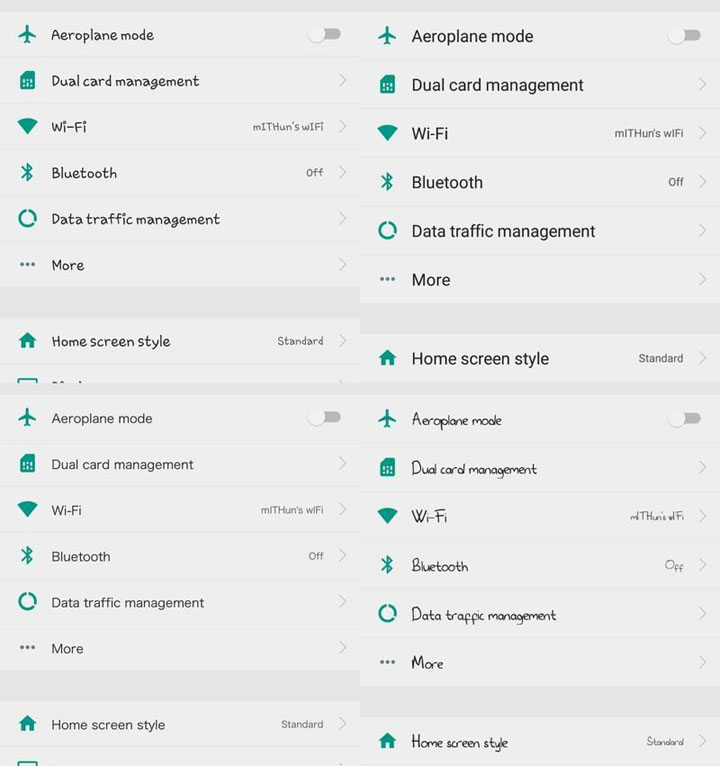
Download Custom Font ZIP files
- ProductSans
- ComicSans
- Marshmallow
- GrandHotel
- Helvetica Neue Light
- RabioHead
- SF Cartoonist
- Lato
- Ubuntu Regular
- Ubuntu Light
- Roboto Regular
- Roboto Condensed
- Open Sans Condensed Bold
- Open Sans Condensed Light
- Raleway
- Antonio
- RattleScript BoldCaps
- Slato Pro (Blackberry)
- Bow House
- Calibri
- Comfortaa
- Rix Squirrel
- Hello Pipi
- Nato (Google Pixel)
- Cocon Light
- Hacen Liner XL
- HyTravel
- Corporate Rounded
- Insomnia
- Samsung Sans
Also read: 5 Must Have Root Apps in 2017
Steps to install Custom Fonts on EMUI 4.0
- First of all, you will need to download the fonts that you like or have seen somewhere on other devices and you want them on your device. For your ease, we have added names of the fonts as well as its download links in the Download Fonts sections above.
- You will have to download the zip files of the font that you would like to be applied to your device.
- Once downloaded, you will have to rename the zip file on your smartphone from .zip to .hwt
- After renaming the file, you will have to copy that renamed file to the ‘hwthemes’ folder which can be found on your device’s SD Card or Internal Storage. For locating this folder, you should use a file explorer app like ES File Explorer from Google Play Store.
- After you have copied the HWT files to the ‘hwthemes’ folder, you will find the font in the themes apps of your device running EMUI 4.0+ where you can easily change the font.
Don’t miss: Top 5 Android Apps Worth Checking Out This Month
Note that this method does not require root for changing the fonts on your device as the EMUI skin from Huawei supports font change. This method may be different for other devices so you should not try this method on other phones. Other than that, this method is only compatible with EMUI 5.0,4.0.X,4.X devices so you should proceed only after checking your EMUI version.
If you have any concerns/suggestions regarding this method of changing fonts, feel free to comment with your queries or opinions in the comments section down below.



Join The Discussion: