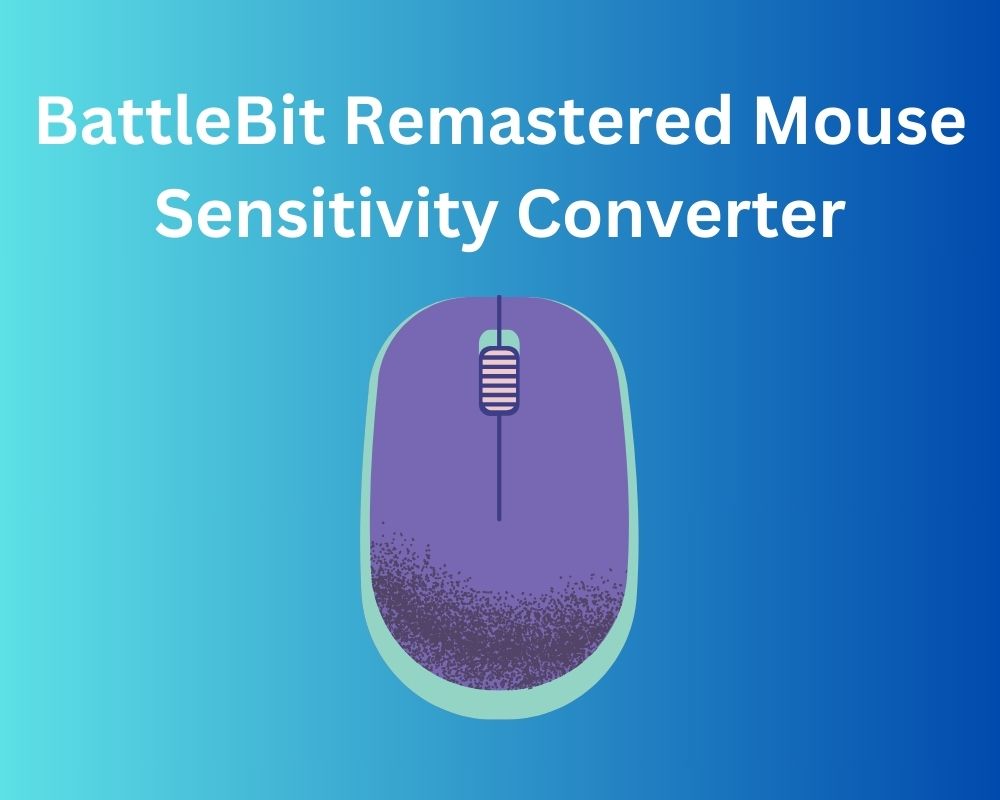
BattleBit Remastered has taken the gaming world by storm, with its intense gameplay and the ability to host a staggering 254 players on a single server. To truly excel in this fast-paced, action-packed environment, optimizing your settings is crucial. One of the first adjustments you should make is to your mouse sensitivity. This article will explore the importance of mouse sensitivity in BattleBit Remastered and introduce some of the best sensitivity converters available to help you fine-tune your gaming experience.
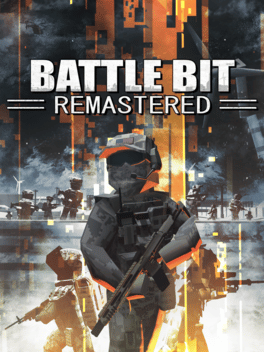
The Significance of Mouse Sensitivity
In any first-person shooter (FPS) game, including BattleBit Remastered, finding the right mouse sensitivity is paramount. It can be the difference between swift, accurate targeting and fumbling in high-stress situations. With BattleBit Remastered’s frenetic gameplay and the potential for massive player counts, a well-adjusted sensitivity setting can mean the edge between victory and defeat.
Mouse Sensitivity Conversion: A Game-Changing Solution
Each FPS game comes with its own set of in-game sensitivity settings. Adapting to these variations can be time-consuming and may hinder your performance. This is where sensitivity converters come into play. Instead of conforming to a game’s default settings, a sensitivity converter allows you to tailor the sensitivity to your personal preference. By doing so, you can maintain a consistent level of control across all games, preserving your muscle memory.
Top Sensitivity Converters for BattleBit Remastered
gamingsmart.com
One of the leading sensitivity converters, gamingsmart.com offers a user-friendly interface for converting sensitivity settings. Simply select BattleBit Remastered, enter your details, and receive the converted settings hassle-free.
mouse-sensitivity.com
Renowned for its versatility and accuracy, mouse-sensitivity.com provides a robust platform for converting sensitivity settings. Users can choose between Simple mode for straightforward conversions or Advanced mode for those with a deeper understanding of sensitivity nuances.
Converting Your Sensitivity Settings for BattleBit Remastered
BattleBit Remastered has captured the gaming community’s attention, offering a dynamic, destructible warzone filled with over 100 allies and enemies. To fully immerse yourself in this action-packed experience, getting your settings right is crucial. Here, we’ll guide fans through the process of converting different sensitivity settings from other FPS games like Valorant Sensitivity to BattleBit Remastered using the popular tool, mouse-sensitivity.com.
Step 1: Visit mouse-sensitivity.com
Begin your journey by visiting the mouse-sensitivity.com website, which supports sensitivity conversions for BattleBit Remastered.
Step 2: Navigate to the Calculator Tab
Once on the website, head to the sensitivity Calculator Tab, where you’ll find the tools needed for sensitivity conversion.
Step 3: Configure Conversion Settings
Scroll down to locate the ‘Calculator Settings’ table. Here, you can choose the conversion mode. For simplicity, we recommend selecting ‘Simple Mode.’
Step 4: Input Details
Proceed to the ‘Input’ table below. First, choose the FPS game you’re currently playing as the base for conversion. For instance, if you’re coming from CS:GO or Valorant, use that as your base game.
Step 5: Input Sensitivity and DPI
Enter your sensitivity and DPI settings from the base game into the provided fields. Don’t forget to adjust the resolution to match your current settings.
Step 6: Choose BattleBit Remastered
Now, under the ‘Convert To’ option, select BattleBit Remastered as your desired game.
Step 7: View Conversion Result
The website will automatically calculate the converted sensitivity number and display it in the ‘Calculations’ table. You can also find more detailed options in the ‘Game Info’ table.
With your sensitivity settings successfully converted, you’re ready to apply them in BattleBit Remastered. Keep in mind that different FPS games offer varying gaming experiences, and thus, sensitivity levels may differ. It’s advisable to fine-tune your sensitivity within BattleBit Remastered to find the perfect setting that suits your playstyle.
Conclusion
In the fast-paced world of BattleBit Remastered, having precise control over your aim can be the key to victory. Adjusting your mouse sensitivity is the first step towards achieving this level of control. Sensitivity converters offer an invaluable tool to customize your settings according to your preference, maintaining consistency across various games. With options like gamingsmart.com and mouse-sensitivity.com readily available, optimizing your BattleBit Remastered experience has never been more accessible. Embrace these tools and elevate your gameplay to new heights.
FAQs
How can I use a Mouse Sensitivity Converter for Apex Legends?
To use a Mouse Sensitivity Converter for Apex Legends, select Apex Legends as your base game, input your sensitivity settings, and then choose the target game (in this case, BattleBit Remastered) to get the converted settings.
Do I need a Mouse Sensitivity Converter for all games listed?
No, not necessarily. The need for a Mouse Sensitivity Converter depends on your preference for maintaining consistent sensitivity settings across different games. Some players may find it more crucial than others.
What is the importance of Mouse Sensitivity Settings in Overwatch?
Mouse Sensitivity Settings in Overwatch are crucial for precise aiming and quick target acquisition. Adjusting these settings can greatly enhance your performance in the game.
Can I use the same sensitivity settings for Valorant and Call of Duty?
While it’s possible to use similar sensitivity settings, it’s recommended to fine-tune them for each game, as they have unique mechanics and gameplay dynamics.
Join The Discussion: