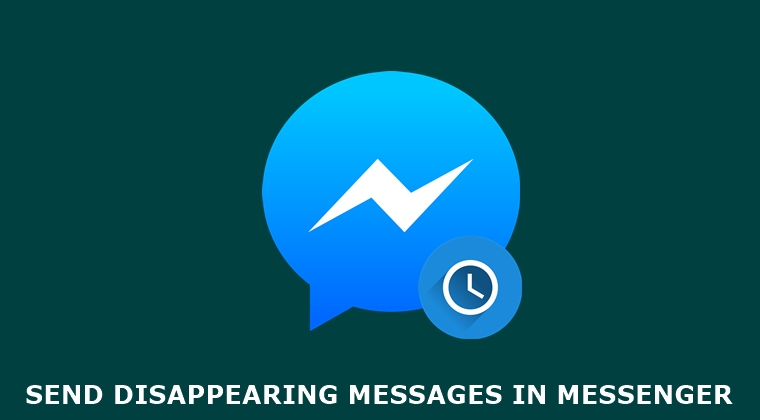
Many of the instant messaging platforms like WhatsApp and Signal have an end to end encrypted chat enabled by default. However, things work a little bit differently in Facebook Messenger. If you wish to enable encryption during chats, you’ll have to start a secret chat in Messenger. This is similar to Telegram where encryption isn’t enabled by default. On the same lines, Messenger allows you to send disappearing messages in chats. But as is the case with encrypted chats, these messages also can’t be sent in normal chats. To try it out, here is what needs to be done. Also, don’t forget to ensure the privacy of your text messages with SMS Encryption.
Send Disappearing Messages in Facebook Messenger
You could send disappearing messages to any of your contacts in Messenger, granted that you are using the Secret Conversation feature. There are two ways of reaching that section. Both of them are discussed hereby. If you know the steps to do so, you could skip this step and jump over to the next one. On that note, also have a look at Fileseal: A better way to protect your files using encryption.
STEP 1: Enable Secret Conversations
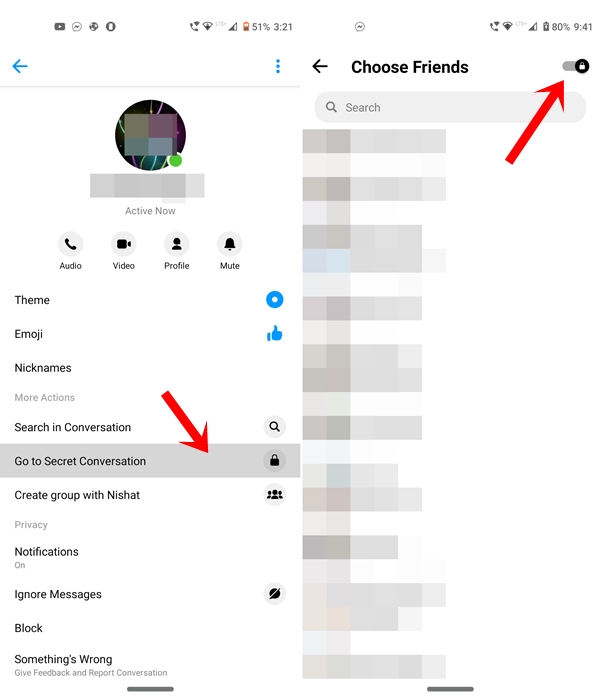
- When you launch the Messenger app, tap on the edit icon situated at the top right.
- Next, enable the lock toggle and select the user with whom you want to have a secret conversation.
- Or you could directly head over to the user’s profile, tap on the name and select Select Conversation.
- Now that you are in there, here is how to send disappearing messages in Facebook Messenger.
Don’t Miss: Enable Facebook Messenger Dark Mode with This Emoji
STEP 2: Verify Encryption
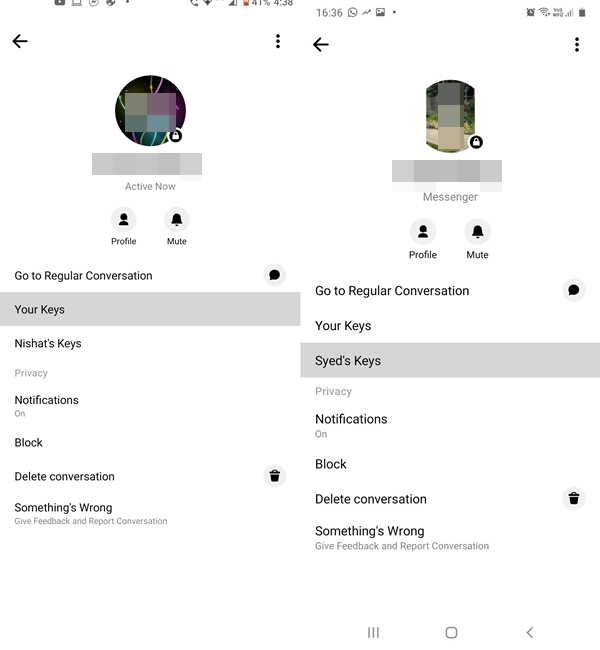
Before you go ahead with secret conversations, it’s important to verify the encryption as well. Facebook uses encrypted keys to encrypt and decrypt your messages. you could manually compare the keys on your as well as the receiver’s mobile. There are two ways of doing so. You could either compare your keys across both the devices or the sender’s keys. Let’s take the first route.
- Once you are in a secret conversation, tap the name of the recipient.
- Next, tap on Your Keys. Similarly, on the receiver’s end tell him to visit the <your username’s> Keys.
- Match both of them, and if they match, you’re good to proceed ahead with sending disappearing messages in Messenger.
Also Read: Set Custom Notification Sounds in Facebook Messenger
STEP 3: Send Disappearing Message
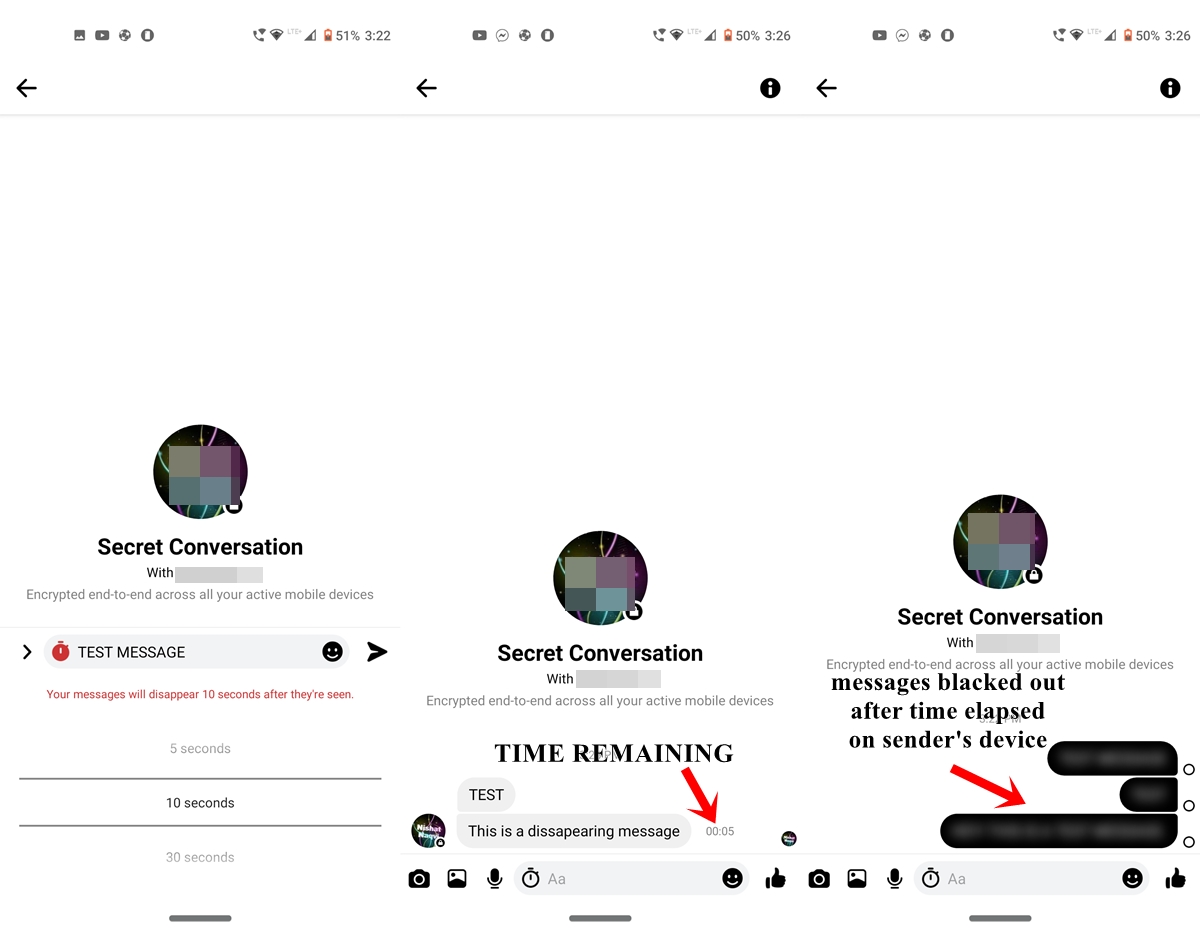
- Once you have initiated the secret conversations, tap on the stopwatch.
- Then select the time period after which the messages should disappear. It ranges from 5 seconds all the way to 24 hours.
- Now just enter the desired text and hit send. The message will then automatically disappear after the said time period. And from your device, it will be blacked out.
With that, we conclude this guide on how to send disappearing messages via Facebook Messenger. Do let us know what you think of this tip, in the comments section. Moreover, don’t forget to share this handy tips with your friends for a much safer chat experience.
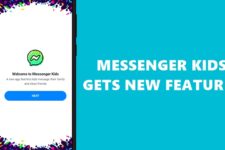
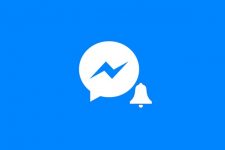
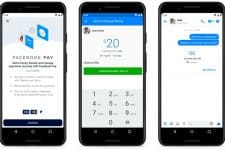


Join The Discussion: