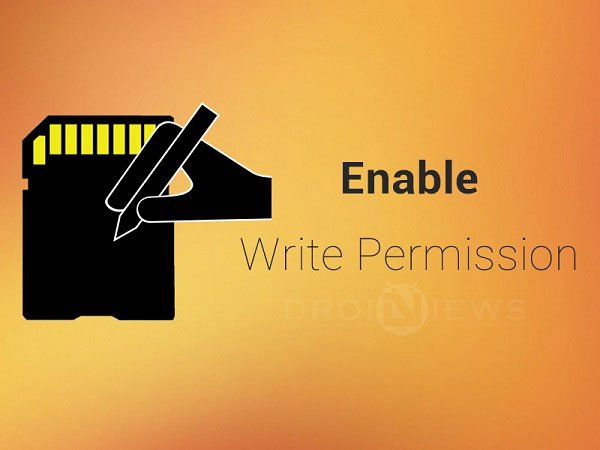
Android holds the largest share in the Smartphone market and continues to expand its footprint all over the world. Google keeps the Android World busy with Updates and performance enhancements so that people will always be excited to see something every time they use their device. Sometimes the missile misses its course, so did Google with the KitKat update where the folks at Google Headquarters decided to chop off the write access to External storage by 3rd party apps. Thus the KitKat users are plagued with limited storage for apps on their devices.
But don’t just cry over this issue as the Android community is always live and up with one or the other way to make the Android experience sweeter. Today we will show you how to enable write access to External storage by 3rd party apps on KitKat devices. We will show you two ways to solve this problem on your KitKat flavored device. Both the methods needs Root permission on your Android device, so make sure your device is rooted and there is a SuperSU app installed. If all is set and ready to go, let’s get through the guide.
Method 1: SDfix App
The SDFix is an app that is focused to resurrect the ability to write to the external SD card on your device by modifying a configuration file called platform.xml. The app changes the system file and thus it requires root access, rest all is simple. The app guides you through the process and believe us it’s just a few clicks on the Next button and then finally a big smash on the Finish button.
Download the SDFix app from the download link provided below:
[googleplay url=”https://play.google.com/store/apps/details?id=nextapp.sdfix”]Method 2: A Little Hack
The SDfix app fixes the issue on most of the devices, but some users reported that the app is not working on their devices. Don’t feel so heartbroken if the first method doesn’t pan out on your device, it’s just the app which is not compatible with your device. We will show you how to edit the Platform.Xml file manually and gain the write access to external storage by 3rd party apps. This process is a sure shot method and works on every device, but it needs some patience and a tiny fragment on your brain.
Download the File Explorer Root Browser app from the Play Store link given below:
[googleplay url=”https://play.google.com/store/apps/details?id=com.jrummy.root.browserfree”]Now follow the below guide carefully to get the work done.
- Download and install the ES File manager on your device.
- Open the ES File Explorer and navigate to the /system/etc/permissions/ directory and open the platform.xml file in the text editor.
- Now edit the file by adding the following code to a permissions subset under ‘write external SD card’ section of the file.
- Use the search option on your device to search the following line in the platform.xml file
name="android.permission.WRITE_EXTERNAL_STORAGE"
- Add the following line in Write external storage section after the <group gid=”sdcard_rw”/>
<group gid="media_rw"/>
- Use the search option on your device to search the following line in the platform.xml file
- Now save the Platform.xml file. The ES File manager may request for root permissions, grant them to save the file properly.
- Close the file and re-open it to verify whether it is saved properly.
- If everything is done as per process, reboot your device to apply the changes.
That’s it, now you have enabled the write permissions for the 3rd party apps to write data to external SDcard.
Leave your feedback and doubts in the comments section below.
Read Next: 7 Android Hacks That Don’t Need Root
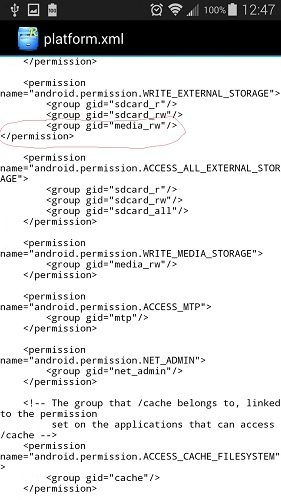


Bonjour, possédant depuis 15 jours un Elephone P2000, j’ai galéré une 1ère fois pour trouver le bon firmware car il y avait le problème qu’il n’y avait pas de bouton switch pour les caméras. Problème résolu. Mais un autre problème concerne les µSD. Pensant que cela venait de ma µSD neuve que je venais d’acheter, j’ai mis la µSd de 16 GB qui marchait très bien dans un autre téléphone, mais problème identique. Au bout de 10/15 mn, sur le téléphone on ne voit que les 1er répertoires, mais pas ce qui est dedans ! Et pourtant si je branche un câble USB sur le PC, sur le PC je lis tous les répertoires et tous fichiers. J’ai essayé sans succès SDFIX, reflashé et essayé votre 2ème méthode sans plus de succès ! Que puis-je faire ?
Ma 2ème question, lorsqu’une µSD est inséré, on a pas le choix de sauvegarde entre la µSD ou les 12 GB de la ROM, uniquement le choix entre la µSD et la mémoire de 2 GB, et pourtant dans le gestionnaire de fichier ou root explorer on voit bien la µSD et la mémoire de 12 GB.
D’avance merci (surtout de répondre à ma 1ère queston, car je compte une fois ce problème résolu, remettre ma µSD de 64 GB)