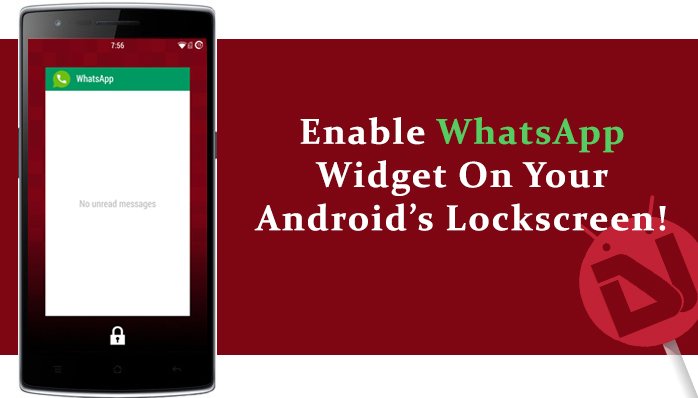
In this generation, you just need to tap a few times on your Android smartphone, to launch a social media application, which lets you keep in touch with others. Statistics show that more than 700 million people use WhatsApp on their smartphones. Other famous messengers like WeChat, or Line didn’t make it to the application favorites of most of our lists. But, WhatsApp is a different story. WhatsApp is on almost every Android device you look at, and is being used by the many million users around the globe. With just a simple tap, you can view all of your WhatsApp messages on your Android smartphone.
Although WhatsApp is a free application available on the Google Play Store, many people including me find it a quite long process to unlock your Android device, and then launch WhatsApp to view the new messages. Another trending topic we hear nowadays is that of the widgets. Android widgets make it possible for users to acquire information right from their Android homescreen. In Android 4.2, JellyBean, Google announced its new feature, which enabled access to specific widgets on your Android Lockscreen itself. So, you need not unlock your Android device to acquire the information, it’s just a swipe away in the Lockscreen.
So, this article is about how to enable the WhatsApp widget on your Android Lockscreen. It would be much easier if you could just take a glance at the new notifications right from your lockscreen. In this article, we are going to provide you with the procedure to enable the WhatsApp widget on your Lockscreen.
Stock Android [4.2 +]
This method requires your Android device to be running on the Stock ROM. Also, to be able to activate the WhatsApp widget on the lockscreen of your Android device, you need to have Android 4.2 JellyBean and above. Note that this procedure doesn’t work for the new 5.0 Lollipop devices as Google has removed the feature in it. Follow the given steps in order to activate the WhatsApp widget on your Android Lockscreen:
- Make sure that you’re running Android 4.2 JellyBean and above. Verify by navigating to Settings > About Phone, and take a look at the Android version.
- Go to Settings > Lockscreen and check the “Enable Custom Widgets” option.
- Now, make sure that you have WhatsApp installed on your Android device.
- Lock your phone, and then wake the screen using the power button.
- Swipe down to maximize the lockscreen, and swipe left to add a new widget.
- Select WhatsApp from the list.
- Lock your Android device once again, and the next time you swipe to the left, you have the WhatsApp widget lying there!
Great! Now, you’ve enabled the WhatsApp widget on your Stock Android device.
TouchWiz UI [Galaxy Devices]
The above procedure works only for Stock Android devices running Android 4.2 and above. But, if you’re using a Galaxy device, no worries! Like any other OEM skins, Samsung also has changed a few options and tweaks to enable the Lockscreen widgets. But, it is just as easy as the Stock Android procedure! Again, Lollipop for Samsung Galaxy devices has eliminated the option for Lockscreen widgets! Follow the steps to enable the WhatsApp widget on your Samsung Galaxy device running Android 4.1 only :
- Navigate to Settings > Lockscreen > Lockscreen Options, and check the Shortcuts option.
- Now, head to the Shortcuts tab, and enable the WhatsApp widget.
- Lock your Galaxy device, and swipe to reveal the fresh new WhatsApp shortcut!
If you’re running Android 4.2 and above on your Android smartphone, then you can just swipe to the left to add a WhatsApp widget, the same way you did for the Stock Android one. Else, if you’re running Android 4.1.2, there will be a shortcut application sitting at the bottom of your Galaxy device’s Lockscreen!
So, with the following two procedures, you can enable the WhatsApp widget right on your Android lockscreen. But, if you’re running Android 4.2 and below, or unfortunately, Android 5.0, WhatsApp provides you with an option to enable Pop-Up messages, which is just the same as the Lockscreen widgets. When you enable the pop-up notifications, and you get a new message you are notified with a pop-up on your Android device’s screen, even if it’s locked. To enable it, Launch WhatsApp. Now, Navigate to Settings > Notifications > Popup notification, and check the “Always show popup” option. Now, whenever you get a new message on WhatsApp, you’ll also get a popup regarding it! Even if your screen is off, you’ll be notified in the Lockscreen itself.
If you have any problems regarding this article, feel free to leave a comment below!
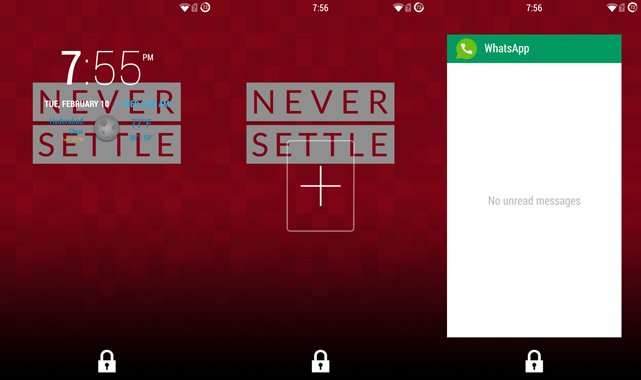






Join The Discussion: