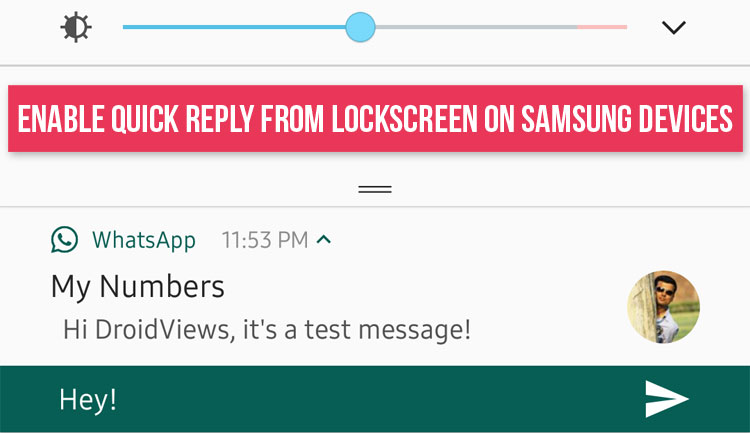
The long-awaited Nougat update for the Galaxy S6 and S7 has become a thing of past now and we have been enjoying new features like split-screen, revamped UI, power saving mode, new quick settings panel, App Power Monitor, new effects and filters in the camera app, secure web browsing via Samsung Internet and Samsung Pass, performance modes, update stock keyboard and a host of other improvements, and tweaks.
While the new update brings a lot of features, there’s still one quick reply feature that the Android N Developer Preview had but it’s missing in the final release. It allowed users to reply messages directly from the lock screen without even unlocking the screen.
The quick reply from lockscreen feature has been disabled by Google and that’s why it doesn’t work any Android device running Nougat. If you have been missing that feature, there’s a good news, especially for those who own a Samsung Galaxy device running Nougat firmware.
Yes, you heard it right! Actually, the quick reply feature is present in Nougat but it lies hidden by default somewhere in the Samsung Experience software. The good thing is, you can enable it manually simply by using an ADB command. You don’t even require root access to achieve it.
Don’t miss: Check Availability and Download Latest Samsung Firmwares Directly from Samsung Servers
Note: I tested this trick successfully on my Galaxy Galaxy S7 Edge with Android 7.0 Nougat firmware and there is no reason that it’ll not work on the Galaxy S6 or any other Samsung device. However, it did not work on my Google Pixel (Android 7.1.1) and HTC 10 (Android 7.0) running Nougat. As for apps, the quick reply from lockscreen feature works on apps like Gmail, Google+, Hangouts, WhatsApp, Facebook Messenger, Telegram and might work on other messaging apps too.
You may also like: Samsung Galaxy S8 Theme for Samsung Devices
Steps to Enable Quick Reply from Lockscreen on Samsung Devices
- Download ADB and fastboot tools for your Windows, Mac, or Linux computer.
- Enable USB debugging on your Samsung Galaxy device. You will find it under Settings> Developer options on your device. In case you don’t see the Developer options, go to Settings> About device> Software info and tap Build number 7 times. The go back to Settings and enable USB debugging.
- Now go to Settings> Display and set the screen timeout duration to 5 minutes so that your phone doesn’t lock while issuing the commands. That’s to say, your phone’s screen must not be off while executing the command mentioned below.
- Unzip the download platform-tools-latest-xxx.zip on your desktop and open the extracted folder.
- Place the mouse pointer at any empty spot inside the folder window and the press Shift + right mouse-click. Select “Open command window here” option.
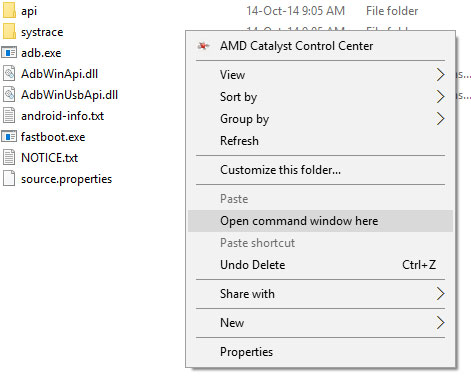
- When the cmd window is launched, type the following command (and hit the Enter key) to make sure that your device is detected by ADB:
adb devices
- If you see a string of alpha-numeric serial number, it means your device is properly connected.
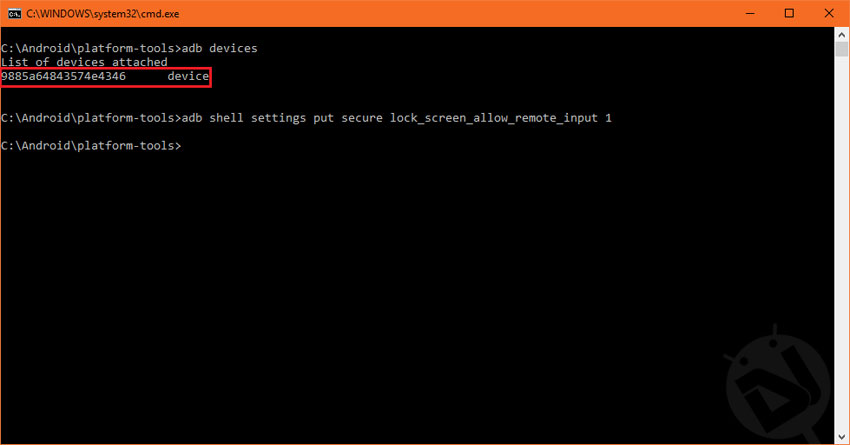
- Now execute the following command:
adb shell settings put secure lock_screen_allow_remote_input 1 - As soon as you hit the enter key, the new settings will take immediately. You don’t need to reboot your phone or do anything else.
- Now, swipe a lock screen notification from up to down to expand it. You’ll see Reply option. Just tap it to send a quick reply.
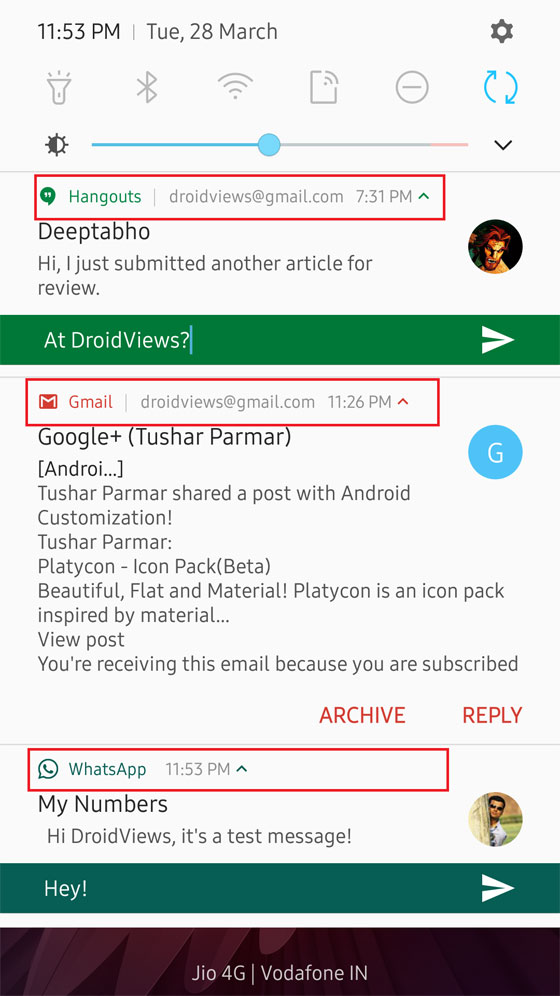
That’s it! Enjoy!
Recommended for you: Download Odin Tool (All Versions) for Samsung Galaxy Devices
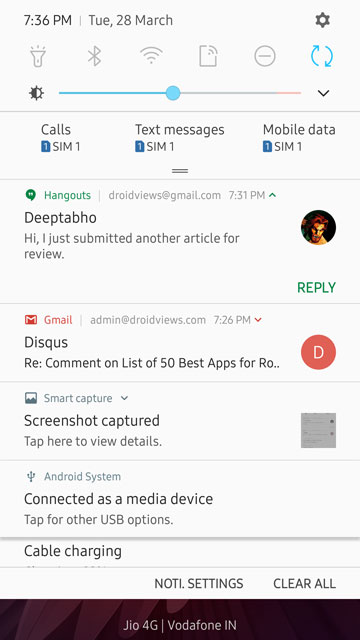
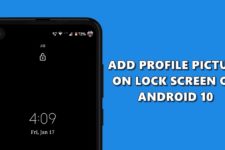
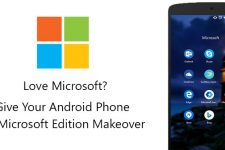
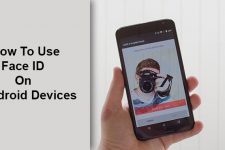


I try this on my mac but get the “command not found” error
not working on s6
I tested it on my S7 Edge.