
Telegram is one of the most feature-packed instant messaging applications. Moreover, it focuses on user privacy and has several features to keep user data private and secure. You can enable a passcode lock on Telegram to keep your chats hidden. Thus, even if you leave your phone unlocked, no one will be able to access your Telegram chats. The passcode lock on Telegram isn’t enabled by default. Therefore, you will have to set up a pin to unlock your chats.
Of course, there are a couple of other features surrounding the passcode lock on Telegram. So in this guide, we’ll be showing you how to set up the security feature on Telegram. And we’ll also provide a brief guide on how to use the other security features.
How to enable Passcode Lock on Telegram
Enabling passcode lock on Telegram is fairly easy and only involves a few steps. You can even change the time period after which you will have to enter the passcode to view the chats.
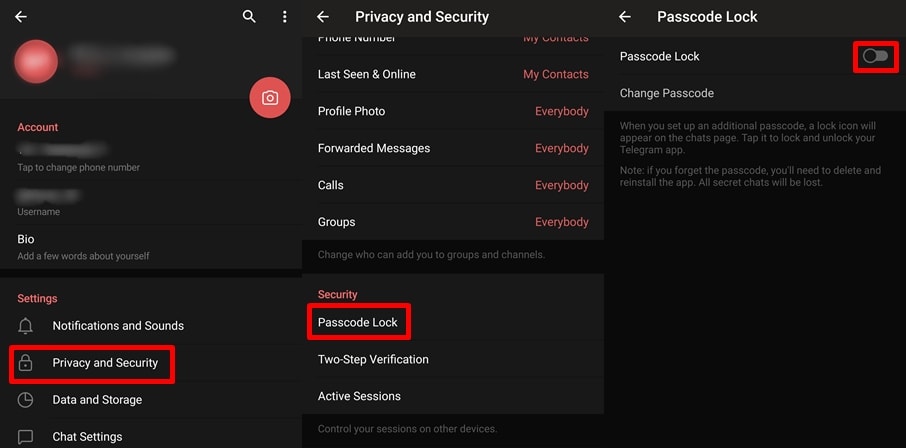
- Launch Telegram on your smartphone.
- Swipe in from the left or tap on the menu icon located at the top left of the screen.
- Tap on Settings and then tap on Privacy and Security.
- Under the Security category, tap on Passcode Lock.
- Now tap on the Passcode Lock label or the toggle switch to enable the feature.
- Enter a 4 digit pin that you will no forget and then re-enter it to confirm the pin.
That’s it. You have successfully enabled the passcode lock on Telegram. By default, the Auto-lock option will be enabled as well. Thus it will automatically lock your chats after a certain amount of time has passed. Additionally, you can select from 4 different time period options to auto-lock Telegram. The four options are — 1 minute, 5 minutes, 1 hour, 5 hours. Hence, if you select 5 minutes, Telegram will automatically be locked after 5 minutes from when you exit or switch away from the app.
In case you prefer to manually lock or leave the app unlocked, then you can do so by disabling the auto-lock feature. You can disable auto-lock by tapping on Auto-lock in the Passcode Lock settings. Rather than selecting a time period, select Disable. Keep in mind that after disabling auto-lock, you will have to remember to manually lock the app each time you want the app to require the passcode to unlock the chats.
To be on the safe side, we’d suggest leaving the auto-lock feature enabled. You can tap on the Lock icon that appears at the top bar on the main page on Telegram. This will lock the chats as soon as you exit the app. The passcode lock on Telegram also supports unlocking via a fingerprint scanner. Thus you can unlock Telegram with your fingerprint as well.
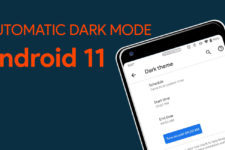
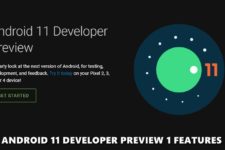
Join The Discussion: