
In this Android Custom world, it’s a highly followed trend to use Custom ROMs, but the only drawback at this side is that you may eventually lose some very essential features that the stock ROM offers. A question that might arise right now in any newcomer’s mind is that; why can’t we have these features in Custom ROMs? The answer is simple, the features are owned and copyrighted by the respective OEMs. While some core stock features can’t be restored, some minor ones can be.
Today, we will be working our hands to enable Native Visual Voicemail on AT&T HTC One M8. It is to keep in mind that you won’t be able to download voicemail messages over Wi-Fi, it will require a data connection. The procedure is simple enough but requires some knowledge about ROM zip, XML files and their editing. It is required that your AT&T One M8 should be running ARHD (Android Revolution HD) ROM or any other ROM with the same base. While S-Off is not essential for this MOD to work, but it is highly essential that your device must be unlocked. If it’s not yet unlocked, follow the guide link below. Also, at the end of the process, you will require a Custom Recovery to Install the resultant ROM zip. Click on the guide link mentioned below.
How to Unlock HTC One M8 Bootloader (All variants)
How to Root AT&T HTC One M8 and Install TWRP on It
Warning!
Altering a system file or playing with the OS in any mode may harm your device if done wrong. DroidViews or any of its community members shall not be held responsible if your device is damaged. Perform every action at your own risk.
Get Everything Ready
- Install HTC USB drivers: Download here
- Download and Install an archive manager: WinRAR or WinZip
- Download and Install Notepad++: Download here
- Backup your device content completely (Storage, SMS, Contacts etc.)
- Charge your HTC One M8 to at least 60% battery to avoid any shutdowns during the process
- Extract the following apk files from the stock AT&T ROM or download here directly.
- ATT_VVM3.apk
- HtcContacts.apk
- HtcDialer.apk
- Message.apk
- Phone.apk
Steps to Enable Native Visual Voicemail on AT&T HTC One M8
- The initial step is to download the ARHD ROM or any other ROM with the same base to your PC. Follow this link, there are a variety of ROMs available on XDA forums.
- Open the location where the ROM has been downloaded.
- Double-click on the ROM zip file to open it in the Archive manager
- Browse to \system\priv-app\ and copy the downloaded/extracted apks to this location on the zip file.
- Now, move over to the following location \additions\carriers\att\system\customize\ACC\ and open the default.xml with Notepad++.
- We will change the region here. Search the file for:
<item type="integer" name="region">
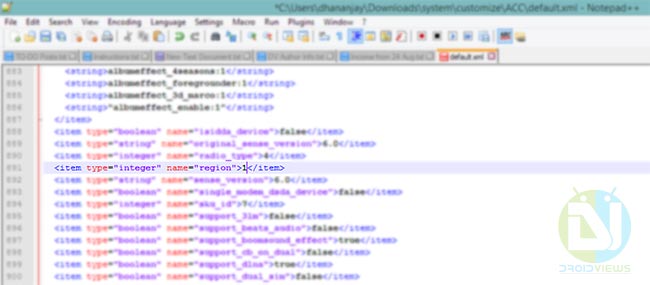
- Set the region value to “1”.
- Here, we will now change the Device’s SKU ID to the one corresponding AT&T. Search for:
<item type="integer" name="sku_id">
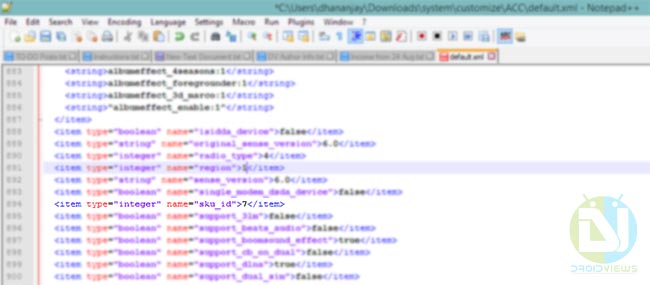
- Set the sku_id value to “7”.
- Save the default.xml. The Archive Manager will then prompt to update the file in the archive, agree to it.
- Browse to \system\customize\ACC\
- Copy the new default.xml to this location too.
- Close the ROM zip file.
- Connect your One M8 to the PC and transfer the new modified ROM zip file to your device storage.
At last, reboot into recovery mode and Install the resulted Custom ROM zip file. If you encounter any trouble during the process, post it down. Again, this procedure has been confirmed to work on any ARHD ROM or any other ROM with it as base. It is not advised to use this on any other ROM, you might break your device calling and messaging functionality.



Join The Discussion: