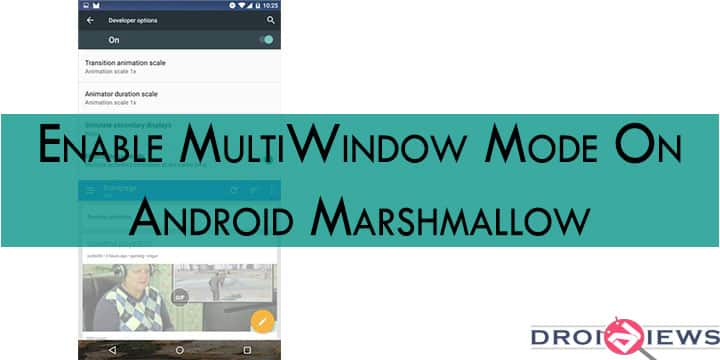
Android Marshmallow is the latest iteration on Android and is available for Nexus and Android One devices. Marshmallow brings some new features to stock Android with Now On Tap being the most talked about feature. More features include Doze mode, App Permissions, support of fingerprint scanners, a new App drawer and many more. Well, these are the changes that anyone can notice but there is a hidden feature which hasn’t been enabled by Google, but it has been included in the Marshmallow update.
We are talking about Multi Window Mode, it has been included in the Android source code but there is no option to enable it in the Settings app or anywhere else. Multi Window mode allows you to use two applications simultaneously, as you would have seen on Samsung or LG devices. This feature has been disabled by Google since its usage might be buggy and may not work as desired. Luckily, the developers at Xda have been able to enable it by editing ‘Build.prop’ file, so that you all can experiment this feature on your devices.
There are two methods to enable Multi Window on your devices, first one is for the users who have not rooted their devices while the second one is for rooted users. The first method is a bit more complicated than the second one and requires a PC while rooted users can simply enable it by downloading an application.
Method 1: For Non-Rooted Users
- Boot your device into recovery, by holding Power and Volume down button for few seconds and then selecting Recovery. (This may vary for different devices)
- Mount your system by going to Mounts > Tick System.
- Connect your device to your PC.
- On your PC open a command line, somewhere like your desktop. To do so, Right click on your Desktop while holding Shift key> Open Command Window here.
- Type the following command:
adb pull/system/build.prop
- Open the build.prop file with your favorite editor, I recommend using Notepad++ on Windows.
- Find the “ro.build.type” line.
- Change the text after ‘=’ to “userdebug” from “user”.
- Save the file.
- Go back to the command line and enter the following command:
adb push build.prop /system/
- Now open a shell, type the following command:
adb shell - Now an ADB shell will open, enter these commands:
cd systemchmod 644 build.prop
- Reboot the device as normal.
- When the device has booted, go to the developer options, scroll down to the bottom of the “Drawing” category.
- Enable multi-window and have some fun!
Method 2: For Rooted Users
- Download Build.prop editor.
-
Find “ro.build.type”.
-
Edit it to have the value “userdebug” from “user”.
-
Reboot when prompted.
-
When the device has booted, go to the developer options, scroll down to the bottom of the “Drawing” category
-
Enable multi-window and have some fun!




Join The Discussion: