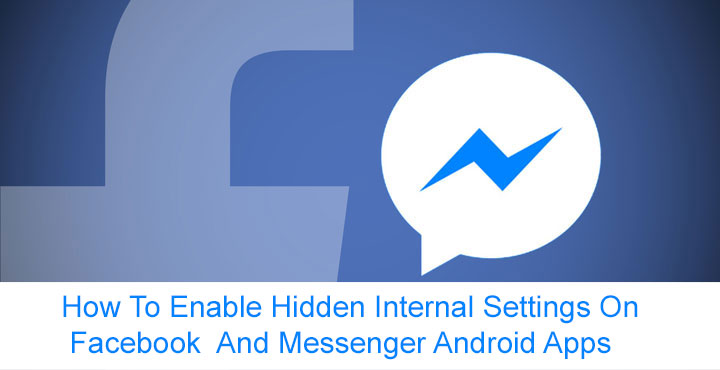
Did you know that Facebook’s Messenger app has a hidden settings menu? Probably not but then, now you do. Facebook Messenger does have a hidden menu, not really meant for the end user and hence hidden. This menu is used by the developers at Facebook for debugging purposes. There is no direct way to launch this hidden menu but if your device is rooted, it is possible. People have previously used this menu to get rid of the Messenger Day feature that the company rolled out a few months back. Obviously, Facebook did not want that so they have removed the ability to do that. However, there still are some interesting things you can do.
Before we show you how to access the menu though, you should know that this will require pushing commands through adb or a terminal app on your device. Termux would be a good option in case you want to do it right on your phone. Don’t worry though because you don’t have to do anything complicated, but it would certainly help if you’re familiar with ADB or Terminal.
Requirements
- A rooted Android device with Facebook Messenger installed on it.
- If using adb, you will need to enable USB debugging on your Android device. You will also need to install adb and fastboot on your PC along with the necessary USB drivers for your Android device.
- If you don’t want to use adb, you will need a Terminal app installed on your Android device. We’d recommend Termux. [googleplay url=”https://play.google.com/store/apps/details?id=com.termux”/]
Don’t miss: 4 Simple and Useful Tricks Every Android User Should Know [#2]
Access the hidden menu in Messenger
Note: If you’re using Termux, or any other Terminal app instead of adb, skip to step 5.
- Go to your adb installation folder and type in cmd in the address bar, hit Enter. This will open a command prompt window inside the adb directory.
- Connect your phone to the PC via a USB cable and type the following command to ensure that the connection is proper.
adb devices
- If you see your device’s serial number listed, it means adb can recognize your device and you can move on with the next steps. You may have to grant access permission on your phone.
- Then enter the command given below to access the adb shell.
adb shell
- To gain root access, enter the command given below in either adb or Termux.
su
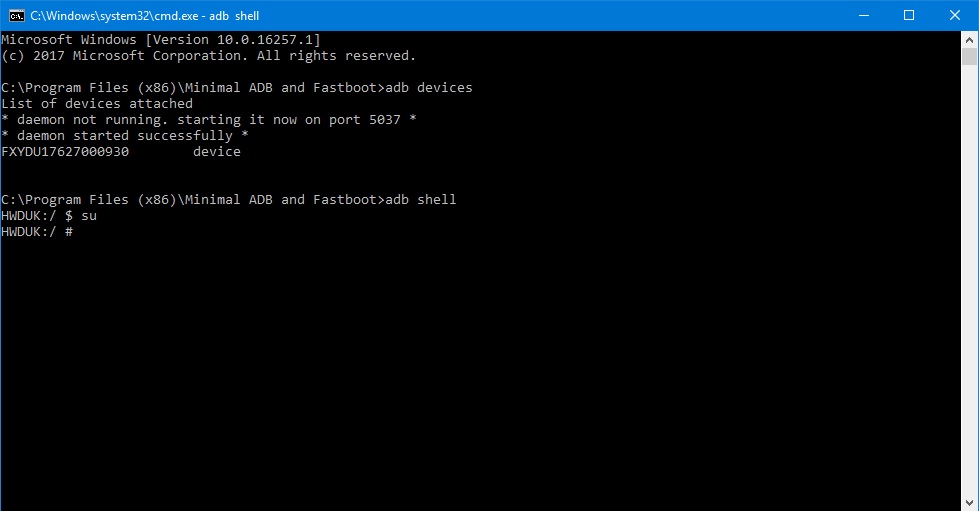
- On your phone, grant Superuser access when prompted.
- Now push the following command and it should launch the hidden menu in Messenger.
am start -n "com.facebook.orca/com.facebook.messaging.internalprefs.MessengerInternalPreferenceActivity"
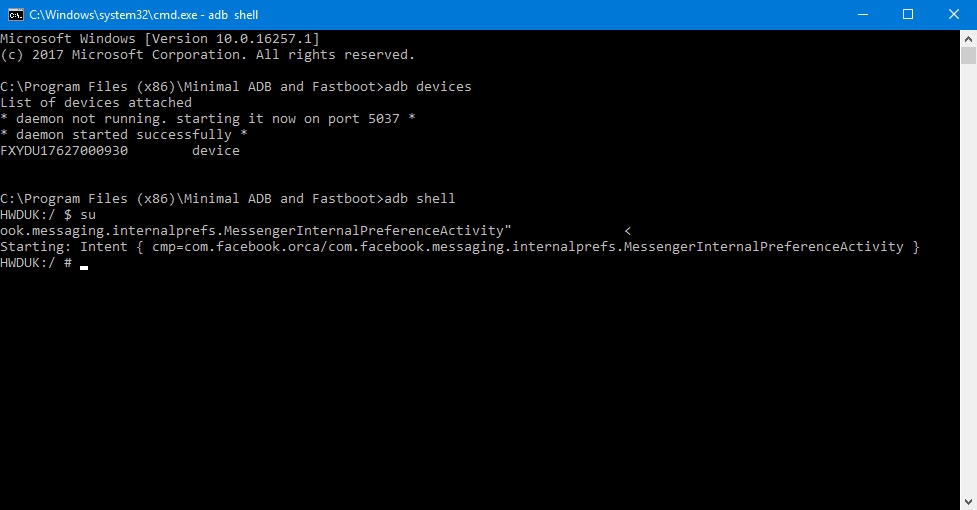
Facebook app’s Internal menu
Just like Messenger, the original Facebook app too has a hidden menu also only meant for their developers. But you can access it too in a quite similar fashion. Just push the command given below in Step 7 above instead. The command is essentially the same except for the package and activity names.
am start -n "com.facebook.katana/com.facebook.katana.internsettingsactivity.InternSettingsActivity"Enable it permanently on Messenger
Once you’ve done what’s described above, you should see the internal preferences or settings activity on your phone. But to access it again, you will have to repeat the steps above unless you permanently enable it. This can’t be done on the Facebook app but you can permanently enable the menu on Messenger.
- To do that, launch Facebook Messenger’s hidden settings menu using the method described above.
- Scroll down to an entry labeled Gatekeeper Override.
- Here, tap Search gatekeepers, type internal and hit OK.
- Tap the entry which says messenger_internal_prefs_android and you should notice the subtext change from NO to YES.
- Now you can access this menu right from your Messenger settings and it should no longer be a hidden menu.
Must read: 9 Lite Apps to Save Space and Reduce Data Usage
A quick look at the settings will prove a point already established before, that this is not meant for the end user but for the developers at Facebook. There are a few options that you can safely fiddle with. These include enabling chat heads everywhere, even when the Messenger app is open or changing the app’s language.
Source: XDA
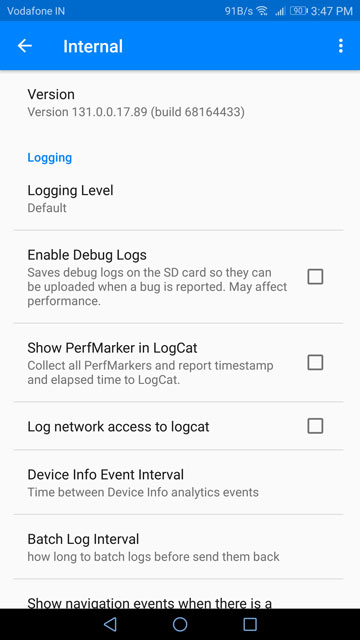

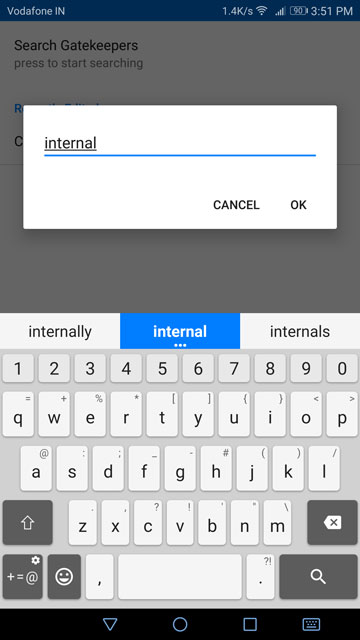
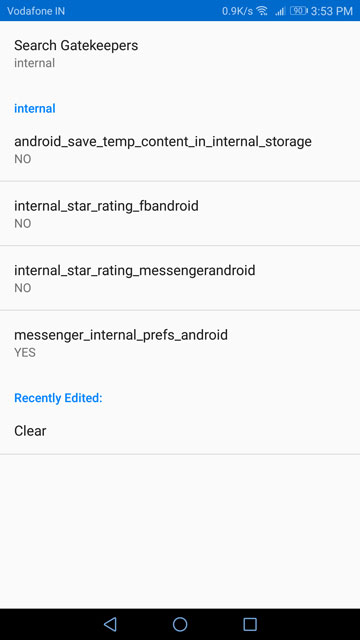
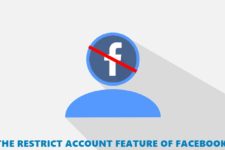
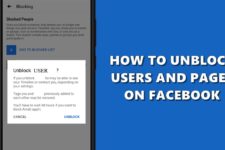

Join The Discussion: