
Xiaomi launched their first-ever smartphone powered by Stock Android and this smartphone was released in India last year which was also the global launch event for the smartphone. This smartphone has been named by the company as the Mi A1. Incidentally, this is also the first smartphone from Xiaomi in the Android One lineup from Google which consists of phones with hardware from OEM and software from Google. As far as the smartphone is concerned, the Xiaomi Mi A1 is the first smartphone in the Android One series that consists of flagship mid-range specifications.
Now, one of the most exciting features of the Xiaomi Mi A1 was the inclusion of dual-camera setup on the back which was the first time that a Xiaomi smartphone was launched with dual camera setup. Now, this dual camera on the Mi A1 comes with features like Portrait Mode, Optical zoom up to 2x as well as improvements to the still image and video quality.
However, it is known that the Google Camera is the best camera application when it comes to smartphone photography and videography as evident from the Google Pixel and Pixel 2 smartphone cameras. Therefore, most of the smartphone users are using the Google Camera application, nowadays, on their phones to achieve great image quality. One obstacle here is that the Google Camera is not available for non-Google phones.
Thus, we have now attached a guide below thanks to the XDA developer, AdrianeAM, who has posted a tool for the Xiaomi Mi A1 which installs the Google Camera on the Xiaomi Mi A1 as well as enables HDR+ and EIS on the Mi A1. For those who don’t understand these terms, HDR+ helps in boosting the picture quality by post-processing so that the images look even better than the original ones.
Talking about EIS, it is also known as Electronic Image Stabilization which stabilizes the shakes and jerks while taking videos through software so that the video does not have the jerkiness and it gives a feeling as if the video has been shot on a handheld device.
Now, make sure to follow the Prerequisites and the Steps mentioned below properly and enjoy the Google Camera on your Xiaomi Mi A1 which should increase the camera quality on your smartphone significantly.
Prerequisites
- First of all, you need to Enable Developer Options, OEM Unlocking and USB Debugging on your Xiaomi Mi A1 to continue this process. In order to do this, you need to follow this tutorial to Enable Developer Options, OEM Unlocking and USB Debugging on Android
- Also, you need to have ADB and Fastboot installed on your PC. To install ADB and Fastboot, follow this guide to setup ADB and Fastboot on your PC.
- You will also need to have a PC or Laptop and a USB Cable in order to connect your smartphone to the computer.
- It is also mandatory that you should have at least 50% or more battery on your Xiaomi Mi A1 in order to continue this process so that the process is not interrupted due to low battery.
Downloads
Steps to enable HDR+ and EIS of Google Camera on Xiaomi A1 without root
- Now, you should complete each and every step mentioned in the Prerequisites section properly and continue with this tutorial
- After this, you need to download the Mi A1 GCam Tool.zip attached in the Downloads section above.
- Once the zip file has been downloaded, you have to extract the zip file to any folder by using any zip extractor software on your PC.
- After the extraction has been completed, you have to open the extracted folder and click on the file named GCam Mi A1.exe and run this application.
- On running this application, you will see a home screen of the application as seen below
- After this, connect your Xiaomi Mi A1 to the PC on which the software is running and make sure that the phone has been properly connected as loose connections may result in damage to the phone
- Once the Xiaomi Mi A1 has been connected properly, you just have to click on the Enable HAL3, EIS and install button as seen in the middle from the screenshot of the application attached above
- Now, your smartphone will automatically go into recovery mode and install the necessary files without root.
- Once rebooted, your Xiaomi Mi A1 will have HDR+ and EIS mode turned on inside the Google Camera application which will also be installed automatically.
- Optionally, if you want to disable HDR+ and EIS and uninstall Google Camera from your phone then you can do so by clicking on the Disable HAL3, EIS seen from the screenshot above
Make sure to try this method of enabling HDR+ and EIS on Google Camera for your Xiaomi Mi A1 and comment in the comments section below if you face any issues with this method.
source: xda
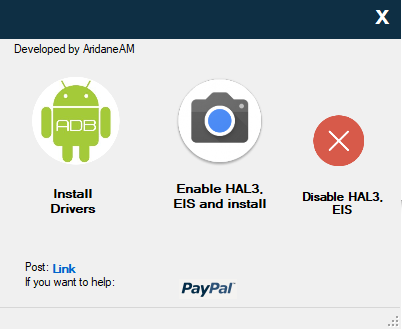



Join The Discussion: