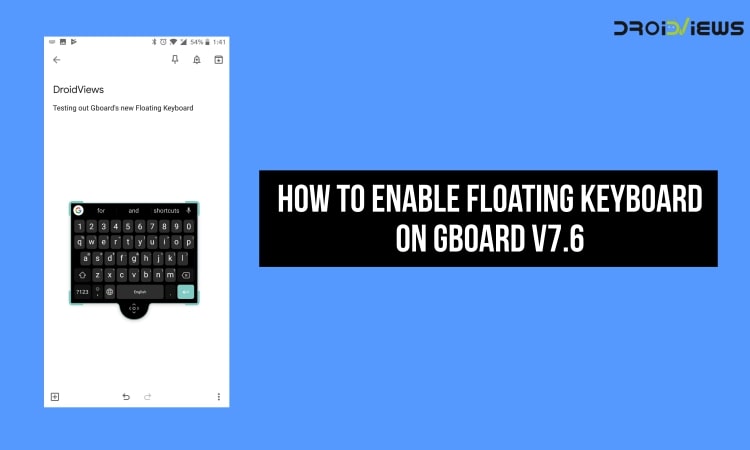
The latest update to Google’s Gboard has brought an interesting feature that allows the users to enable floating keyboard on Android. You can enjoy this interesting feature on Gboard v7.6 and higher.
Gboard is currently the preferred keyboard out there for Android users around the world. This is because of the fact that Gboard is very easy to use and has plenty of features. Earlier, you must have tried keyboards like Swiftkey, Swipe or alternatives but there was a thing or two missing in these keyboards. However, Gboard is perfect for every use-case that you can think of.
That being said, it is worth noting that Google is still developing Gboard like any other Google application. There are constant updates to the app and we are getting new features with every new update. It is known that there are a lot of customization options already available on Gboard. Among the various options, we get features like the ability to set custom backgrounds, different themes as well as changing size, accent colours, etc.
In addition, there is auto-correct, ability to type with swiping gestures and also GIF integration and much more. But, the best feature of Gboard is the Google Search integration built right inside the keyboard. This means that you don’t have to open Google Search app time and again for quick searches.
Now, there is a new update on the horizon for Gboard which bumps it up to version 7.6. Also, this update is quite a big one and adds various features. The most interesting feature added with this update is the floating keyboard. Yes, we know that Swiftkey already has a floating mode but it is still great that Google integrated it into Gboard.
So, let’s talk more about the floating keyboard feature on Gboard. Basically, floating keyboard is a mode where you can detach the keyboard from its original position. Once the keyboard gets detached, you can place it anywhere you want on the screen. You can place the keyboard on top, bottom, left or right of your screen.
Apart from detaching the keyboard on Gboard, you can also resize the keyboard as well. Also, note that the default size of floating keyboard is small so you can make it larger if you want. Other than that, the Gboard keyboard settings have been slightly tweaked as well which you can see in the image below.
Related article: 4 Awesome Gboard Tricks You May Not Know
Enable Floating Keyboard on Gboard v7.6
- To enable the floating keyboard on Gboard, you must update your Gboard to v7.6, first and foremost. You can either update your Gboard app via the Play Store or by installing this APK.
- After that, open Gboard in any application that you are currently in and click on any empty space to type.
- Once the keyboard shows up, click on the “G” logo at the top-left of the keyboard as highlighted in the screenshot below.
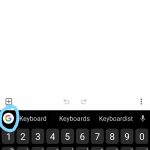
Click on G logo to enable Floating Keyboard
- Now, you will see many options on the top bar of Gboard. You have to click on the three-dot option which will be the last option of them all. We have also highlighted this in the screenshot below for your convenience.
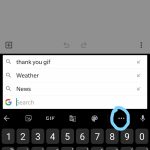
Click on three dot option inside Gboard
- After this, you will see four options on the entire keyboard as seen below. Click on the “Floating” option and your Floating Keyboard will be enabled.
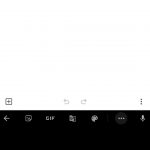
Floating mode on Gboard
- Once the floating keyboard is enabled, you will see your keyboard like the image attached below. You can now resize, re-position and place the keyboard anywhere on the screen.

Floating keyboard enabled on Gboard
- It is important to have knowledge of how to disable the floating keyboard on Gboard as well. Therefore, it is fairly simple to do so. You just have to drag the floating keyboard down to the end of the screen as seen below and your Gboard will come to the normal mode once again.
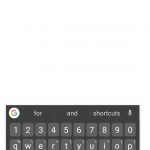
Disable floating keyboard on Gboard
- That’s it. You should now be able to easily enable as well as disable floating keyboard on Gboard v7.6 and higher.
Read next: 5 Gboard Tips You Must Check Out


Join The Discussion: