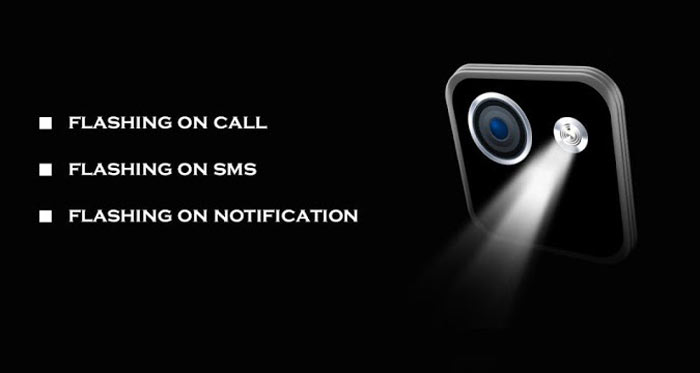
On Android, the option to set different notification and call ringtone sounds is undoubtedly fantastic and works the way you like it. However, if you want the extra crisp of adding a flashlight alert to the notification or call you receive is just amazing. So, do you really need an awesome looking Flash Alert whenever you get a notification on your Android device? With Android, you can do that. The only requirement that you need is an Android device, running Android 4.0, Ice Cream Sandwich, or higher. Also make sure that your Android device has a flashlight built in, else this guide will do no good! Once you are done with checking the above stuff, you can proceed with the guide itself.
You need to download the application from the Google Play Store. To download it, click below:
[googleplay url=”https://play.google.com/store/apps/details?id=com.istudio.flashalert”/]Enabling Flash Alerts on Android
Note that this requires no Root, so don’t worry if your Android device isn’t rooted. Also, you will need to download an Android application from the Google Play Store in order to enable Flashlight Alerts On your Android device. The application we’ve chosen is called the Flash Alerts on Call and SMS. You can grab the application for free on the Google Play Store. We have listed the link for it above in the description. Once you have downloaded the Application, you will have a ton of options to customize.
After you enable this application, you will find a really nice, and clean Material Designed look and UI. This makes the application feel more premium and gorgeous. So, with Flash Alerts On Call and SMS, you will be notified not only with a sound but with a flash alert on every new notification/Call you get. You can also set and change the duration of the flash light to blink on every new notification/call. This comes in really handy too.
One amazing feature of this application is that you can set a specific battery percentage limit, after which the Flashlight will start to blink. This will make sure that you never forget to plug in your device to the nearest power source in order to save your battery. Apart from that, if you are in a client meeting, or if your are busy, and don’t want to disturb anyone with the blinking flashlight, you can easily turn them off with the Volume Keys.
So, that’s it for today. If you liked it, make sure to subscribe to our newsletter. If you have any queries, feel free to leave a comment below.



Join The Discussion: