
onepOnePlus, the Chinese smartphone manufacturer which burst onto the scenes in the smartphone industry via the launch of its first smartphone, OnePlus One launched its latest flagship smartphones in the various markets last year. These smartphones were named as the OnePlus 5 and the OnePlus 5T. Now, as far as both the smartphones are concerned, the company launched the OnePlus 5 as their flagship phone in 2017 with no further plans revealed to launch a successor to the OnePlus 5 in 2017. However, the OnePlus 5T was launched by the company at the end of 2017 and it is now the flagship smartphone from OnePlus overtaking the throne from the OnePlus 5.
Now, we have seen that the launch of OnePlus 5T was done with much anticipation and hype mostly by the company and their loyal fans. However, it is fair to say that the smartphone has lived up to its hype after months from launch and the smartphone is still going strong in most of the markets around the world as some limit variants of the smartphone have even been sold out in various international markets. Talking about the changes between the OnePlus 5 and the OnePlus 5T, we have seen that the smartphone was mostly similar to the OnePlus 5 in design.
In terms of design, the OnePlus 5T has a dual camera setup on the back along with the addition of fingerprint sensor on the back which is present on the front of the OnePlus 5. However, the major design change is at the front where the OnePlus 5T has a bezel-less display with an 18:9 aspect ratio. Also, OnePlus 5T was launched by the company with a Face Unlock feature by making some improvements to the Face Recognition feature already present on Android phones for years.
Now, it was announced that the OnePlus 5T’s Face Unlock feature will be exclusive to the smartphone but the company released this feature to the OnePlus 3 and the 3T as well due to it being a software feature. Later on, after huge demand from the OnePlus 5 users, it was made available for the OnePlus 5 as well. Therefore, most of the recent flagship smartphones from OnePlus now have the Face Unlock feature on their phones.
In addition to this, if you have ever owned a OnePlus device or are in possession of any OnePlus device, you would have seen the App Lock feature which is present by default inside OxygenOS. However, one of the drawbacks of this App Lock feature is that the Face Unlock feature cannot be used to unlock the apps and only fingerprint sensor, pin or password are allowed as inputs.
Therefore, we have now developed a complete guide which can be found below that will let you enable the Face Unlock feature in the App Lock on your OnePlus devices. Note that the reason behind Face Unlock not being included in the App Lock on OnePlus phones is because it has lower security than fingerprint or other unlocking methods so you should be aware of this before enabling it on your phone.
Prerequisites
- You need to unlock the bootloader, install TWRP recovery and root your OnePlus device to follow this tutorial. In order to do this, follow this tutorial to Unlock Bootloader and Install TWRP on OnePlus devices
- After this, you need to have Xposed Module installed on your device. To do this, follow our guide to Install Xposed using TWRP recovery on Android
- Make sure that your device has at least 50% battery or plug it in a wall socket to sufficient battery on the device to continue the installation process
Downloads
Steps to enable Face Unlock with App Lock on OnePlus devices
- First of all, follow and each and every step mentioned in the Prerequisites section properly in order to continue with the installation process
- After completing the above step, download the file mentioned in the Downloads section above which is the OnePlus App Lock Tweaker module and install it on your device.
- After installing the application, open the Xposed Installer which should be available on your device and find the OnePlus App Lock Tweaker Module from the list of Xposed Modules
- Once you have found the application in the list of Xposed Modules, you need to reboot your device
- Once rebooted, you will have to re-enter the Xposed Installer app and enable the toggle to activate Face Unlock in OnePlus App Lock Tweaker module
- Now, you need to enable the App Lock feature from your OnePlus device from Settings -> Security & lock screen -> App locker as seen below
- Once you click on the App Locker, you will have to add the applications to your list of locked apps as seen from the below screenshot. You can also add more apps to the list with the help of + Add apps button
- Once completed, you will now have the option to unlock the locked apps with your face as well on your OnePlus device having Face Unlock functionality.
Make sure to follow the steps properly and let us know if you have any problems in following this guide in the comments section below
source: xda
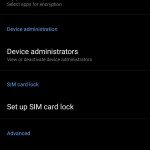
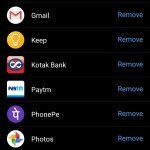



Join The Discussion: