![Dark Mode - YouTube [Web Version] - Droid Views](https://www.droidviews.com/wp-content/uploads/2017/04/Youtube-dark-mode.png)
YouTube is the go-to place on the internet for all your video streaming needs. From cute cat videos to making airplanes – YouTube has everything. Users have been asking for a dark mode since ages. Not just on YouTube but on all the major apps. Personally, I have no complaints with the normal (or light?) mode. But a lot of people prefer dark mode over the normal mode and it actually helps to have a dark mode option during night time. With the introduction of Material Design, everything is so… white. Remember how dark Android KitKat was?
If you have been looking for a way to get dark mode on YouTube (on just the web version, for now), then this article is just for you. Read ahead to know how to enable and use dark mode on YouTube.
Also read: How to Download Facebook Videos on Android and Computer
Enable Dark Mode on YouTube [Web]:
The dark mode is not enabled by default. But it is pretty easy to activate it. Seems like Google is internally testing the new interface and will make it official in the near future. With this trick, you will also get the new material makeover of the YouTube web in case if you have not got it already. Please follow the below steps to go dark on YouTube:
Step 1: Open Google Chrome on your Windows PC or Mac.
Step 2: Go to YouTube.com
Step 3: Open the Developer Options window by using the below shortcuts:
Step 4: Go to the ‘Console‘ tab.
Step 5: Simply paste the following code and hit enter:
document.cookie="VISITOR_INFO1_LIVE=fPQ4jCL6EiE"
Step 6: Close the Developer options window.
Don’t miss: Block Ads in YouTube Android App without Xposed
Step 8: Click on your profile picture.
Step 9: From the drop-down, click on the ‘Dark Mode‘ toggle to enable dark mode. And we’re done!
There is no official word from Google regarding any dark mode option coming to YouTube. But, if it really does make to the YouTube web version then there is a good chance that the YouTube app will get it as well. Stay tuned for more!



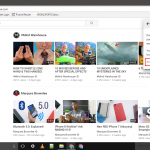


Thx mate, works fine.
I get Uncaught SyntaxError: Invalid or unexpected token when entering the command in console tab.
That’s because of the double quotes. They are recognized as invalid characters when you copy paste. Just delete them and manually replace them with double quotes of your own and try again.