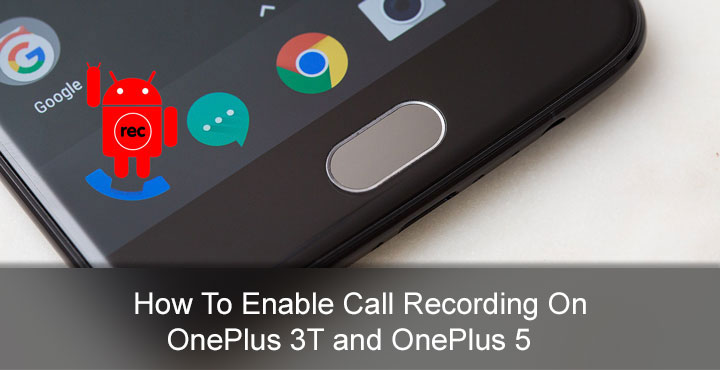
In your life, there may or may not ever come a time when you’d want to record a phone call. The reasons can be many. It could be a legal matter, or maybe you just want to keep a record of the call. But the point here is that if you have an Android smartphone, recording calls is fairly easy, yet not as easy as you would think. It usually requires a third party app thanks to Android’s lack of a built-in call recording feature. If you have a OnePlus 3T or a OnePlus 5 though, you can enable it right in your device’s default phone app, as long as your device is rooted. Before we show you how to enable call recording on OnePlus 3T and the OnePlus 5 though, there’s something you should consider.
And that would be the potential legal issues that could arise here. Those are probably why call recording is not built into Android. Even though you probably don’t care, we have to do our due diligence so as to make sure you fully know what you’re getting into. Recording calls is not legal in every country or in some cases even states. So you might want to check your local regulations. Furthermore, even places where call recording is legal, it might require that both parties participating in the call know about it. In some cases, it is legal even if one of the participants in a call knows about it. Also, it is always illegal to record calls via a public phone. But we’ll assume that’s not a problem you’ll face with a smartphone you own.
As a general rule of thumb, you shouldn’t run into any legal trouble if you capture both parties verbally consenting to the recording.
Don’t miss: Enjoy Meizu Flyme OS 6 ROM on OnePlus 3 and 3T
Now that we’re over with that, let’s get back to enabling call recording on the newer OnePlus devices. This can be done with a small app developed by XDA senior member padlad. The app simply runs a root command to enable call recording on Oxygen OS 4.1.6 to 4.5.x on the OnePlus 3T and OnePlus 5. It might even work with the OnePlus 3. In case you would like to know, the command pushed by the app is given below.
su settings put global op_voice_recording_supported_by_mcc 1
If you’re into manually doing things for some reason, you can enter these commands via Terminal emulator to enable call recording. That can actually come in handy if you only want to record a call once.
You may also like: How to Install Dolby Atmos Sound Port on OnePlus 5
There are two variants of the app, one that enabled call recording automatically at each boot and another which does not. In which case you will have to manually tap on the app icon after each reboot to enable call recording. Not sure why you would want that, but you never know.
Downloads
How to enable call recording
Download the desired apk from the link provided above. Tap on the download complete notification and install the app. Once installed, all you have to do is simply tap on the app icon in your app drawer. You’ll see a pop up a dialog as the app asks for root permissions. Grant the permission and you’ll get a notification confirming that call recording has been enabled. You can tap READ ME on the notification to read some more information about it.
The app does not have any interface of its own but if you wish there were some settings to change for the call recording, there are. You can access them by going to the settings menu in the default Phone app. The calls you record are stored on your internal storage in the Record folder, inside a sub-folder named PhoneRecord (/storage/emulated/0/Record/PhoneRecord). The audio is stored in AAC format.
Also read: Upgrade to Snapdragon Camera on Your OnePlus 3 and OnePlus 3T
If you installed the app without auto enable, you will have to tap the app after each boot to enable the call recording feature, the superuser permission is still only asked for once and not after each boot.
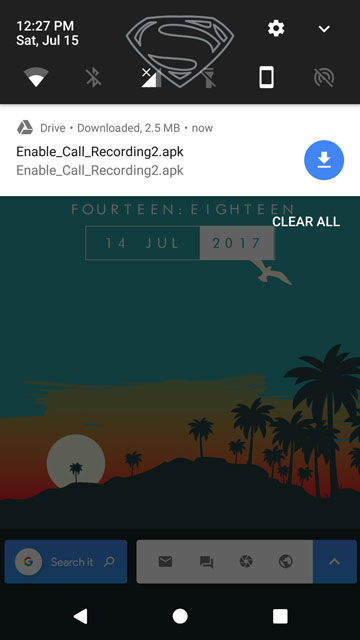
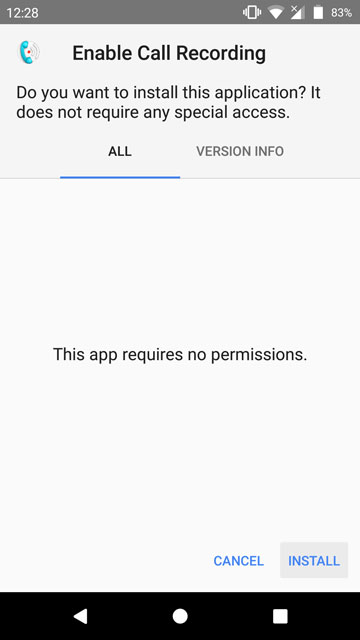
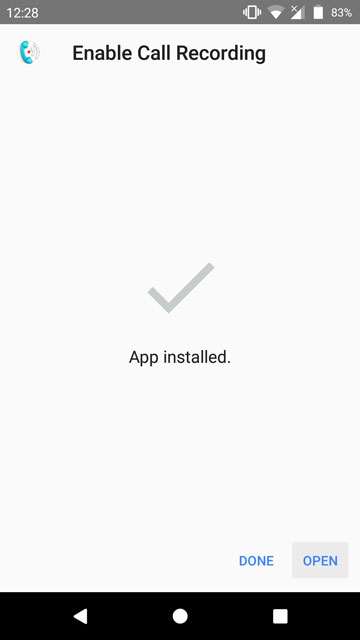
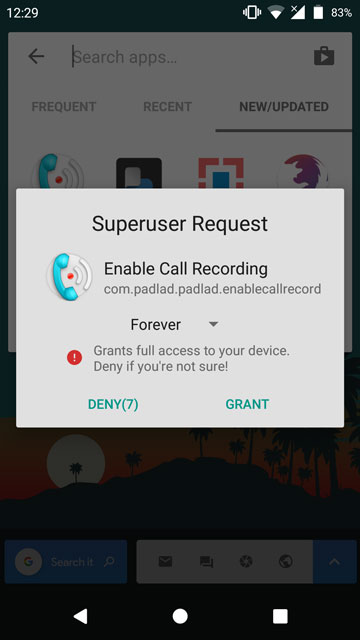
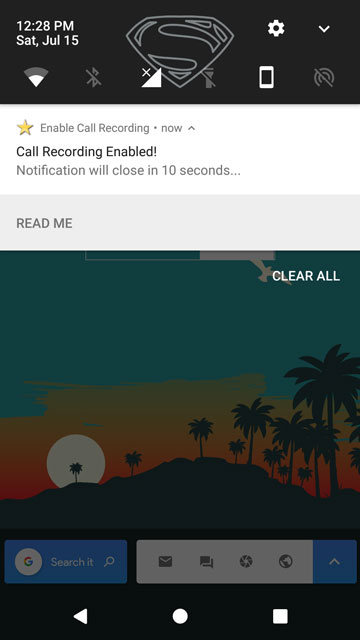




Join The Discussion: