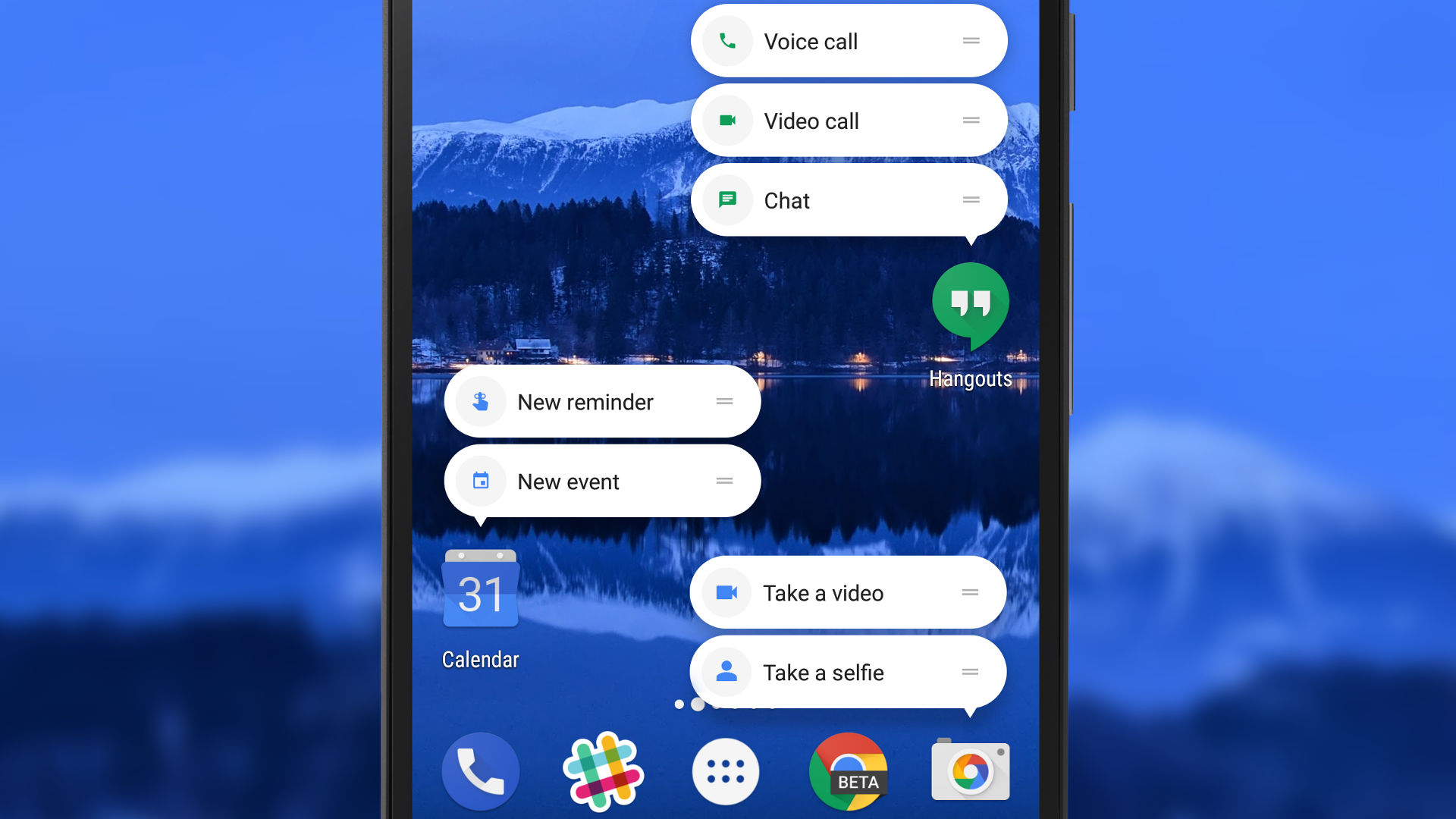
When Android Nougat 7.1.1 released earlier this year, everyone was impressed by a nifty little feature called app shortcuts. Similar to 3D touch in iOS, app shortcuts allows you to access common tasks by long pressing the icon of an app and then selecting the shortcuts.
The app shortcuts were integrated into the system apps and some of the third party apps in Android. However, not many smartphones have been updated to Android Nougat 7.1.1 yet and even those phones that are updated does not support most third party apps.
You may also like: How to Install Xposed Framework on Android Nougat
So what to do if you want to use these app shortcuts but your phone has not yet received the update yet? Or you are on the latest update but some of your favorite apps do not support these app shortcuts.
Well, fortunately, there is a method to enable Android Nougat 7.1.1 like shortcuts on your smartphone and the best part is you can even create custom shortcuts for your favorite apps.
All you need to do is to install a third-party launcher known as Nova Launcher and an app called Sesame Shortcuts for this to work.
Also read: Add Widgets to Quick Settings on Android Nougat with Quidgets
Enable Android Nougat 7.1.1 Like Shortcuts
Here is how to do it.
Step 1: Install the Nova Launcher and the Sesame Shortcuts app from the Google Play Store.
Step 2: Open the Nova launcher first and set it up as per your liking. This is important because as of now the app shortcuts are only supported in Nova Launcher.
If you are already a Nova user then you can skip this step.
Step 3: Now open the Sesame Shortcuts from your app drawer. You will be asked to provide some permissions and accessibility settings.
Don’t worry this is just for all the features of the app to work properly.
Step 4: Go back to the Sesame shortcuts app once you have given all the permissions. You will be taken to the Nova Launcher settings.
This is optional, but if you want you can assign your home button press action to launch the quick search.
You can use it to search for your apps or contacts or to perform quick actions like calling and texting.
Don’t miss: Use Gestures to Simplify Your Android Experience
Step 5: This is the most important step where you are going to assign shortcuts to the supported apps installed on your phone.
You can also enable and disable certain apps.
Just select the app you want to integrate the shortcuts from the home page of Sesame Shortcuts. Some apps even allow you to add custom shortcuts.
For instance, you can add wikipedia.org as a Chrome app shortcut and you can launch Wikipedia without even opening the app.
Step 6: In case you want easier access, you can drag and drop some of the app shortcuts to your home screen by long pressing on them.

This way you can access them easily without having to long press every time.
That’s it. You have now successfully enabled app shortcuts to your favorite apps and unlike Android Nougat 7.1.1, you can also add custom shortcuts if you want.





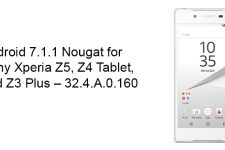

Join The Discussion: