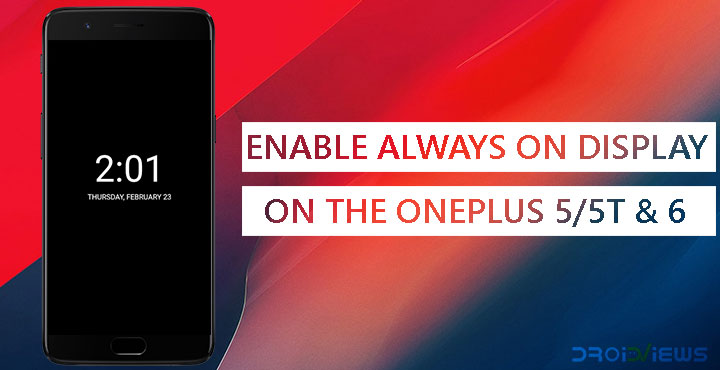
The OnePlus 6 is OnePlus’ latest flagship to enter the market and it wouldn’t be wrong to say it was well accepted. A hike in price, the latest processor and extravagant amounts of RAM, following the latest market trends, the OnePlus 6 fulfills everything we’ve come to expect from the company. While the price is starting to get close to the likes of the Google Pixel and the LG G7, the OnePlus flagship still reigns supreme under $600. The OnePlus flagship also continues the absence of several other flagship features such as an official IP rating and even the Always On Display. Fortunately, there is a way to enable the AoD or Always on Display on OnePlus 6. And it also works for the OnePlus 5/5T.
It’s a little disappointing to see OnePlus not implementing the Always on Display by default. Their devices have always sported the enthusiast-friendly AMOLED displays from Samsung. These are perfect for something like AoD. It’s possible that the Chinese manufacturer has been saving this feature to bring later in the OnePlus 6T. It won’t be the first time the company has pulled something like this and it won’t be the last. Same can be said about the lack of wireless charging on the OnePlus 6, despite having a non-metallic back.
An Always on Display has its advantages, apart from looking cool. It may even help save some battery if you’re someone who frequently turns on the display to check for notifications on the time. While both the OnePlus 5 and 5T as well as the OnePlus 6 have AMOLED displays, the screens are not optimized for enabling Always-on Display. Therefore, for everyone else, there can be some battery drain after enabling the Always-on Display. That said Magisk module was meant only for the OnePlus 5 but it also works on the OnePlus 5T as well as the OnePlus 6. vipintom confirms this and we’ve tested this too. Therefore, you can rest easy that there is at least nothing wrong with the module. That said, it is still a process involving the root file system, precaution is always better.
Requirements
The functionality can be enabled on the devices via a Magisk module. Reddit user vipintom happened to stumble upon a Chinese forum where he found this Magisk module.
- Needless to say, this would mean that you’ll need to root your device.
- To root it, you’ll be required to unlock its bootloader.
- Of course, you must also have either a OnePlus 5, a OnePlus 5T or a OnePlus 6 to even consider anything written here.
If you haven’t yet rooted your OnePlus device, we have dedicated guides for each one of them.
Root Your OnePlus 6 and OnePlus 5/5T
- Install TWRP and root OnePlus 5
- Unlock the bootloader, install TWRP, root and take EFS backup on OnePlus 5T
- Unlock bootloader and root OnePlus 6
Download
See also: Customize Always On Display on OnePlus 6 & OnePlus 5/5T
Don’t miss: List of 70+ Xposed and Magisk Modules for OnePlus 5 and 5T
Enable Always on Display on OnePlus 6 and OnePlus 5/5T – Magisk Manager
- Download the Magisk module linked above.
- Open Magisk Manager and head over to the Modules section using the side menu drawer.
- Here, tap on the floating “+’ button at the bottom.

- Navigate to the downloaded OP5_AOD_enabler.zip file and long-press on it to select it.
- Tap OPEN in the top-right corner and the module will be installed.
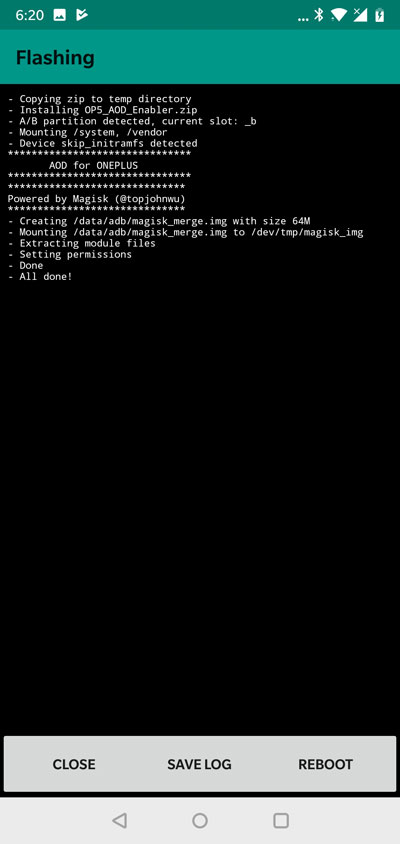
- Now, tap the Reboot option
- Once your OnePlus boots up, you can go to Settings > Display > Ambient display and enable Always on display on your OnePlus 5/5T and OnePlus 6.
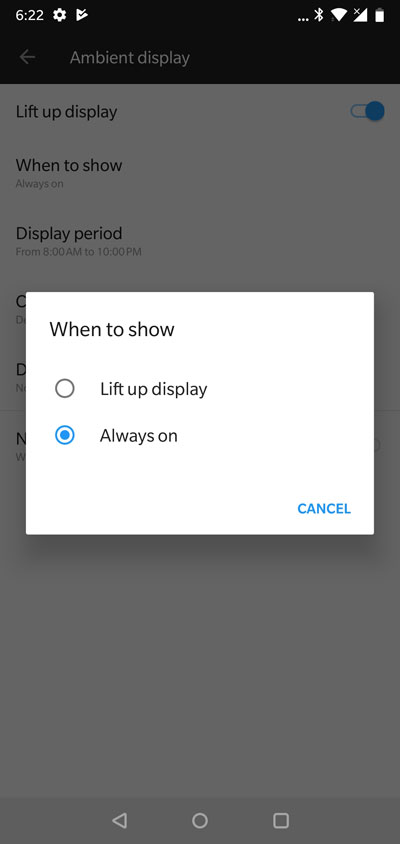
Always on Display on OnePlus 6
Great! You can now enjoy AOD on your OnePlus device.

Enable Always on Display on OnePlus 5/5T and OnePlus 6 – TWRP
- Download the Magisk module linked above in the Download section.
- Reboot your device into TWRP recovery.
- Power off your OnePlus device.
- Press and hold the buttons Power and Volume Down together for few seconds.
- Select Install on the TWRP main screen.
- Navigate to and select the downloaded Magisk module: OP5_AOD_enabler.zip
- Swipe at the bottom to flash.
- Tap on the Reboot system button that appears at the bottom when the flashing process is complete.
When your device boots up again, the Always on Display feature should be enabled. You can find this under Settings > Display > Ambient display.
Must read: Change Bootanimation, Fonts, and System Sounds with MidnightCore Magisk Module
Source: vipintom@reddit (via daxiaamu)

Join The Discussion: