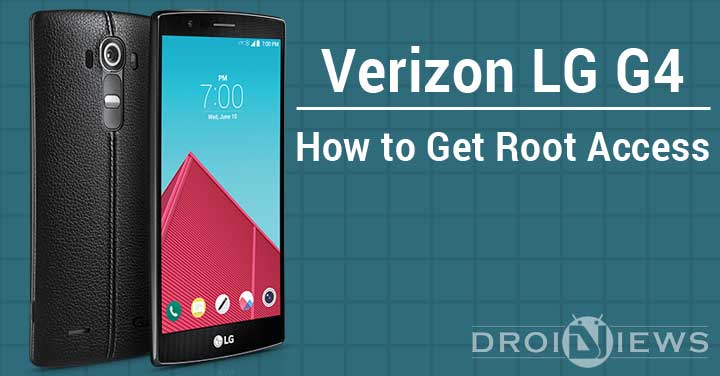
Using this guide you can finally achieve root access on your Verizon LG G4 using a Low Effort Root.
Note: Root was achieved on the Sprint LG G4 recently using Low Effort Root which is a root for your LG G4, named such because this is a root the developers weren’t too interested in releasing, but because the phone is gaining critical mass popularity they figured waiting any longer would be a disservice to them.
The root ends up being around 2-4GB, since we’re flashing whole new system partitions
Preparations
First of all you will need to ensure a few things before we start:
- Confirm you are using Verizon LG G4 model no. VS986 , on software version 11A.
Note: Any other carrier model will not work with this method. User is to perform this at their own risk.
- Ensure that you have the necessary LG USB device drivers installed (Download here).
- Check if you have at least 80-85% of battery charge. We don’t want the phone dying in the middle of the process.
- If you have done this process before on other devices then you must be familiar with adb and fastboot. Ensure that you have it installed.
For those who aren’t familiar with adb and fastboot, Please refer to our detailed guide on How to Setup ADB and Fastboot on Windows within Seconds
- Enable USB-Debugging from Developer Options in the Settings menu.
- If you cannot find Developer Options, then you’ll have to first enable it by going to Settings -> About Phone -> Build Number and tap it 7 times until you see a small notification that you have enabled it.
- Then return to the Settings menu, you should find Developer Options there. Open it and enable USB Debugging.
- Make sure that you have backed up all your personal data and apps as all data will be erased!
- For Contacts, Calendar and People details use Google Accounts Sync to backup
- For Apps and App Data check out our detailed post here.
Disclaimer: The following procedure is highly risky and there are chances that you may brick your phone if not performed correctly, DroidViews cannot be held responsible if that happens. So user should tread cautiously and at their own risk.
Downloads
Send_Command tools: LG-Root.zip
vs98611a.tar.gz (1.7 GB): Download Here
Root Verizon LG G4
Once you have downloaded all the files, we can begin with the procedure
Step 1 – Extract the tar.gz format on your PC now. You should get a system.rooted.vs98611a.img file.
Step 2 – Now, transfer the system.rooted.vs98611a.img file to the root of your device’s internal storage. Don’t paste the file inside any other sub-folder of internal storage and do not rename this file.
Step 3 – Extract the Send_command tools file you downloaded on your PC. The Send_Command.exe file, and the ports.bat file are of most importance to us.
Step 4 – Now, open command window in the folder in which you have the Send_Command.exe file (shift+right click).
Step 5 – Reboot your LG G4 into Download mode. Make sure your G4 is disconnected from PC, Power off your G4. Wait for 5-6 seconds after screen goes off, hold the Volume up button and power it up again, connect your G4 to PC using USB cable.
When screen turns on of your G4, you are in download mode. You would have the text ‘Firmware Update’ written.
Step 6 – Next we need to find the COM port through which your G4 is connected to PC. Just double click the ports.bat file on your PC. You will get COM port nos. Look for port no. with DIAG written. Remember it.
Step 7 – Now switch to the command prompt window you had opened in Step 4 and type the following command.
Send_Command.exe \\.\COM4
“Replace COM4 with the COM port no you found in Step 6”.
Step 8 – Once you get an output that ends with #, type in the following command next:
Id
Wait till you get an output like ‘uid=(0)root gid=(0)root’. If you don’t then press Ctrl+C and repeat Step 7 and 8 till you do.
Step 9 – Once you get the ‘uid=(0)root gid=(0)root’ output, type the following command next:
dd if=/data/media/0/system.rooted.vs98611a.img bs=8192 seek=65536 count=548352 of=/dev/block/mmcblk0
Step 10 – Once the command finishes running type ‘LEAVE’ in Command Prompt window to exit the application and that’s it! You have successfully rooted your Verizon LG G4.
If you had any troubles do let us know in the comments section below.



In Step 6, when finding the COM Port an, “ERROR: The system was unable to find the specific registry key or value.” comes up..
What am I doing wrong?
About how long should this process take?
might want to change Id to id
Proper unix stuff 🙂
In step 7, got the message, can´t open this files, internet settings
so im lost on step 4. where is this command thing you speak of. all i have in my folder is Send_command whats this shift + right click? Im lost please help
Shift-Right Click inside of that folder (in a blank area) where the Send_Command.exe file is located. Don’t shift-right click on the .exe itself or any other file in there. At that point, a command prompt will pop-up. You WILL double click on the .bats file in that folder though to get your port number. On #5, just hold the volume up button and plug the phone into your usb port, you don’t need to press the power button at all (like I did!). Also, I skipped the Id command on #8, that didn’t work for me. I entered the command from step 9 and it worked. Be patient, it takes a couple of minutes for the root to work. You’ll see your phone restart when it is finished. Good luck! OH, BTW, I have the LG G4 V98611a version.
Yes exactly! Thanks for your help. Glad to know there are budding devs out there who lend a hand.