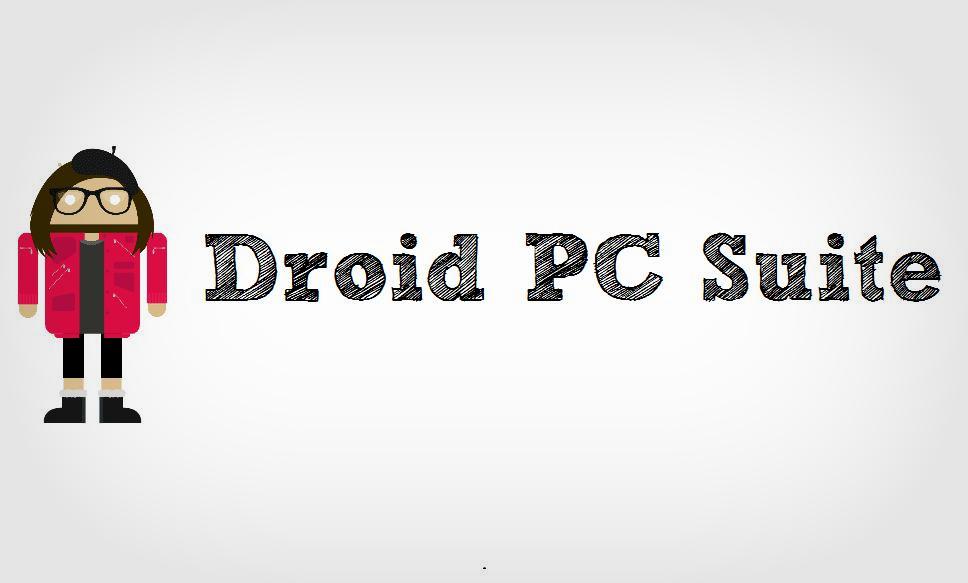
Have you ever used an Android toolkit? Isn’t our lives better with them? Android toolkits comprise of a set of important tools that are helpful in digging deeper into the Android world. You can use an Android toolkit to minimize the time taken in doing regular tasks like taking ADB logcat, screenshots, installing and uninstalling apps, taking backups and restore them, rebooting into various Android modes, etc… You can do them all just by a button click or with simple GUI. Today, we will show you one such powerful Android toolkit called “Droid PC Suite” which has cross-platform support as well.
The Droid PC Suite is an Android toolkit written in Java for cross-platform support. It works on Windows, Mac, and Linux-based operating systems. Since it’s based on Java, you need to have a proper working Java setup on your desktop for this tool to work. The Droid PC Suite is a graphical based Android toolkit which provides you with wonderful features like app manager, ADB tools, backup & restore, etc… You can also perform advanced operations and device debugging using this tool. You can check below for the Droid PC Suite features.
Droid PC Suite Features
- App Manager (Install/ Uninstall Apps & Bloatware)
- ADB tools
- Take screenshots
- Record android device screen
- Flash any file using flasher
- Wipe partitions
- Reboot to different modes
- Unlock/ Lock bootloader
- View and save logcat
- Advanced backups
- Restore from backups
- Bypass “your” device security
- build.prop Editor
- ADB Terminal
- Cryptographic hash sums comparing and calculator
I frequently play with my Android devices and usually use an Android toolkit. So, I’ve tried it on PC (haven’t tested on Linux or Mac) and it’s doing a pretty good job and works as advertised. Most of the features in the Droid PC Suite work as expected but I couldn’t get some of them to function properly. Basic functions like app manager, file manager, build.prop editor, screenshots/screen recorder, performance stats, reboot menu, and backup/restore worked flawlessly. However, I couldn’t get the bypass security option to work on any of my devices. But that’s an experimental feature, and it’s not a big deal to me.
You can download the Droid PC Suite from below and follow the instructions on how to use it.
How to Use Droid PC Suite
- Go to Settings » About phone » Build number and tap it 7 times to enable Developer options on your device. Then go back to Settings » Developer options and enable USB Debugging.
- Connect your device to PC. If a message appears asking to allow USB debugging, check “Always allow from this computer” checkbox and tap OK.
- Download the Droid PC Suite and extract it on your PC. Make sure Java is installed on your computer.
- Open “Launcher for Microsoft Windows” if you’re using Windows. If you’re using Linux, first use “Dependencies_Installer_for_Linux.sh” to install the dependencies. Then use “Launcher_for_Linux.sh” to launch the application.
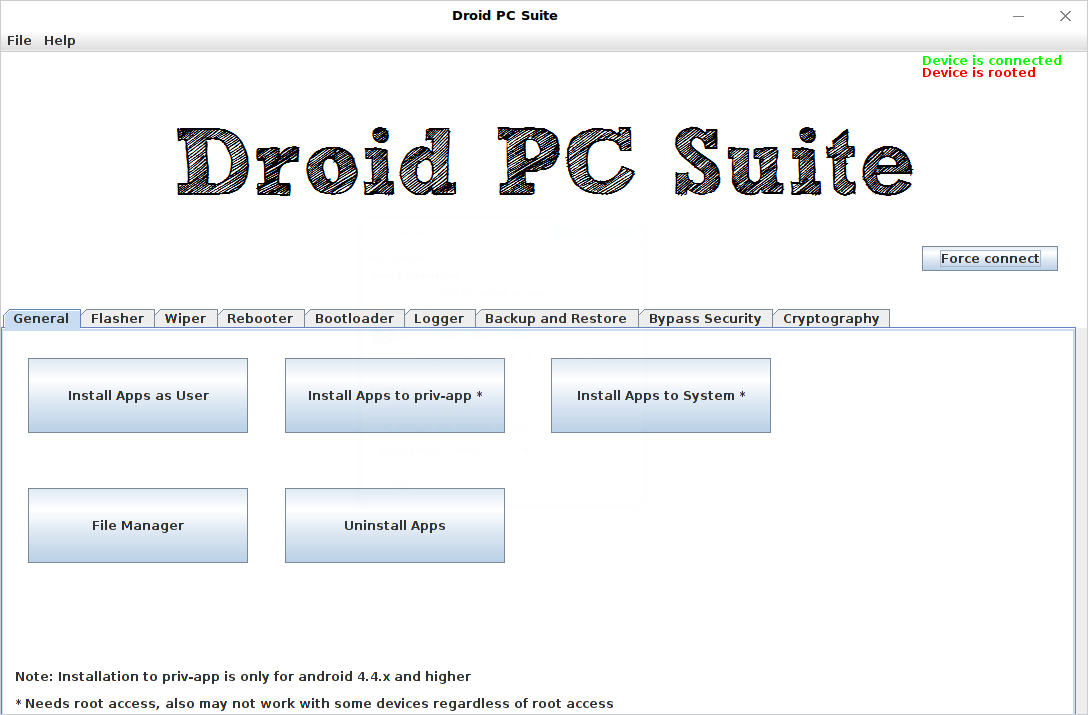
- Now, choose the operation you want to perform from the GUI.
Note: If you’re using any root-level operations, make sure that you’ve root on your device and you’ve granted root permission to ADB shell.
So, did you find the Droid PC Suite useful? Let us know in the comments section below.



Wrong download link! You should close this website!
Download from here: https://github.com/kvsjxd/Droid-PC-Suite/releases/download/1.6/DPCS.v1.6.Stable.zip
Same issue!