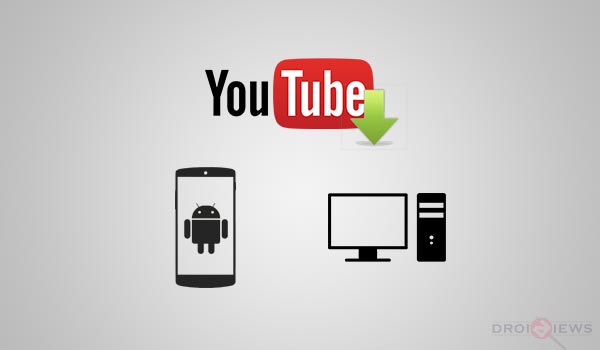
YouTube is a video streaming service by Google since 2006, allowing it’s users to upload and share, personal or corporate videos to the world. It is viewed daily by billions, from kids to aged adults and no doubt everyone is fond of it. It is not only a part of entertainment, but also a source of abundant knowledge. YouTube has made its way from desktop computer to mobile devices and tablet PC via its app, supporting more than 50 different language, reaching over 490 million users worldwide.
Sadly, the only thing that is left out of this service is – you cannot download YouTube videos directly through the native app, neither on Android or iOS smartphones, nor on Computers. As always, we’re here for you and we do believe that there is always a workaround. If you’ll search online, you will find a list of services willing to perform the service for you. But, only a few of them are practically successful.
Today, we’ll put forth our hands and unfold a list of workarounds to Download YouTube videos on Android devices and computers. They will be simple and an easy hand for any Android smartphone or computer user. Let us begin below with Android devices, followed by computers.
Download YouTube Videos on Android Devices
TubeMate YouTube Downloader
If you’re willing to download YouTube videos on Android devices, TubeMate is your best choice. TubeMate is a service developed and provided by Devian Studio. Let us guide you through the process to download YouTube videos using TubeMate YouTube Download.
- Download latest TubeMate YouTube Downloader apk file: Click here
- Using a File Manager, browse to the location where the apk has been downloaded and Install it.
- Note: Go to Settings > Security and enable Unknown sources.
- Open the App drawer and press on TubeMate to run the application.
- Use the search option or browse the categories and open the video you are willing to download.
- Tap on the Green Download icon (down) on top of the video screen.
- A pop will load up displaying the available formats for download. Tap on your desired video quality and the download will be queued instantly.
- You can view the progress in the Notification Panel or by swiping the screen from right-to-left, which will view the Downloads list.
- Once complete, you can tap on it to play using any available video player.
Download YouTube Videos on Computer
After a lot of research and personal experience, I can rightfully claim that Keepvid (Online client) and DVDVideoSoft YouTube Downloader (Program) are the two most efficient techniques to Download YouTube Videos on Computers.
DVDVideoSoft YouTube Downloader
DVDVideoSoft is a set of multipurpose digital file management tool. It comprises of programs to view, edit or manage digital files like Video, Audio, and Pictures etc. YouTube Downloader is a sub part and can be downloaded separately to Download YouTube Videos in various formats and also carry out conversion process. I would morosely also mention that DVDVideoSoft is only available to be used on Windows PC, so if you’re interested in Downloading YouTube Videos on your Linux Distros or OSX build, you can use the alternative KeepVid method.
- Download and Install the DVDVideoSoft program.
- Open YouTube website on your favorite web browser (Chrome, Opera, Mozilla etc)
- Browse and open any desired video of your choice and copy the video’s URL link from the Address Bar.
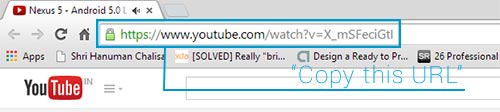
- Run the DVDVideoSoft YouTube Download program.
- Once the program window opens, click on Paste button on the bottom left. This will be the first step. Wait for the video link to load properly, it will take suitable time depending on your Internet speed.
- When it’s done loading, you can choose which quality of video you want to download by clicking the text below the video name.
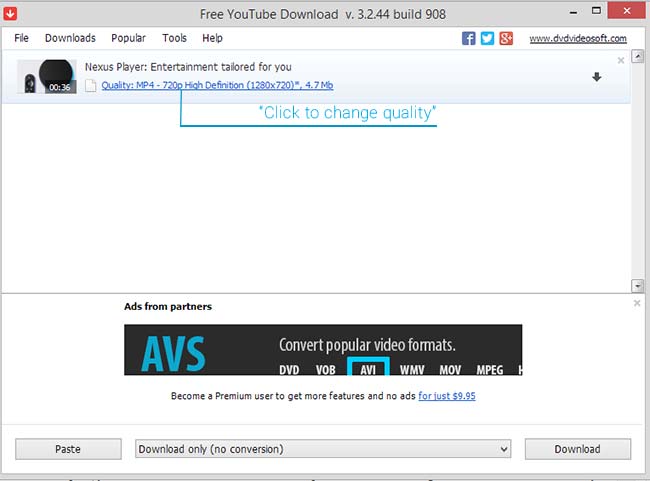
- When selected, click on the download icon on the top-right.
- The Video download will be queued and will complete within certain time, depending upon the Internet speed.
- You can also pause the current ongoing download by clicking on the Pause icon.
- Once the download is complete, you can either click on Show in folder to open the folder containing the downloaded video or the Play icon to directly play the downloaded file.
It was easy, pretty easy for anyone operating a PC. You just need to download and Install this program and you’re good to go.
KeepVid Online Video Downloader
KeepVid is a brilliant online YouTube Video downloading client that comes very handy while downloading online videos. The site supports almost all video hosting sites. However, to be able to use KeepVid service, you need to install the latest Java on your computer. This means, you do not require to install any 3rd party software to download the same. No matter what OS you run, it will work on Windows, Linux and even OSX, all you’ll need is a web browser installed JavaScript installed and enabled on the computer.
- Open your web browser (preferably Chrome), go to YouTube and copy down the video URL.
- Execute a new tab in your browser and open the KeepVid Website. Now, paste the YouTube video link in the input box at the top of the screen and click on Download button.
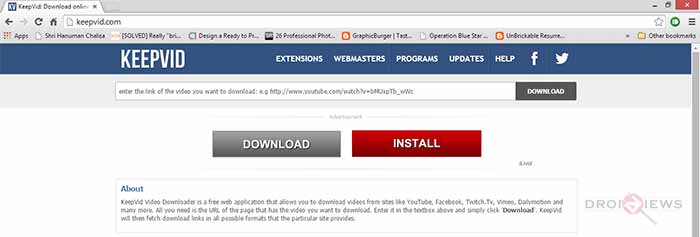
- It will take a few seconds for the KeepVid servers to process the available formats for download and a list of the available quality will be displayed thereafter.
- Click on your desired screen size, the site will then pop up a window displaying a plain text, which is the actual name of the Video. Select it all and copy it to the clipboard.
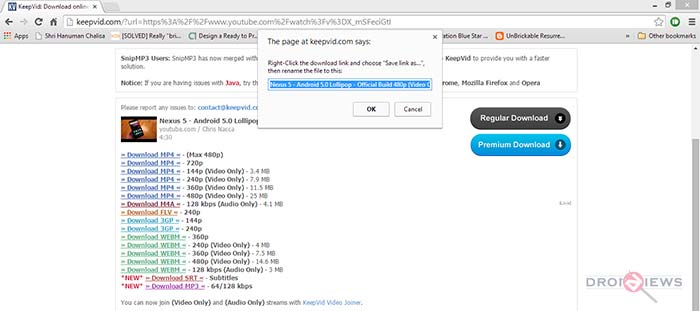
- Right-click on the video quality again and select Save link as from the menu that appears.
- Once the download box opens, rename the video name to copied text (Make sure to paste the file extension as well, or the file would refuse to play).
- Finally, click on Save to initiate the download process.
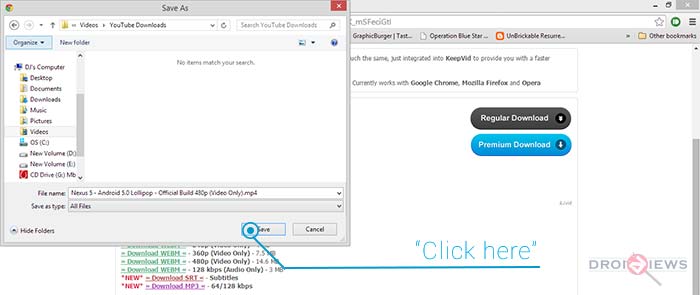
The video will be downloaded to the default location where the downloads are saved. You’re free to play the downloaded video.
Downloading Videos from YouTube could be tricky at times, but with the right knowledge and trick, it’s a bliss. We’ve successfully guided you on How to download YouTube videos on Android devices and computers. These methods stated have been personally tested and verified to be working, by me.
Have you got a suggestion, or maybe another way to download YouTube videos on Android devices and computers? Post it right away in the comments and we’ll be obliged to put it up in the article. Your feedback is important to us.
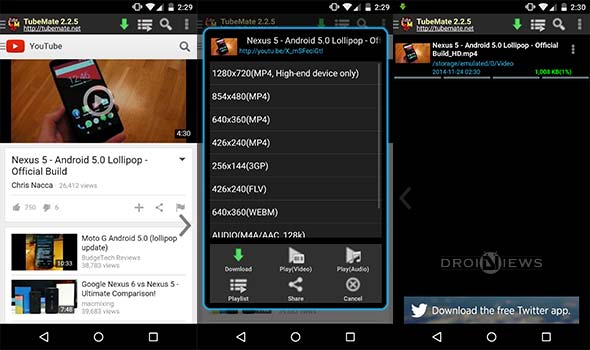


thanks for sharing! I’m using a tubemate app
Thanks for the recommend, nice app. I used to save YouTube videos to my android phone and computer with acethinker video downloader, it’s similar with freemake, works for youtube, vimeo, dailymotion and many more!