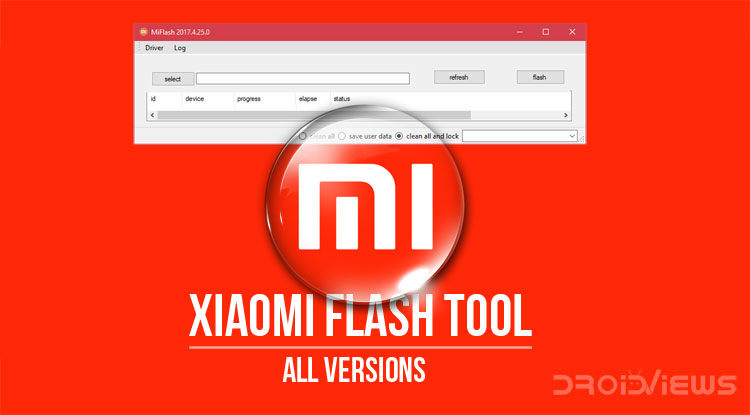
Looking for a tool to flash the MIUI firmware on Xiaomi Mi and Redmi phones? Download Mi Flash Tool 2014, 2015, 2016, 2017 and 2018 versions for 32 & 64-bit operating systems from below. We have the latest Mi firmware flash tool Miflash v2018.5.28.0 and all older versions that can be installed on a Windows PC.
Android OEMs often develop internal tools to be used by their employees in order to diagnose or repair devices. Just like Samsung has ODIN and LG has LG Flash Tool, Xiaomi has the Mi Flash Tool. It’s an app developed by Xiaomi to flash stock firmware using their fastboot files. The Xiaomi Flash tool is very helpful when you soft brick your device or just need to upgrade or even downgrade the firmware. The Xiaomi Flashtool works while your device is in the fastboot mode so naturally, you will need to install the ADB and fastboot drivers on your PC first. Here, we’ll link all versions of the Xiaomi Mi Firmware Flash tool so you can download them and in case you don’t know how to use it, we also have a guide right here.
The Xiaomi flash tool is also known as the Mi flash tool and is only available for Windows PCs.
Download Xiaomi Mi Flash Tool
- MiFlash20140509 | Mirror
- MiFlash20150601 | Mirror
- MiFlash20150731 | Mirror
- MiFlash20151028 | Mirror
- MiFlash20160401 | Mirror
- MiFlash20160830 | Mirror
- MiFlash20161222 | Mirror
- MiFlash20170425 | Mirror (latest)
- Miflash v2018.5.28.0
Requirements
Before you can download and use the Mi Flash tool though you need to consider the requirements. As mentioned, you’ll need the adb and fastboot drivers but they’re not the only requirement.
- The bootloader on your Xiaomi device must be unlocked. If your device has an unlocked bootloader, you can apply for an unlock code on Xiaomi’s website. You’ll need to sign in with a registered Xiaomi account and then follow the instructions on the next page.
- You’ll need to install the Xiaomi USB Drivers on your PC.
- ADB and Fastboot drivers are also a must. If you’re not a developer, the easiest and the best way to do this is to install Minimal ADB & Fastboot.
- Make sure the device is charged up to a least 50%.
- Enable USB Debugging on your device.
- Flashing stock firmware will delete your personal data including pictures, videos, contacts, and messages from your device. Therefore, we recommend that you make a backup of all your data before you proceed with using the flash tool.
- After all that, you still need a fastboot ROM to flash on your Xiaomi device using the flash tool. Fortunately, Xiaomi makes it easy for users to download official firmware or ROMs for their devices. You can find a list of all fastboot ROMs for all Xiaomi devices on this page with download links.
How to Install Mi Flash Tool
Installing the Mi Flash Tol on a PC is as easy as installing any software.
- Having downloaded one of the ZIPs from above, extract it on your desktop.
- Inside the extracted ZIP, you’ll find a file with .MSI extension (MiFlash20170425.msi)
- Double-click this file to run the installer and follow the on-screen prompts.
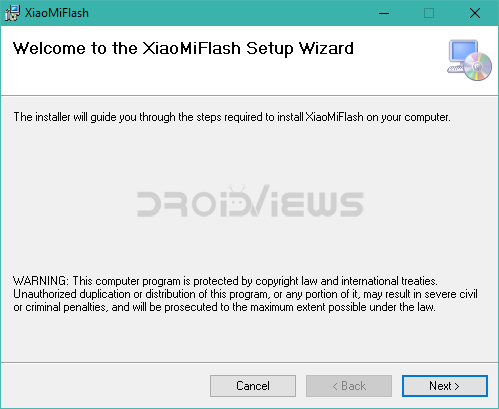
How to Flash Fastboot Firmware Using Mi Flash Tool
You can use this method to flash stock firmware on your Xiaomi device in various circumstances. This can bring your soft bricked device back to life. If you’ve upgraded to a new MIU version which is somehow not up to the mark, you can download a previous firmware and flash it using the flash tool. Similarly, you can flash a newer beta firmware which isn’t yet available via OTA updates.
- Download an MIUI fastboot ROM and extract it on your desktop.
- Open the Mi flash tool on your PC, click on the Select button and then select the extracted fastboot ROM folder.
- Now turn off your Xiaomi device. Press the Volume down key and the Power button at the same time and hold for a while to enter Fastboot mode.

Then connect the device to the Windows PC/laptop via a USB cable. - Click Refresh on the flash tool and it will detect your connected device.
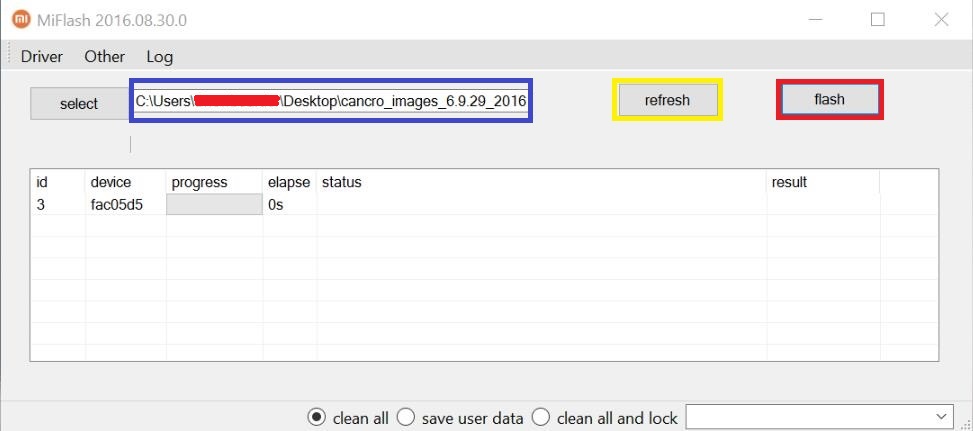
- Before you start flashing, take note of the three radio buttons at the bottom. These are the three flashing options you can choose from. You can choose the one which is suitable for you.
- Clean All – Erase all data.
- Save User Data – Save the files stored on the internal storage.
- Clean all and lock – Erase your data & re-lock the bootloader of your device.
- Select any of the options that suit you and click on the flash button.
- Once the files are flashed successfully, you will receive a success message under result on the flash tool.
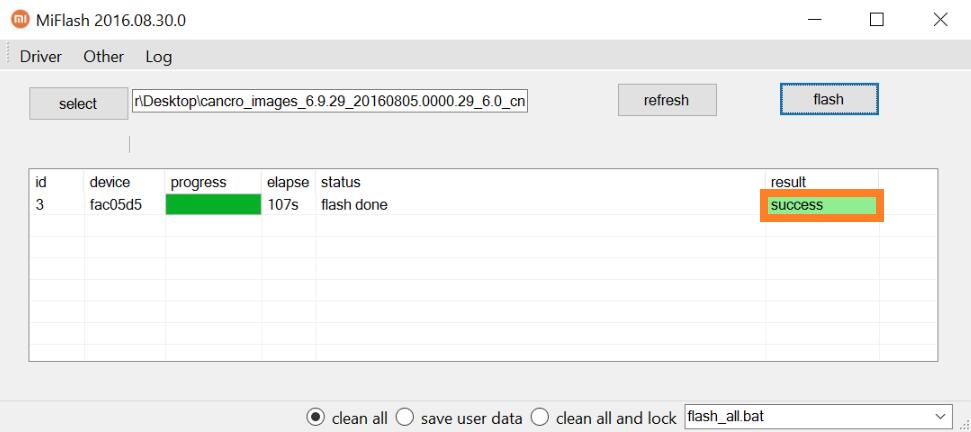
- You can then disconnect your device and reboot it if it doesn’t automatically reboot. The first boot after flashing firmware can take a while.
Related article: Unlock Bootloader, Install TWRP, Drivers, Flash Stock Images on Android



Join The Discussion: