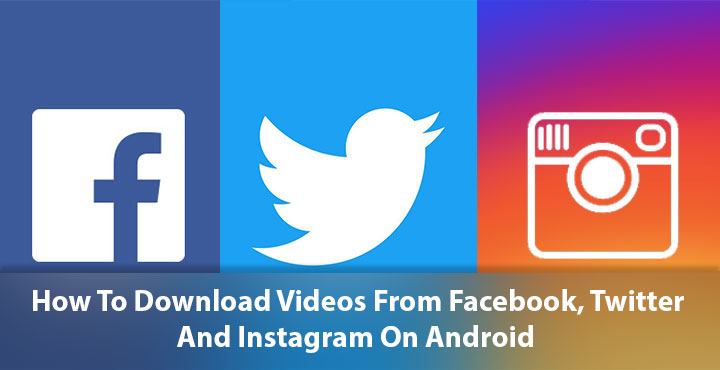
The Internet is a huge place and it is only increasing in size as more and more data is uploaded each day. It is true, that nothing is ever truly deleted from the Internet. But that does not guarantee that the cute cat video you saw yesterday will remain there forever. This is especially true for social networks such as Instagram, Facebook or Twitter. With so many posts every hour, it is often hard to find something twice on your news feed. Therefore, it is not surprising that many people have been looking for ways to download videos from these social networking sites. Below, we’ll be describing the way to download videos from Instagram, Facebook, and Twitter on Android devices.
On an Android phone, doing that is quite easy. More convenient if you have a rooted Android device but also very possible on a non-rooted one. Since not everybody knows what root is or how to root, we’ll cover methods that work for both rooted and non-rooted Android smartphones.
Also read: How to Limit Data Usage on Facebook and WhatsApp
Download Videos from Facebook
When it comes to downloading videos from Facebook, the method that works for everyone is not the most convenient one. You will need an app from the Play Store called MyVideoDownloader.
[googleplay url=”https://play.google.com/store/apps/details?id=com.giannz.videodownloader”/]- Once you have the app installed, launch it and sign-in using your Facebook account.
- Browse the feed using the mobile website within the app and find the video you want to download.
- When you find the video, tap on it and it will bring up a list of options. You can Play, Download, Save or Share the video.
- Tap on Download and select the video quality, set a storage location, file name and tap OK. The app will then start the download process in the background.
- You’ll be able to track the progress from the notification or the progress bar at the bottom of the screen.
- Once the video is downloaded, tap on the hamburger menu button and go to Downloads. Here you can see all your downloaded videos.
Download Videos from Instagram
Instagram, like the other social networks, doesn’t allow you to download videos. It does not allow users to even download photos. Which is why you will need InShot’s Video Downloader for Instagram.
You may also like: How to Download Netflix Videos for Offline Viewing
[googleplay url=”https://play.google.com/store/apps/details?id=com.popularapp.videodownloaderforinstagram”/]Luckily, the process here is much more seamless as it does not force you to browse your Instagram feed via a mobile web view. You can browse your Instagram feed via the official app.
- When you see a video you want to download just tap on the three dot menu button and select Copy Share URL.
- As soon as you do that, you’ll notice the video downloader app’s icon appear towards the bottom right of your screen. Tap on it.
- This will lead you to the video downloader app where the download has already started. You’ll see a Video saved toast message appear at the bottom of your screen when the download is complete.
- If for some reason you don’t see the app’s icon appear, you can manually launch the app and paste the copied video URL in the app to start the download process.
- You can see your downloaded videos in the History tab. Here, you can also repost the video to your Instagram account by tapping REPOST.
- Tap the three dot menu button on a downloaded video and you can copy the posts’ URL, tags or edit the video.
- You can also tap on Share to bring up the Android share menu. This allows you to share the downloaded video to any other app such as Facebook, WhatsApp, etc.
Download Videos from Twitter
If you thought downloading videos from Instagram was quite easy, downloading them from Twitter shouldn’t feel much difficulty either. Video Downloader for Twitter lets you not only download videos but also GIFs from the social networking site.
Don’t miss: How to Download and Share Facebook Videos on WhatsApp
[googleplay url=”https://play.google.com/store/apps/details?id=com.techmix.twdownloader”/]- Once you have Video Downloader for Twitter installed, simply launch the official Twitter app and find the video (or GIF) you want to download.
- Open the media so it takes up the entire screen and tap on the share button at the bottom of the screen.
- Select Video downloader for Twitter from the share menu.
- The app will then load up your video which you can VIEW or DOWNLOAD.
- Tap on DOWNLOAD and the video will be downloaded. You can see the progress in a download notification.
- Once the download is complete, you will see a toast message confirming the same. All downloaded videos can be viewed by tapping the Videos icon at the bottom of the screen.

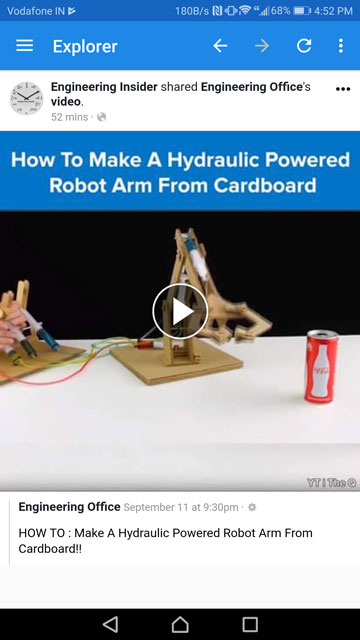
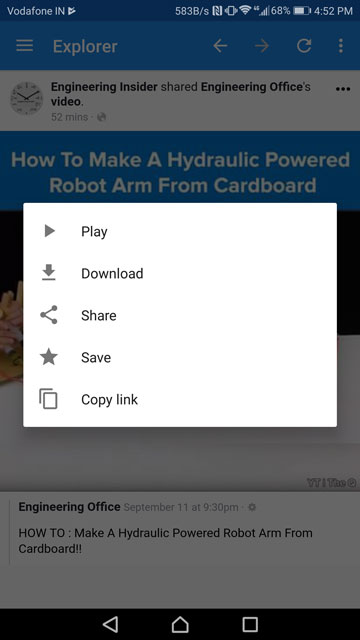
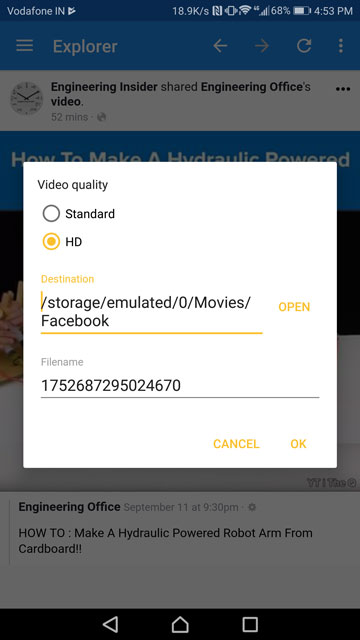

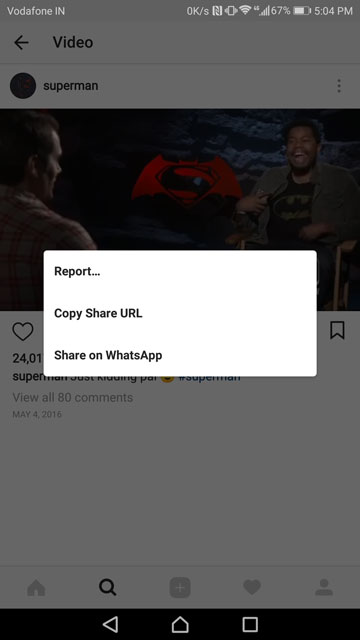
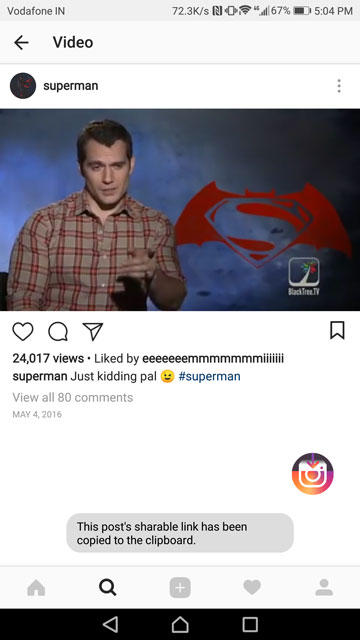
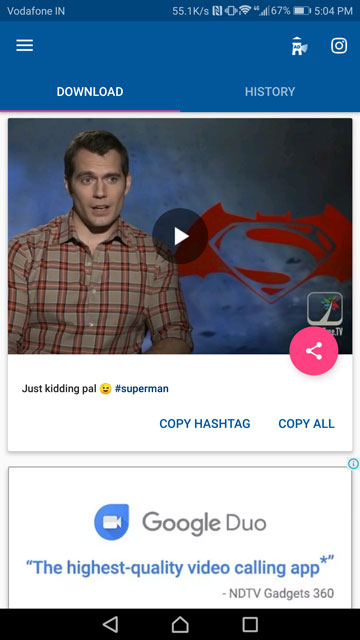

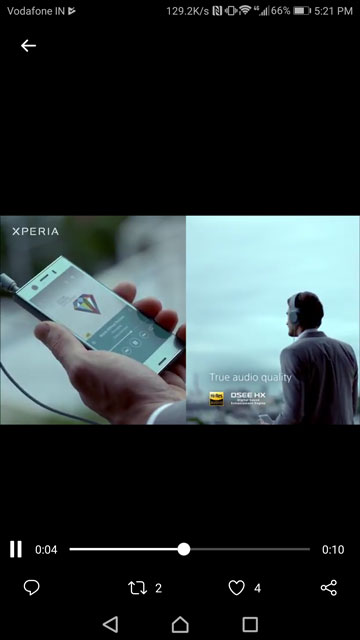
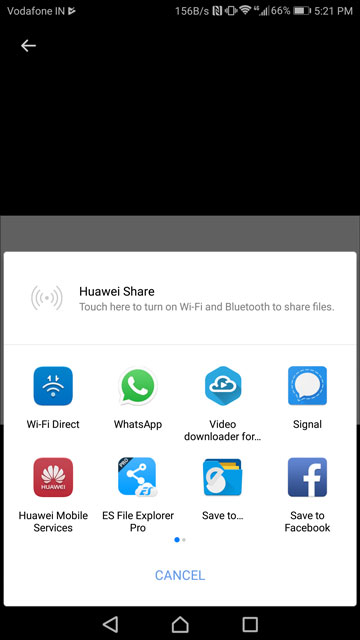
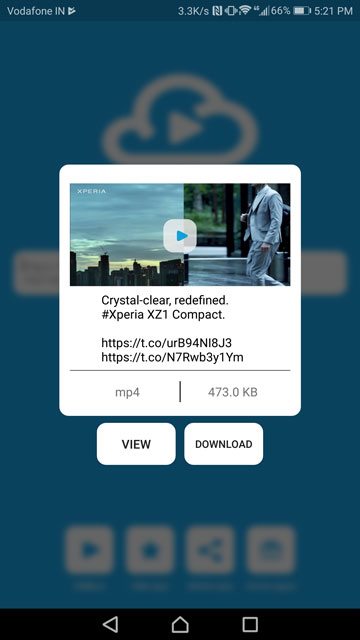
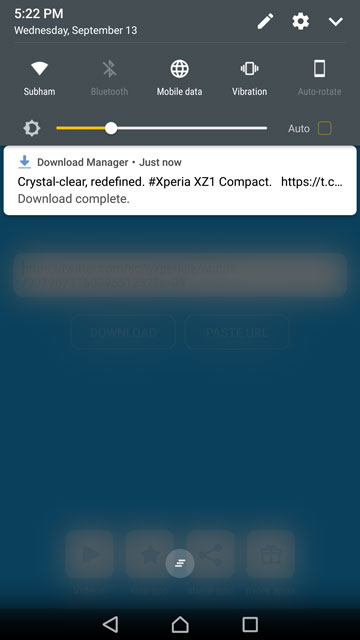
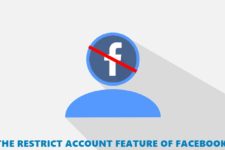
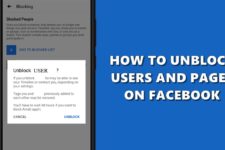

Join The Discussion: